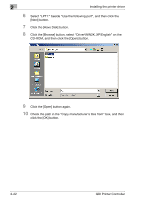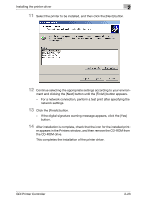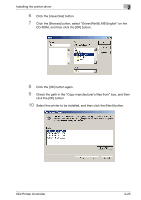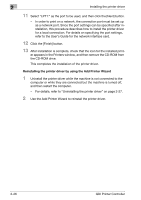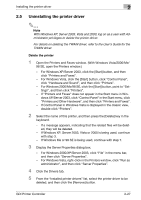Konica Minolta bizhub 181 bizhub 181 GDI Print Controler User Manual - Page 37
Installing using the Add Printer Wizard on Windows Me/98 SE
 |
View all Konica Minolta bizhub 181 manuals
Add to My Manuals
Save this manual to your list of manuals |
Page 37 highlights
2 Installing the printer driver Installing using the Add Printer Wizard on Windows Me/98 SE 2 Note When using a USB cable to connect this machine to the computer, turn off this machine, and then install the printer driver. When the machine is turned on, Plug and Play causes the Add New Hardware Wizard to appear. This machine cannot be connected to a computer running Windows 98 SE using a USB interface. The machine can only be connected to the computer using a network connection. 1 After Windows has started, insert the printer driver CD-ROM into the CD-ROM drive of the computer. 2 Click the Windows [Start] button, point to "Settings", and then click "Printers". The Printers window appears. 3 Double-click the "Add Printer" icon. The Add Printer Wizard starts up. 4 Click the [Next] button. 5 Select "Local printer", and then click the [Next] button. - In order to print on a network, the connection port must be set up as a network port. Since the port settings can be specified after installation, this procedure describes how to install the printer driver for a local connection. For details on specifying the port settings, refer to the User's Guide for the network interface card. 2-24 GDI Printer Controller