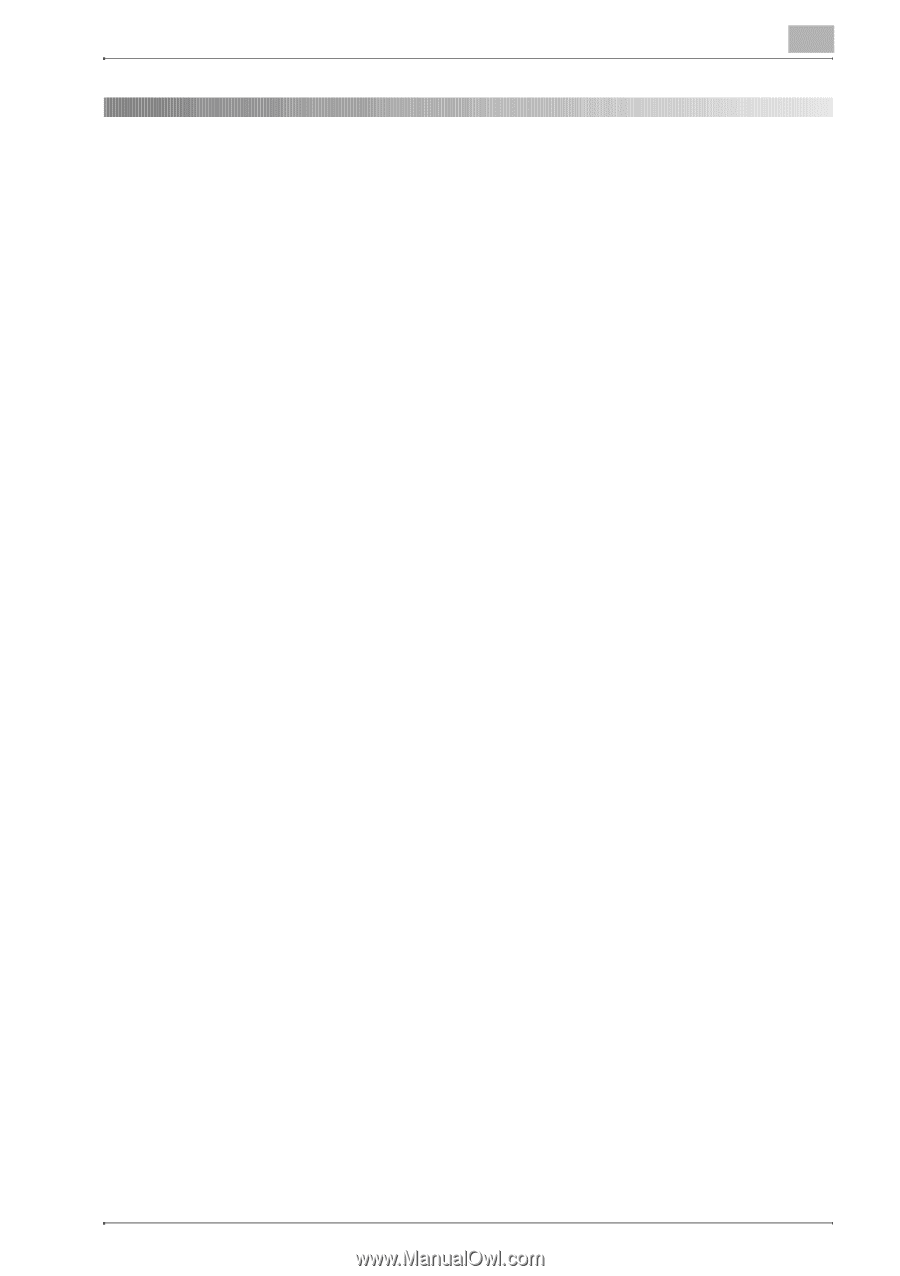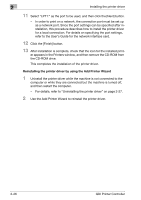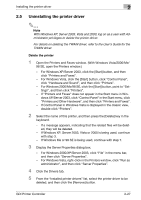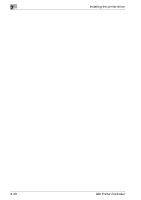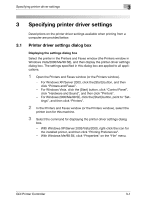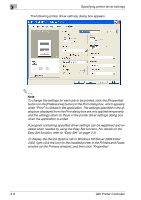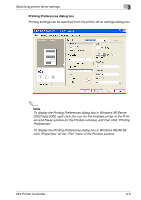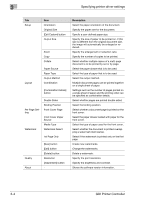Konica Minolta bizhub 181 bizhub 181 GDI Print Controler User Manual - Page 44
Specifying printer driver settings, 3.1 Printer driver settings dialog box, Displaying
 |
View all Konica Minolta bizhub 181 manuals
Add to My Manuals
Save this manual to your list of manuals |
Page 44 highlights
Specifying printer driver settings 3 3 Specifying printer driver settings Descriptions on the printer driver settings available when printing from a computer are provided below. 3.1 Printer driver settings dialog box Displaying the settings dialog box Select the printer in the Printers and Faxes window (the Printers window in Windows Vista/2000/Me/98 SE), and then display the printer driver settings dialog box. The settings specified in this dialog box are applied to all applications. 1 Open the Printers and Faxes window (or the Printers window). - For Windows XP/Server 2003, click the [Start] button, and then click "Printers and Faxes". - For Windows Vista, click the [Start] button, click "Control Panel", click "Hardware and Sound", and then click "Printers". - For Windows 2000/Me/98 SE, click the [Start] button, point to "Settings", and then click "Printers". 2 In the Printers and Faxes window (or the Printers window), select the printer icon for this machine. 3 Select the command for displaying the printer driver settings dialog box. - With Windows XP/Server 2003/Vista/2000, right-click the icon for the installed printer, and then click "Printing Preferences". - With Windows Me/98 SE, click "Properties" on the "File" menu. GDI Printer Controller 3-1