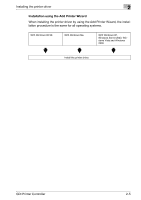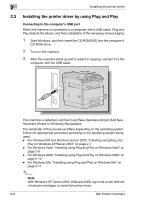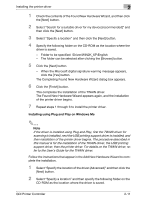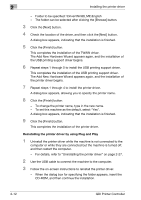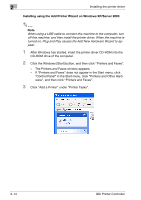Konica Minolta bizhub 181 bizhub 181 GDI Print Controler User Manual - Page 22
Folder to be specified: \Driver\WinVista\English
 |
View all Konica Minolta bizhub 181 manuals
Add to My Manuals
Save this manual to your list of manuals |
Page 22 highlights
Installing the printer driver 2 1 In the Found New Hardware wizard, select "Locate and install driver software (recommended)". - If the User Account Control dialog box appears, click the [Continue] button. - If a message appears, requesting confirmation to search online, click the [Don't search online] button. 2 In the dialog box for checking the disk, click the [I don't have the disk. Show me other options.] button. 3 Insert the printer driver CD into the CD-ROM/DVD drive of the compu- ter. 4 Click the [Browse my computer for driver software (advanced)] button. 5 Select "Include subfolders", and then specify the following folder on the CD-ROM as the location where the driver is saved. - Folder to be specified: \Driver\WinVista\English - With 64-bit operating systems, select "\Driver\WinVista64\English". GDI Printer Controller 2-9