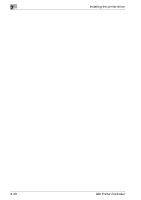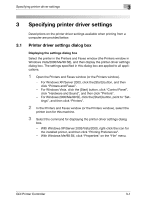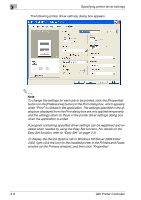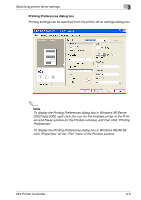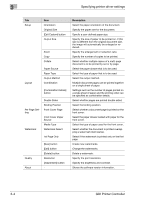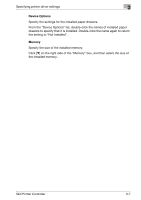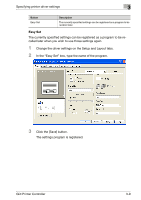Konica Minolta bizhub 181 bizhub 181 GDI Print Controler User Manual - Page 47
Specifying printer driver settings, GDI Printer Controller, Front Cover
 |
View all Konica Minolta bizhub 181 manuals
Add to My Manuals
Save this manual to your list of manuals |
Page 47 highlights
3 Specifying printer driver settings Tab Setup Item Orientation Original Size [Edit Custom] button Output Size Zoom Copy Collate Layout Paper Source Paper Type Output Method Combination [Combination Details] button Per Page Setting Watermark Double Sides Binding Position Front Cover Page Front Cover Paper Source Media Type Watermark Select 1st Page Only Quality About [New] button [Edit] button [Delete] button Resolution [Adjustment] button - Description Select the paper orientation of the document. Specify the paper size for the document. Specify a user-defined paper size. Specify the size of paper to be printed on. If this size is different from the original document size, the image will automatically be enlarged or reduced. Specify the enlargement or reduction ratio. Specify the number of copies to be printed. Select whether multiple copies of a multi-page document is to be printed by set or by page. Select the paper drawer that is to be used. Select the type of paper that is to be used. Select the output method. Multiple document pages can be printed together on a single sheet of paper. Settings such as the number of pages printed on a single sheet of paper and the printing order can be specified as combination details. Select whether pages are printed double-sided. Select the binding position. Select whether a document page is printed on the front cover. Select the paper drawer loaded with paper for the front cover. Select the type of paper used for the front cover. Select whether the document is printed overlapping a watermark (text stamp). Select if the watermark is printed only on the first page. Create new watermarks. Change the watermarks. Delete a watermark. Specify the print resolution. Specify the brightness and contrast. Shows the software version information. 3-4 GDI Printer Controller