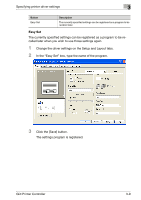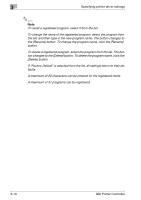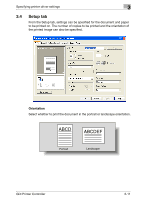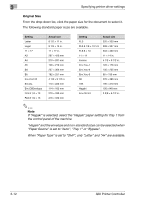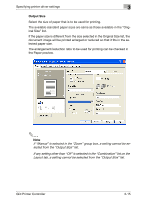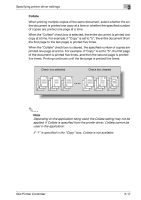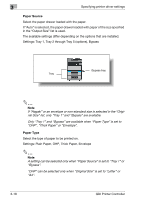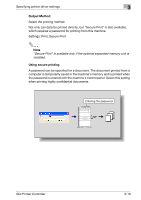Konica Minolta bizhub 181 bizhub 181 GDI Print Controler User Manual - Page 57
the paper size in the Custom Size Settings dialog box, click the [Edit] - x 32 driver
 |
View all Konica Minolta bizhub 181 manuals
Add to My Manuals
Save this manual to your list of manuals |
Page 57 highlights
3 Specifying printer driver settings 4 In the "Dimensions" group box, specify the width and length of the pa- per. - To change the units for specifying the paper size, select the desired setting in the "Unit" group box. 5 Click the [OK] button in the lower-right corner of the Custom Size Set- tings dialog box. The paper size settings in the Custom Size Settings dialog box are hidden. 6 Click the [OK] button in the Custom Size Settings dialog box. The non-standard size is registered and can be selected from the list of paper sizes. 2 Note To change the width and length of a registered non-standard size, select the paper size in the Custom Size Settings dialog box, click the [Edit] button, and then change the settings. The name cannot be changed. To delete a registered non-standard size, select the paper size in the Custom Size Settings dialog box, and then click the [Delete] button. A maximum of 20 characters can be entered for the registered name. A maximum of 32 sizes can be registered. 3-14 GDI Printer Controller