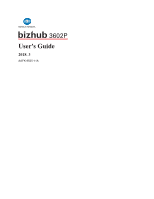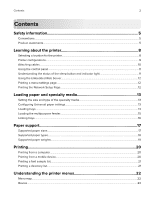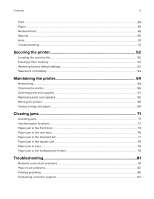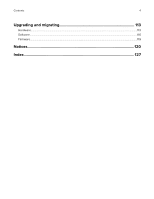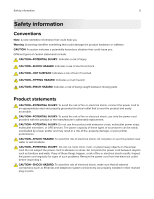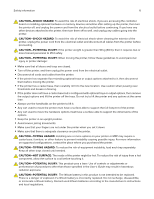Konica Minolta bizhub 3602P bizhub 3602P User Guide
Konica Minolta bizhub 3602P Manual
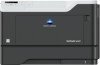 |
View all Konica Minolta bizhub 3602P manuals
Add to My Manuals
Save this manual to your list of manuals |
Konica Minolta bizhub 3602P manual content summary:
- Konica Minolta bizhub 3602P | bizhub 3602P User Guide - Page 1
User's Guide 2018. 3 AAFK-9565-11A - Konica Minolta bizhub 3602P | bizhub 3602P User Guide - Page 2
Product statements...5 Learning about the printer 8 Selecting a location for the printer...8 Printer configurations...9 Attaching cables...10 feeder...15 Linking trays...16 Paper support 17 Supported paper sizes...17 Supported paper types...18 Supported paper weights...19 Printing...20 Printing - Konica Minolta bizhub 3602P | bizhub 3602P User Guide - Page 3
38 Reports...50 Help...51 Troubleshooting...51 Securing the printer 52 Locating the security slot...52 Erasing printer memory...52 Restoring factory default settings...52 Statement of Volatility...53 Maintaining the printer 54 Networking...54 Cleaning the printer...56 Ordering parts and supplies - Konica Minolta bizhub 3602P | bizhub 3602P User Guide - Page 4
Contents 4 Upgrading and migrating 113 Hardware...113 Software...116 Firmware...119 Notices...120 Index...127 - Konica Minolta bizhub 3602P | bizhub 3602P User Guide - Page 5
easily overloaded by a laser printer and may result in a risk of fire, property damage, or poor printer performance. CAUTION-SHOCK HAZARD: To electrical shock results. Inspect the power cord regularly for signs of such problems. Remove the power cord from the electrical outlet before inspecting it. - Konica Minolta bizhub 3602P | bizhub 3602P User Guide - Page 6
For more information on supported configurations, contact the place where you purchased the printer. CAUTION-TIPPING HAZARD of procedures other than those specified in the User's Guide may result in hazardous radiation exposure. CAUTION-POTENTIAL INJURY: 's instructions and local regulations. - Konica Minolta bizhub 3602P | bizhub 3602P User Guide - Page 7
described in the user documentation, to a service representative. This product uses a printing process that heats the print media, and the heat may cause the media to release emissions. You must understand the section in your operating instructions that discusses the guidelines for selecting print - Konica Minolta bizhub 3602P | bizhub 3602P User Guide - Page 8
fluctuations. Ambient temperature 10 to 32°C (50 to 90°F) Storage temperature 0 to 40°C (32 to 104°F) • Allow the following recommended amount of space around the printer for proper ventilation: 1 Top 305 mm (12 in.) 2 Rear 100 mm (3.94 in.) 3 Right side 110 mm (4.33 in.) 4 Front 305 mm (12 in - Konica Minolta bizhub 3602P | bizhub 3602P User Guide - Page 9
a caster base, furniture, or other feature to prevent instability causing possible injury. For more information on supported configurations, contact the place where you purchased the printer. CAUTION-TIPPING HAZARD: To reduce the risk of equipment instability, load each tray separately. Keep all - Konica Minolta bizhub 3602P | bizhub 3602P User Guide - Page 10
with this product or the manufacturer's authorized replacement. Warning-Potential Damage: To avoid loss of data or printer malfunction, do not touch the USB cable, any wireless network adapter, or the printer in the areas shown while actively printing. Use the To 1 Power cord socket Connect the - Konica Minolta bizhub 3602P | bizhub 3602P User Guide - Page 11
twice. 4 Stop or Cancel button Stop the current printer task. 5 Indicator light Check the printer status. 6 Back button Return to the previous screen values or settings for a menu. An asterisk (*) indicates the current default setting. • Save settings. 9 Left arrow button • Scroll through - Konica Minolta bizhub 3602P | bizhub 3602P User Guide - Page 12
• If you are using a proxy server, then temporarily disable it to load the web page correctly. 2 Open a web browser, and then type the printer IP address in the address field. 3 Press Enter. Printing a menu settings page 1 From the control panel, navigate to: > Reports > 2 Select Menu Settings Page - Konica Minolta bizhub 3602P | bizhub 3602P User Guide - Page 13
, load each tray separately. Keep all other trays closed until needed. 1 Remove the tray. Note: To avoid paper jams, do not remove trays while the printer is busy. - Konica Minolta bizhub 3602P | bizhub 3602P User Guide - Page 14
. 3 Flex, fan, and align the paper edges before loading. 4 Load the paper stack with the printable side facedown, and then make sure that the side guides fit snugly against the paper. Notes: • Load letterhead facedown with the top edge of the sheet toward the front of the tray for one‑sided printing - Konica Minolta bizhub 3602P | bizhub 3602P User Guide - Page 15
Loading paper and specialty media 15 Loading the multipurpose feeder 1 Open the multipurpose feeder. 2 Adjust the guide to match the size of the paper that you are loading. 3 Flex, fan, and align the paper edges before loading. 4 Load paper with the printable - Konica Minolta bizhub 3602P | bizhub 3602P User Guide - Page 16
no trays have the same paper size or type. 4 Save the settings. Note: You can also change the paper size and type settings from the printer control panel. Warning-Potential Damage: The temperature of the fuser varies according to the specified paper type. To avoid printing issues, match the paper - Konica Minolta bizhub 3602P | bizhub 3602P User Guide - Page 17
mm (8.5 x 14 in.) 7 3/4 Envelope (Monarch) X 98 x 191 mm (3.9 x 7.5 in.) 9 Envelope X 98 x 225 mm (3.9 x 8.9 in.) 10 Envelope X 105 x 241 mm (4.1 x 9.5 in.) * This paper size is not supported in the optional tray. 17 Multipurpose feeder Two‑sided printing X X X X X X X X X X X - Konica Minolta bizhub 3602P | bizhub 3602P User Guide - Page 18
labels1 X Bond2 Letterhead Preprinted Colored Paper Light Paper Heavy Paper2 Rough/Cotton Envelope X X 1 One‑sided paper labels designed for laser printers are supported for occasional use. It is recommended to print 20 or fewer pages of paper labels per month. Vinyl, pharmacy, and two - Konica Minolta bizhub 3602P | bizhub 3602P User Guide - Page 19
printing X 1 One‑sided paper labels designed for laser printers are supported for occasional use. It is recommended to print 20 or fewer pages of paper labels per month. Vinyl, pharmacy, and two‑sided labels are not supported. 2 Bond and Heavy Paper are supported in two‑sided printing up to 90‑g/m2 - Konica Minolta bizhub 3602P | bizhub 3602P User Guide - Page 20
to print directly to any Mopria‑certified printer. Note: Before printing, make sure that the Mopria Print Service is enabled. 1 From the home screen of print directly from Apple devices to an AirPrint‑certified printer. Note: This application is supported only in some Apple devices. 1 From the home - Konica Minolta bizhub 3602P | bizhub 3602P User Guide - Page 21
Printing 21 3 Tap Print, and then select the printer. 4 Send the print job. Printing a font sample list 1 From the control panel, navigate to: > Reports > > Print > > Print Fonts 2 Select PCL Fonts or PostScript Fonts, and - Konica Minolta bizhub 3602P | bizhub 3602P User Guide - Page 22
that are sold in Japan. • Print All Guides • Mono Quality Guide • Connection Guide • Information Guide Troubleshooting • Print Quality Test Pages • Restore Factory Defaults • Maintenance • About This Printer • PDF • PostScript • PCL • HTML • Image • Media Configuration • LPD Configuration • HTTP - Konica Minolta bizhub 3602P | bizhub 3602P User Guide - Page 23
Time Manually Set Date and Time Network Time Protocol Enable NTP NTP Server Configure the printer date and time. Paper Sizes U.S.* Metric Specify the unit before the printer logs off a user account automatically. Note: An asterisk (*) next to a value indicates the factory default setting. Remote - Konica Minolta bizhub 3602P | bizhub 3602P User Guide - Page 24
the printer menus 24 Menu item Description VNC Password Specify the password to connect to the VNC client server. Note: This menu item appears only if Authentication Type is set to Standard Authentication. Note: An asterisk (*) next to a value indicates the factory default setting - Konica Minolta bizhub 3602P | bizhub 3602P User Guide - Page 25
the memory before printing it. Jam Content Recovery Jam Recovery Off On Auto* Set the printer to reprint jammed pages. Note: An asterisk (*) next to a value indicates the factory default setting. Power Management Menu item Description Sleep Mode Profile Print with Display off Allow printing - Konica Minolta bizhub 3602P | bizhub 3602P User Guide - Page 26
asterisk (*) next to a value indicates the factory default setting. Restore Factory Defaults Menu item Restore Settings Restore all settings Restore printer settings Restore network settings Maintenance Description Restore the printer factory default settings. Config Menu Menu item Description - Konica Minolta bizhub 3602P | bizhub 3602P User Guide - Page 27
(3*) Adjust the toner density when printing or copying documents. Device Operations printer produces. Note: Enabling this setting slows the printer performance. Device Operations Panel Menus Off On* Enable access to the control panel menus. Note: An asterisk (*) next to a value indicates the factory default - Konica Minolta bizhub 3602P | bizhub 3602P User Guide - Page 28
Operations Custom Supply Levels Off* On Let printservice read and edit values from the Embedded Web Server. Note: An asterisk (*) next to a value indicates the factory default setting. Out of Service Erase Menu item Description Erase Printer Memory Clear all settings and applications that are - Konica Minolta bizhub 3602P | bizhub 3602P User Guide - Page 29
Note: Depending on the option selected, the printer automatically offsets each printed information of the page images when using Pages per Side. Note: The positioning depends on the number of page images and their page orientation. Note: An asterisk (*) next to a value indicates the factory default - Konica Minolta bizhub 3602P | bizhub 3602P User Guide - Page 30
set to On and the printer runs out of memory, a Memory Full [38] appears on the display but downloads are not deleted. Note: An asterisk (*) next to a value indicates the factory default setting. Quality Menu item Description Print Resolution 600 dpi* 1200 Image Q 2400 Image Q 1200 dpi 300 dpi - Konica Minolta bizhub 3602P | bizhub 3602P User Guide - Page 31
output. Gray Correction Off Auto* Adjust the contrast enhancement applied to images. Note: An asterisk (*) next to a value indicates the factory default setting. Job Accounting Menu item Description Job Accounting Off* On Set the printer to create a log of the print jobs that it receives - Konica Minolta bizhub 3602P | bizhub 3602P User Guide - Page 32
Oldest Log Delete All Logs Delete All But Current Specify how the printer responds when the hard disk is nearly full. Note: The value de 1200 dpi. Note: An asterisk (*) next to a value indicates the factory default setting. PDF Menu item Description Scale to Fit Off* On Scale the page content - Konica Minolta bizhub 3602P | bizhub 3602P User Guide - Page 33
Understanding the printer menus 33 Menu item Description Annotations Print Do Not Print* Specify whether to print annotations in the PDF. Note: An asterisk (*) next to a value indicates the factory default setting. PostScript Menu item Description Print PS Error On Off* Print a test page - Konica Minolta bizhub 3602P | bizhub 3602P User Guide - Page 34
is a mechanism that commands the printer to move the position of the cursor to the first position on the same line. Auto LF after CR On Off* Set the printer to perform a line feed after a carriage return control command. Note: An asterisk (*) next to a value indicates the factory default setting. - Konica Minolta bizhub 3602P | bizhub 3602P User Guide - Page 35
None 0-201 Assign Manual Paper Off* None 0-201 Assign Manual Envelope Off* None 0-201 Configure the printer to work with print drivers or applications that use different source assignments for the paper source. Tray Renumber View Factory Defaults Show the factory default setting assigned for each - Konica Minolta bizhub 3602P | bizhub 3602P User Guide - Page 36
Understanding the printer menus 36 Menu item Description Backgrounds Do Not Print Print* Print background information or graphics for HTML documents. Note: An asterisk (*) next to a value indicates the factory default setting. Image Menu item Description Auto Fit Off On* Select the best - Konica Minolta bizhub 3602P | bizhub 3602P User Guide - Page 37
to Manual, the printer treats the multipurpose feeder like a manual feeder. • When set to First, the printer picks paper from the multipurpose feeder until it is empty, regardless of the required paper source or paper size. Note: An asterisk (*) next to a value indicates the factory default setting - Konica Minolta bizhub 3602P | bizhub 3602P User Guide - Page 38
Short Edge* Long Edge Set the printer to pick paper from the short edge or long edge direction. Note: Long Edge appears only when the longest edge is shorter than the maximum width supported. Note: An asterisk (*) next to a value indicates the factory default setting. Media Types Menu item - Konica Minolta bizhub 3602P | bizhub 3602P User Guide - Page 39
Addresses Show all IPv6 addresses. Reset Print Server Start Reset all active network connections to the printer. Note: This setting removes all the factory default setting. Wireless Note: This menu is available only in printers connected to a wireless network. Menu item Setup On Printer Panel - Konica Minolta bizhub 3602P | bizhub 3602P User Guide - Page 40
to wireless devices. Set the type of Wireless Encryption Protocol (WEP) used by the printer. Note: This menu item appears only if Wireless Security Mode is set to WEP. Specify a WEP password for secure wireless connection. Enable wireless security through Wi-Fi Protected Access (WPA). Note: This - Konica Minolta bizhub 3602P | bizhub 3602P User Guide - Page 41
to switch automatically to PS emulation when a print job requires it, regardless of the default printer language. Note: If PS SmartSwitch is off, then the printer does not examine incoming data and uses the default printer language specified in the Setup menu. Temporarily store print jobs in the - Konica Minolta bizhub 3602P | bizhub 3602P User Guide - Page 42
printer. Enable IPv6 On* Off Configure IPv6 in the printer. IPv6 network. Manually Assigned IPv6 Address Manually Assigned IPv6 printer LAA manually. PCL SmartSwitch On* Off Set the printer to switch automatically to PCL emulation when a print job requires it, regardless of the default printer - Konica Minolta bizhub 3602P | bizhub 3602P User Guide - Page 43
to a value indicates the factory default setting. TCP/IP Note: This menu appears only in network printers or printers attached to print servers. BOOTP clients to update the NTP settings of the printer. Zero Configuration Name Specify a service name for the zero configuration network. Enable Auto - Konica Minolta bizhub 3602P | bizhub 3602P User Guide - Page 44
Windows Internet Name Service (WINS). Enable BOOTP Off* On Allow the BOOTP to assign a printer IP address. printer privacy and data integrity. Resolve Hostnames Using DNS Use DNS to resolve host names to IP addresses. Off On* Note: An asterisk (*) next to a value indicates the factory default - Konica Minolta bizhub 3602P | bizhub 3602P User Guide - Page 45
Enabled Off On* Set Read/Write Credentials User Name Password Set Read‑only Credentials User Name Password Authentication Hash MD5 SHA1* printer security. Note: An asterisk (*) next to a value indicates the factory default setting. IPSec Note: This menu appears only in network printers or printers - Konica Minolta bizhub 3602P | bizhub 3602P User Guide - Page 46
Understanding the printer menus 46 Menu item Description Base Configuration Default* Compatibility Secure Set the IPSec base confi Authenticated Connections Host [x] Address Key Configure the authenticated connections of the printer. Note: These menu items appear only when Enable IPSec is set to - Konica Minolta bizhub 3602P | bizhub 3602P User Guide - Page 47
to the first position on the same line. Note: An asterisk (*) next to a value indicates the factory default setting. HTTP/FTP Settings Note: This menu appears only in network printers or printers attached to print servers. Menu item Description Enable HTTP Server Off On* Access the Embedded Web - Konica Minolta bizhub 3602P | bizhub 3602P User Guide - Page 48
to connect to the HTTP/FTP server. 1-299 (3*) Note: An asterisk (*) next to a value indicates the factory default setting. USB Menu item Description PCL SmartSwitch On* Off Set the printer to switch to PCL emulation when a print job received through a USB port requires it, regardless of the - Konica Minolta bizhub 3602P | bizhub 3602P User Guide - Page 49
value indicates the factory default setting. Google Cloud Print Menu item Description Registration Register Register the printer to the Google Always Print As Image Off* On Save the scanned output into image files. Note: An asterisk (*) next to a value indicates the factory default setting. Wi - Konica Minolta bizhub 3602P | bizhub 3602P User Guide - Page 50
Understanding the printer menus 50 Menu item Description SSID Set Preshared Key Specify the service set identifier (SSID) of value indicates the factory default setting. Reports Menu Settings Page Menu item Menu Settings Page Description Print a report that contains the printer menus. Device - Konica Minolta bizhub 3602P | bizhub 3602P User Guide - Page 51
Note: This menu does not appear in printers that are sold in Japan. Menu item Print All Guides Media Guide Print Quality Guide Mono Quality Guide Information Guide Connection Guide Moving Guide Supplies Guide Description Prints all the guides Provides information about loading paper and specialty - Konica Minolta bizhub 3602P | bizhub 3602P User Guide - Page 52
to: > Device > > Maintenance > > Out of Service Erase > 2 Select Sanitize all information on nonvolatile memory, and then press . 3 To start the job, select Continue, and then press . 4 Follow the instructions on the display. Restoring factory default settings 1 From the control panel, navigate to - Konica Minolta bizhub 3602P | bizhub 3602P User Guide - Page 53
53 For a more comprehensive method of restoring the factory default settings, see "Erasing printer memory" on page 52. Statement of Volatility Your printer contains various types of memory that can store device and network settings, and user data. Type of memory Volatile memory Non-volatile - Konica Minolta bizhub 3602P | bizhub 3602P User Guide - Page 54
problems caused by a damaged cable. Preparing to set up the printer on a wireless network Notes: • Make sure that your wireless network adapter is installed in your printer and working properly. For more information, see the instruction on the network by selecting the default WEP transmit key. - WPA - Konica Minolta bizhub 3602P | bizhub 3602P User Guide - Page 55
the printer on an 802.1X network, then you need the following: • Authentication type • Inner authentication type • 802.1X user name and password • Certi • A wireless network adapter is installed in your printer. For more information, see the instructions that came with the adapter. Using the Push - Konica Minolta bizhub 3602P | bizhub 3602P User Guide - Page 56
4 Open a web browser, and then type the IP address of your access point in the address field. Notes: • View the printer IP address on the printer home screen. The IP address appears as four sets of numbers separated by periods, such as 123.123.123.123. • If you are using a proxy - Konica Minolta bizhub 3602P | bizhub 3602P User Guide - Page 57
, and may deliver unpredictable results if third-party supplies and parts are used. Imaging component usage beyond the intended life may damage your KONICA MINOLTA printer or its associated components. Ordering a toner cartridge Notes: • The estimated cartridge yield is based on the ISO/IEC 19752 - Konica Minolta bizhub 3602P | bizhub 3602P User Guide - Page 58
Maintaining the printer 58 Replacing parts and supplies Replacing the toner cartridge 1 Open the front door. 2 Remove the used toner cartridge. - Konica Minolta bizhub 3602P | bizhub 3602P User Guide - Page 59
, and then shake it three times to redistribute the toner. 4 Insert the new toner cartridge. Note: Use the arrows inside the printer as guides. 5 Close the front door. Note: Dispose of the empty toner cartridge according to your local regulations. Do not burn the cartridge. CAUTION-POTENTIAL - Konica Minolta bizhub 3602P | bizhub 3602P User Guide - Page 60
Maintaining the printer 60 Replacing the imaging unit 1 Open the front door. 2 Remove the toner cartridge. 3 Remove the used imaging unit. - Konica Minolta bizhub 3602P | bizhub 3602P User Guide - Page 61
to light may cause print quality problems. Warning-Potential Damage: Do not touch the photoconductor drum. Doing so may affect the quality of future print jobs. 5 Insert the new imaging unit. Note: Use the arrows inside the printer as guides. 6 Insert the toner cartridge. Note: Use the arrows - Konica Minolta bizhub 3602P | bizhub 3602P User Guide - Page 62
Maintaining the printer 62 7 Close the front door. Note: Dispose of the used imaging unit according to your local regulations. Do not burn the imaging unit. Replacing the pick tires 1 Turn off the printer. 2 Unplug the power cord from the electrical outlet, and then from the printer. 3 Remove the - Konica Minolta bizhub 3602P | bizhub 3602P User Guide - Page 63
Maintaining the printer 63 4 Remove the used pick tires one after the other. 5 Unpack the new pick tires. - Konica Minolta bizhub 3602P | bizhub 3602P User Guide - Page 64
64 6 Insert the new pick tires. 7 Insert the tray. 8 Connect the power cord to the printer, and then to the electrical outlet. CAUTION-POTENTIAL INJURY: To avoid the risk of fire or electrical shock, connect the power cord to an appropriately - Konica Minolta bizhub 3602P | bizhub 3602P User Guide - Page 65
Maintaining the printer 65 4 Remove the tray insert, and then flip the tray base. - Konica Minolta bizhub 3602P | bizhub 3602P User Guide - Page 66
Maintaining the printer 66 5 Remove the used pick roller assembly. 6 Unpack the new pick roller assembly. - Konica Minolta bizhub 3602P | bizhub 3602P User Guide - Page 67
Maintaining the printer 67 7 Insert the new pick roller assembly. 8 Flip the tray base, and then insert the tray insert. - Konica Minolta bizhub 3602P | bizhub 3602P User Guide - Page 68
options, then remove the output options and lift the printer off the trays. Do not try to lift the printer and any options at the same time. • Always use the handholds on the printer to lift it. • Any cart used to move the printer must have a surface able to support the full footprint of the - Konica Minolta bizhub 3602P | bizhub 3602P User Guide - Page 69
used to move the hardware options must have a surface able to support the dimensions of the options. • Keep the printer in an upright position. • Avoid severe jarring movements. • Make sure that your fingers are not under the printer when you set it down. • Make sure that there is adequate clearance - Konica Minolta bizhub 3602P | bizhub 3602P User Guide - Page 70
Maintaining the printer 70 Conserving supplies • Print on both sides of the paper. Note: Two-sided printing is the default setting in the print driver. • Print multiple pages on a single sheet of paper. • Use the preview feature to see how the document looks like before - Konica Minolta bizhub 3602P | bizhub 3602P User Guide - Page 71
tray. Load paper as shown in the illustration. • Make sure that the paper guides are positioned correctly and are not pressing tightly against the paper or envelopes. • Push the tray firmly into the printer after loading paper. Use recommended paper • Use only recommended paper or specialty media - Konica Minolta bizhub 3602P | bizhub 3602P User Guide - Page 72
control panel. • Store paper according to manufacturer recommendations. Identifying jam locations Notes: • When Jam Assist is set to On, the printer automatically flushes blank pages or partially printed pages after a jammed page has been cleared. Check your printed output for blank pages. • When - Konica Minolta bizhub 3602P | bizhub 3602P User Guide - Page 73
Clearing jams 73 Paper jam in the front door 1 Remove the tray. 2 Open the front door. 3 Remove the toner cartridge. - Konica Minolta bizhub 3602P | bizhub 3602P User Guide - Page 74
Clearing jams 74 4 Remove the imaging unit. Warning-Potential Damage: Do not expose the imaging unit to direct light for more than 10 minutes. Extended exposure to light may cause print quality problems. Warning-Potential Damage: Do not touch the photoconductor drum. Doing so may affect the - Konica Minolta bizhub 3602P | bizhub 3602P User Guide - Page 75
Clearing jams 75 6 Insert the imaging unit. Note: Use the arrows inside the printer as guides. 7 Insert the toner cartridge. Note: Use the arrows inside the printer as guides. - Konica Minolta bizhub 3602P | bizhub 3602P User Guide - Page 76
76 8 Close the front door. 9 Insert the tray. Paper jam in the rear door 1 Open the rear door. CAUTION-HOT SURFACE: The inside of the printer might be hot. To reduce the risk of injury from a hot component, allow the surface to cool before touching it. 2 Remove the jammed paper. Note - Konica Minolta bizhub 3602P | bizhub 3602P User Guide - Page 77
Clearing jams 77 3 Close the rear door. Paper jam in the standard bin Remove the jammed paper. Note: Make sure that all paper fragments are removed. - Konica Minolta bizhub 3602P | bizhub 3602P User Guide - Page 78
Clearing jams 78 Paper jam in the duplex unit 1 Remove the tray. 2 Remove the jammed paper. Note: Make sure that all paper fragments are removed. 3 Insert the tray. - Konica Minolta bizhub 3602P | bizhub 3602P User Guide - Page 79
Clearing jams 79 Paper jam in trays 1 Remove the tray. 2 Remove the jammed paper. Note: Make sure that all paper fragments are removed. 3 Insert the tray. Paper jam in the multipurpose feeder 1 Remove paper from the multipurpose feeder. 2 Remove the jammed paper. Note: Make sure that all paper - Konica Minolta bizhub 3602P | bizhub 3602P User Guide - Page 80
Clearing jams 80 3 Flex, fan, and align the paper edges before loading. 4 Reload paper, and then adjust the paper guide. - Konica Minolta bizhub 3602P | bizhub 3602P User Guide - Page 81
81 Troubleshooting Network connection problems Cannot open Embedded Web Server Action Step 1 Check if you are using a supported browser: • Internet Explorer® version 9 or later • Safari version 8.0.3 or later • Google ChromeTM • Mozilla Firefox Yes Go to step 2. Is your browser supported? Step - Konica Minolta bizhub 3602P | bizhub 3602P User Guide - Page 82
Web Server. Did the Embedded Web Server open? Yes Go to step 7. No Contact your administrator. The problem is solved. Contact customer support. Checking the printer connectivity 1 From the control panel, navigate to: > Reports > > Network > 2 Select Network Setup Page, and then press . 3 Check - Konica Minolta bizhub 3602P | bizhub 3602P User Guide - Page 83
correctly? Tray linking does not work Action Step 1 a Check if the trays have the same paper size and paper type. b Check if the paper guides are positioned correctly. c Print the document. Yes The problem is solved. Do the trays link correctly? Step 2 a From the control panel, navigate to: The - Konica Minolta bizhub 3602P | bizhub 3602P User Guide - Page 84
paper jams still occur frequently? Jammed pages are not reprinted Action Yes No 1 From the control panel, navigate to: The problem is solved. > Notifications > 2 From the Printer Jam Recovery menu, select On or Auto, and then press Contact customer support. . Are the jammed pages reprinted? - Konica Minolta bizhub 3602P | bizhub 3602P User Guide - Page 85
Troubleshooting Printing problems Slow printing Action Yes Step 1 Go to step 2. a Make sure that the printer is not in Eco‑Mode and Quiet Mode. b Print the document. Is the printer still printing slow? Step 2 Go to step 3. a Depending on your operating system, specify the paper type - Konica Minolta bizhub 3602P | bizhub 3602P User Guide - Page 86
see "Selecting a location for the printer" on page 8. b Print the document. No The problem is solved. Is the printer still printing slow? Step 7 a Add more printer memory. b Print the document. Contact customer The problem is support. solved. Is the printer still printing slow? Print jobs do - Konica Minolta bizhub 3602P | bizhub 3602P User Guide - Page 87
the problem, print the Print Quality Test Pages. From the control panel, navigate to Settings > Troubleshooting > Print Quality Test Pages. For non‑touch‑screen printer models, press to navigate through the settings. Action Step 1 a Check if the printer is using a genuine and supported toner - Konica Minolta bizhub 3602P | bizhub 3602P User Guide - Page 88
unit to redistribute the toner. 4 Insert the imaging unit, and then insert the toner cartridge. b Print the document. No The problem is solved. Is the printer printing blank or white pages? Step 3 Contact customer Check the status of the toner cartridge, and replace if necessary. support - Konica Minolta bizhub 3602P | bizhub 3602P User Guide - Page 89
Troubleshooting 89 Action Step 1 a Check if the printer is using a genuine and supported toner cartridge. Note: If the cartridge is not supported, then install a supported one. b Print the document. Yes Go to step 2. Is the print dark? Step 2 Go to step 3. a Turn off the printer, wait for - Konica Minolta bizhub 3602P | bizhub 3602P User Guide - Page 90
Replace the imaging unit. b Print the document. Contact customer The problem is support. solved. Is the print dark? Fine lines are not printed correctly Note: Before solving the problem, print the Print Quality Test Pages. From the control panel, navigate to Settings > Troubleshooting > Print - Konica Minolta bizhub 3602P | bizhub 3602P User Guide - Page 91
the problem, print the Print Quality Test Pages. From the control panel, navigate to Settings > Troubleshooting > Print Quality Test Pages. For non‑touch‑screen printer models, press to navigate through the settings. Action Step 1 a Check if the printer is using a genuine and supported toner - Konica Minolta bizhub 3602P | bizhub 3602P User Guide - Page 92
Print the document. Go to step 2. No The problem is solved. Does gray background appear on prints? Step 2 a Check if the printer is using a genuine and supported toner cartridge. Note: If the toner cartridge is not supported, then install a supported one. b Print the document. Go to step 3. The - Konica Minolta bizhub 3602P | bizhub 3602P User Guide - Page 93
obstruction between the charge roller and photoconductor drum. c Insert the imaging unit. d Print the document. Does gray background appear on prints? Step 6 a Replace the imaging unit. b Print the document. Does gray background appear on prints? Contact customer The problem is support. solved. - Konica Minolta bizhub 3602P | bizhub 3602P User Guide - Page 94
the problem, print the Print Quality Test Pages. From the control panel, navigate to Settings > Troubleshooting > Print Quality Test Pages. For non‑touch‑screen printer models, press to navigate through the settings. Action a Check if the printer is using a genuine and supported toner cartridge - Konica Minolta bizhub 3602P | bizhub 3602P User Guide - Page 95
the problem, print the Print Quality Test Pages. From the control panel, navigate to Settings > Troubleshooting > Print Quality Test Pages. For non‑touch‑screen printer models, press to navigate through the settings. Action Step 1 a Check if the printer is using a genuine and supported toner - Konica Minolta bizhub 3602P | bizhub 3602P User Guide - Page 96
shake the imaging unit to redistribute the toner, and then insert it. e Insert the toner cartridge. f Turn off the printer, wait for 10 seconds, and then turn on the printer. g Print the document. Is the print light? 96 No The problem is solved. The problem is solved. The problem is solved - Konica Minolta bizhub 3602P | bizhub 3602P User Guide - Page 97
8 a Replace the imaging unit. b Print the document. Contact customer The problem is support. solved. Is the print light? Mottled print and dots Note: Before solving the problem, print the Print Quality Test Pages. From the control panel, navigate to Settings > Troubleshooting > Print Quality - Konica Minolta bizhub 3602P | bizhub 3602P User Guide - Page 98
Troubleshooting 98 Action Step 2 Check the printer for leaked toner contamination. Is the printer free of leaked toner? Step 3 a Replace the toner cartridge. b Print the document. Is the print mottled? Step 4 Check the status of the imaging unit. From the control panel, navigate to: Status/ - Konica Minolta bizhub 3602P | bizhub 3602P User Guide - Page 99
Troubleshooting 99 Action Yes Step 2 Go to step 3. a Adjust the guides in the tray to the correct position for the paper loaded. b Print the document. No The problem can also change the settings from the printer control panel. b Print the document. The problem is solved. Is the paper curled - Konica Minolta bizhub 3602P | bizhub 3602P User Guide - Page 100
Before solving the problem, print the Print Quality Test Pages. From the control panel, navigate to Settings > Troubleshooting > Print Quality Test Pages. For non‑touch‑screen printer models, press to navigate through the settings. Action Yes Step 1 Go to step 2. a Adjust the guides in the tray - Konica Minolta bizhub 3602P | bizhub 3602P User Guide - Page 101
2 a Replace the imaging unit. b Print the document. Contact customer support. The problem is solved. Do the repeating defects appear? Solid black pages Note: Before solving the problem, print the Print Quality Test Pages. From the control panel, navigate to Settings > Troubleshooting > Print - Konica Minolta bizhub 3602P | bizhub 3602P User Guide - Page 102
solid black pages? Step 4 Check the imaging unit for signs of damage. Is the imaging unit free from damage? Step 5 a Replace the imaging unit. b Print the document. Is the printer printing solid black pages? Contact customer Go to step 5. support. Contact customer The problem is support. solved. - Konica Minolta bizhub 3602P | bizhub 3602P User Guide - Page 103
printer is using a genuine and supported toner cartridge. Note: If the toner cartridge is not supported, then install a supported one. b Print the document. Yes Go to step 2. No The problem is solved. Are text or images cut off? Step 2 Go to step 3. a Remove, and then insert the imaging unit - Konica Minolta bizhub 3602P | bizhub 3602P User Guide - Page 104
Replace the imaging unit. b Print the document. Are text or images cut off? Contact customer The problem is support. solved. Toner easily rubs off Note: Before solving the problem, print the Print Quality Test Pages. From the control panel, navigate to Settings > Troubleshooting > Print Quality - Konica Minolta bizhub 3602P | bizhub 3602P User Guide - Page 105
Troubleshooting 105 Action Step 1 a Check if the printer is using a genuine and supported toner cartridge. Note: If the toner cartridge is not supported, then install a supported one. b Print the document. Yes Go to step 2. No The problem is solved. Does the toner easily rub off? Step 2 - Konica Minolta bizhub 3602P | bizhub 3602P User Guide - Page 106
Troubleshooting Action Yes Step 2 Go to step 3. a Remove the toner cartridge, and then remove the imaging unit. Warning-Potential Damage: Do not expose the imaging unit to direct light for more than 10 minutes. Extended exposure to light may cause print quality problems. Warning-Potential - Konica Minolta bizhub 3602P | bizhub 3602P User Guide - Page 107
and supported toner cartridge. Note: If the toner cartridge is not supported, then install a supported one. b Print the document. Yes Go to step 2. No The problem is solved. Do vertical dark lines or streaks appear on prints? Step 2 Go to step 3. a Remove, and then reinstall the imaging unit - Konica Minolta bizhub 3602P | bizhub 3602P User Guide - Page 108
The problem is solved. Note: Make sure to remove any obstruction between the charge roller and photoconductor drum. c Insert the imaging unit. d Print the document. Do vertical dark streaks with missing images appear on prints? Step 2 a Check if the printer is using a genuine and supported toner - Konica Minolta bizhub 3602P | bizhub 3602P User Guide - Page 109
the problem, print the Print Quality Test Pages. From the control panel, navigate to Settings > Troubleshooting > Print Quality Test Pages. For non‑touch‑screen printer models, press to navigate through the settings. Action a Check if the printer is using a genuine and supported toner cartridge - Konica Minolta bizhub 3602P | bizhub 3602P User Guide - Page 110
Troubleshooting 110 Action Yes Step 2 Contact customer a Depending on your operating system, specify the paper type support. from the Printing Preferences or Print dialog. Notes: • Make sure that the setting matches the paper loaded. • You can also change the setting on the printer control - Konica Minolta bizhub 3602P | bizhub 3602P User Guide - Page 111
Troubleshooting 111 Action Yes Step 6 The problem is Turn off the printer, reinstall the hardware options, and then turn it solved back on. For more information, see the documentation that came with the option. Is the printer responding? Step 7 Install the correct print driver. The problem - Konica Minolta bizhub 3602P | bizhub 3602P User Guide - Page 112
Troubleshooting 112 Action Yes Step 2 The problem is a Depending on your operating system, specify the Contact customer support. Contacting customer support Before contacting customer support, make sure to have the following information: • Printer problem • Error message • Printer model type - Konica Minolta bizhub 3602P | bizhub 3602P User Guide - Page 113
Hardware Available internal options • User Flash • Font cards • Firmware cards - Bar Code - IPDS Accessing the controller board CAUTION optional hardware or memory devices sometime after setting up the printer, then turn the printer off, and unplug the power cord from the electrical outlet - Konica Minolta bizhub 3602P | bizhub 3602P User Guide - Page 114
of electrical shock, if you are accessing the controller board or installing optional hardware or memory devices sometime after setting up the printer, then turn the printer off, and unplug the power cord from the electrical outlet before continuing. If you have any other devices attached to the - Konica Minolta bizhub 3602P | bizhub 3602P User Guide - Page 115
installation of the card may cause damage to the card and the controller board. 6 Close the access cover. 7 Connect the power cord to the printer, and then to the electrical outlet. CAUTION-POTENTIAL INJURY: To avoid the risk of fire or electrical shock, connect the power cord to an appropriately - Konica Minolta bizhub 3602P | bizhub 3602P User Guide - Page 116
jobs. For more information, see "Adding available options in the print driver" on page 118. Software Supported operating systems Using the Drivers CD, you can install the printer software on the following operating systems: • Windows 8.1 • Windows Server 2012 R2 • Windows Server 2012 • Windows 7 SP1 - Konica Minolta bizhub 3602P | bizhub 3602P User Guide - Page 117
Double-click the file copied onto the desktop. The printer driver installer starts. 5 Click Continue, following the instructions on the pages that follow until the Install page appears. 6 Click Install. → When the name and password prompt appears during the procedure, enter the Administrator name and - Konica Minolta bizhub 3602P | bizhub 3602P User Guide - Page 118
..., and go to Step 11. 11 Click Default. → If no printers are detected, restart this machine. 12 From the Name list, select the desired printer for a Bonjour connection. The printer driver for the selected printer is displayed in Use:. → When the printer driver is displayed, go to Step 14. → When - Konica Minolta bizhub 3602P | bizhub 3602P User Guide - Page 119
Firmware Exporting or importing a configuration file You can export the configuration settings of your printer into a text file, and then import the file to apply the settings to other printers. 1 Open a web browser, and then type the printer figuration. 3 Follow the instructions on the screen. Updating - Konica Minolta bizhub 3602P | bizhub 3602P User Guide - Page 120
Guide. Information included in User's Guide is subject to change without notice. Trademarks KONICA MINOLTA, the KONICA MINOLTA logo, Giving Shape to Ideas, PageScope, and bizhub are registered trademarks or trademarks of KONICA MINOLTA and service marks of Mopria Alliance, Inc. in the United States - Konica Minolta bizhub 3602P | bizhub 3602P User Guide - Page 121
the Software and any copy made from it are retained by KONICA MINOLTA or KONICA MINOLTA Licensor. In no event, this Agreement shall be deemed to assign iv) make one copy of the Software only for backup purpose in the support of the normal and intended use of the Software; (v) transfer the Software - Konica Minolta bizhub 3602P | bizhub 3602P User Guide - Page 122
WILL NOT BE IMPACTED. PRINTER AGREEMENT Please read before opening: Opening this package, installing the printing device software, or using the products inside confirms your acceptance of these contract terms: This printer is designed to work only with genuine KONICA MINOLTA, INC. supplies and you - Konica Minolta bizhub 3602P | bizhub 3602P User Guide - Page 123
read before opening: By opening this package, you accept these contract terms. The supplies inside: (1) are sold at a special price contingent upon your agreement to use the supplies only once and return the supplies only to KONICA MINOLTA product. 1-meter average sound pressure, dBA Printing - Konica Minolta bizhub 3602P | bizhub 3602P User Guide - Page 124
0.01% by weight for cadmium, except for the exemption set in Schedule II of the Rules. Product disposal Do not dispose of the printer or supplies in the same manner as normal household waste. Consult your local authorities for disposal and recycling options. Static sensitivity notice This symbol - Konica Minolta bizhub 3602P | bizhub 3602P User Guide - Page 125
in any of the following methods: • Using the Hibernate Timeout • Using the Schedule Power modes Factory default Hibernate Timeout for this product in all countries or regions 3 days The amount of time the printer waits after a job is printed before it enters Hibernate mode can be modified between - Konica Minolta bizhub 3602P | bizhub 3602P User Guide - Page 126
product energy usage. Since power consumption claims are provided in power units of Watts, the power consumption should be multiplied by the time Counter Mode (GCM) implemented in the product or service. The use of this product or service is subject to the reasonable, non-discriminatory terms in - Konica Minolta bizhub 3602P | bizhub 3602P User Guide - Page 127
controller board accessing 113 crooked print 100 customer support contacting 112 D directory list printing 21 imaging unit ordering 57 replacing 60 importing a configuration file using the Embedded Web Server 119 indicator light printer status 0 installing an optional card 114 installing the printer - Konica Minolta bizhub 3602P | bizhub 3602P User Guide - Page 128
the printer 8, 68 multipurpose feeder loading 15 N Network Overview menu 38 Network Setup Page printing 12 noise emission levels 123 non‑volatile memory 53 erasing 52 notices 123, 124, 125, 126 O optional card installing 114 ordering imaging unit 57 toner cartridges 0 Out of Service Erase menu - Konica Minolta bizhub 3602P | bizhub 3602P User Guide - Page 129
30 R replacing supplies imaging unit 60 toner cartridge 58 replacing the pick roller assembly 64 replacing the pick tires 62 Restore Factory Defaults menu 26 restoring factory default settings 52 S safety information 5, 6, 7 security slot locating 52 selecting a location for the printer 8 Setup menu
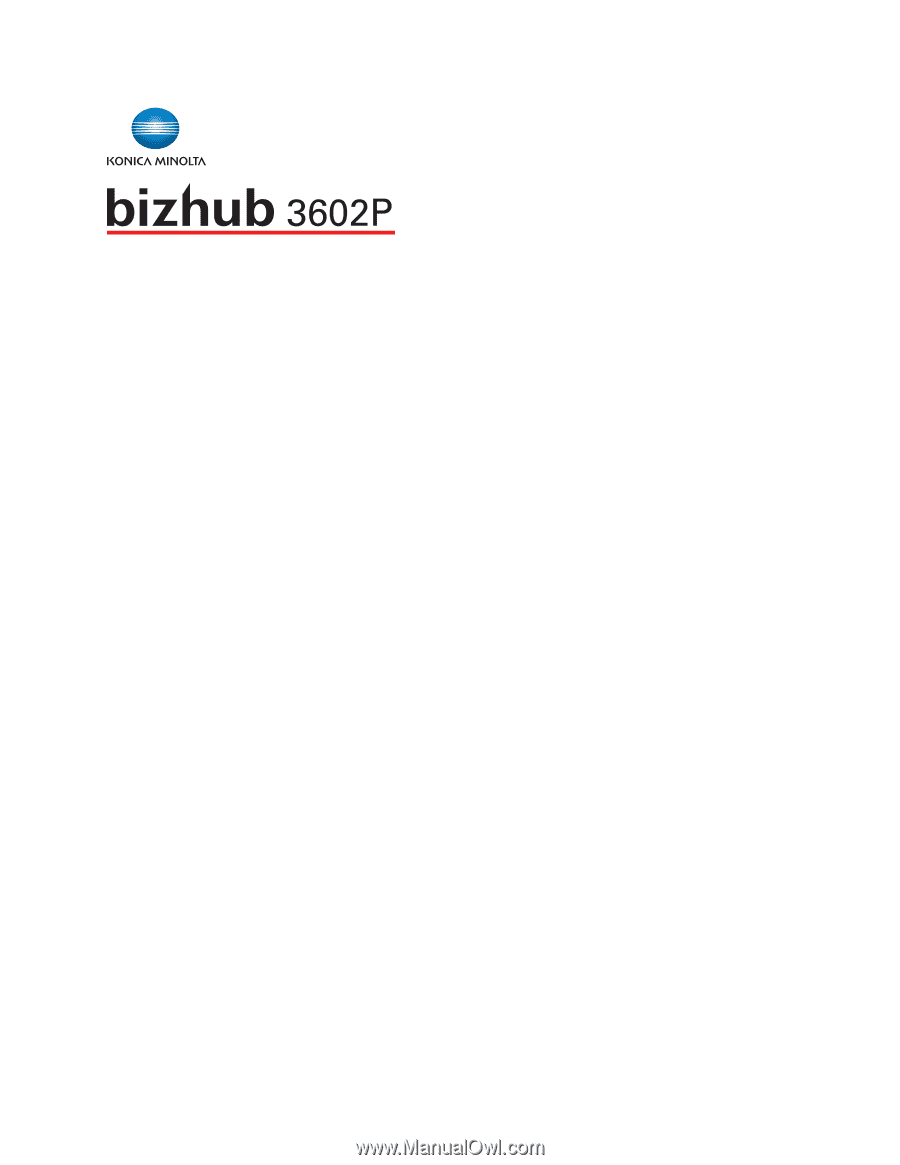
User's Guide
2018. 3
AAFK-9565-11A