Konica Minolta bizhub 3602P bizhub 3602P User Guide - Page 115
Installing optional trays, Warning-Potential Damage, CAUTION-POTENTIAL INJURY, CAUTION-SHOCK HAZARD
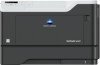 |
View all Konica Minolta bizhub 3602P manuals
Add to My Manuals
Save this manual to your list of manuals |
Page 115 highlights
Upgrading and migrating 115 5 Push the card firmly into place. Note: The entire length of the connector on the card must touch and be flush against the controller board. Warning-Potential Damage: Improper installation of the card may cause damage to the card and the controller board. 6 Close the access cover. 7 Connect the power cord to the printer, and then to the electrical outlet. CAUTION-POTENTIAL INJURY: To avoid the risk of fire or electrical shock, connect the power cord to an appropriately rated and properly grounded electrical outlet that is near the product and easily accessible. 8 Turn on the printer. Installing optional trays CAUTION-SHOCK HAZARD: To avoid the risk of electrical shock, if you are accessing the controller board or installing optional hardware or memory devices sometime after setting up the printer, then turn the printer off, and unplug the power cord from the electrical outlet before continuing. If you have any other devices attached to the printer, then turn them off as well, and unplug any cables going into the printer. 1 Turn off the printer. 2 Unplug the power cord from the electrical outlet, and then from the printer. 3 Unpack the optional tray, and then remove all packing material. Note: If optional trays are already installed, then unlock them from the printer before lifting the printer. Do not try to lift the printer and trays at the same time. 4 Align the printer with the optional tray, and then lower the printer until it clicks into place. CAUTION-POTENTIAL INJURY: If the printer weight is greater than 18 kg (40 lb), then it requires two or more trained personnel to lift it safely.















