Konica Minolta bizhub 3602P bizhub 3602P User Guide - Page 99
Step 2, Step 3, Notes, Step 4, Step 5, Step 6
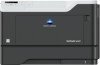 |
View all Konica Minolta bizhub 3602P manuals
Add to My Manuals
Save this manual to your list of manuals |
Page 99 highlights
Troubleshooting 99 Action Yes Step 2 Go to step 3. a Adjust the guides in the tray to the correct position for the paper loaded. b Print the document. No The problem is solved. Is the paper curled? Step 3 Go to step 4. a Depending on your operating system, specify the paper size and paper type from the Printing Preferences or Print dialog. Notes: • Make sure that the settings match the paper loaded. • You can also change the settings from the printer control panel. b Print the document. The problem is solved. Is the paper curled? Step 4 a Remove paper from the tray, and then turn over the paper. b Print the document. Go to step 5. The problem is solved. Is the paper curled? Step 5 a Load paper from a fresh package. Note: Paper absorbs moisture due to high humidity. Store paper in its original wrapper until you are ready to use it. b Print the document. Go to step 6. The problem is solved. Is the paper curled? Step 6 a Check if the paper loaded is supported. Note: If paper is not supported, then load a supported paper. b Print the document. Contact customer support. The problem is solved. Is the paper curled?















