Konica Minolta bizhub 3602P bizhub 3602P User Guide - Page 20
Printing, Printing from a computer, Printing from a mobile device
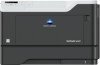 |
View all Konica Minolta bizhub 3602P manuals
Add to My Manuals
Save this manual to your list of manuals |
Page 20 highlights
Printing 20 Printing Printing from a computer Note: For labels, card stock, and envelopes, set the paper size and paper type in the printer before printing the document. 1 From the document that you are trying to print, open the Print dialog. 2 If necessary, adjust the settings. 3 Print the document. Note: For details of the function of the printer driver, refer to the Help of the printer driver. Printing from a mobile device Printing from a mobile device using Google Cloud Print Google Cloud PrintTM is a mobile printing service that allows enabled applications on mobile devices to print to any Google Cloud Print‑ready printer. 1 From the home screen of your mobile device, launch an enabled application. 2 Tap Print, and then select a printer. 3 Print the document. Printing from a mobile device using Mopria Print Service Mopria® Print Service is a mobile printing solution for mobile devices running on Android version 4.4 or later. It allows you to print directly to any Mopria‑certified printer. Note: Before printing, make sure that the Mopria Print Service is enabled. 1 From the home screen of your mobile device, launch a compatible application. 2 Tap Print, and then select a printer. 3 Print the document. Printing from a mobile device using AirPrint AirPrint is a mobile printing solution that allows you to print directly from Apple devices to an AirPrint‑certified printer. Note: This application is supported only in some Apple devices. 1 From the home screen of your mobile device, launch a compatible application. 2 Select an item to print, and then tap the share icon.















