Konica Minolta bizhub 3602P bizhub 3602P User Guide - Page 85
Printing problems, Slow printing
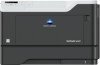 |
View all Konica Minolta bizhub 3602P manuals
Add to My Manuals
Save this manual to your list of manuals |
Page 85 highlights
Troubleshooting Printing problems Slow printing Action Yes Step 1 Go to step 2. a Make sure that the printer is not in Eco‑Mode and Quiet Mode. b Print the document. Is the printer still printing slow? Step 2 Go to step 3. a Depending on your operating system, specify the paper type from the Printing Preferences or Print dialog. Notes: • Make sure that the setting matches the paper loaded in the tray. • You can also change the setting from the Paper menu on the printer control panel. b Print the document. Is the printer still printing slow? Step 3 a Reduce the number of pages to print. b Print the document. Go to step 4. Is the printer still printing slow? Step 4 a Connect the printer cable securely to the printer and the computer, print server, option, or other network device. b Print the document. Go to step 5. Is the printer still printing slow? Step 5 a From the Quality menu on the control panel, set Print Resolution to 600 dpi. b Print the document. Go to step 6. Is the printer still printing slow? 85 No The problem is solved. The problem is solved. The problem is solved. The problem is solved. The problem is solved.















