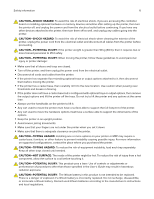Konica Minolta bizhub 3602P bizhub 3602P User Guide - Page 11
Using the control panel, Understanding the status of the sleep button and indicator light
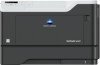 |
View all Konica Minolta bizhub 3602P manuals
Add to My Manuals
Save this manual to your list of manuals |
Page 11 highlights
Learning about the printer 11 Using the control panel Use the To 1 Display View printing options, printer status, and error messages. 2 Menus button Open the menus. 3 Sleep button Enable Sleep mode. Note: To enable Sleep mode, press the button twice. 4 Stop or Cancel button Stop the current printer task. 5 Indicator light Check the printer status. 6 Back button Return to the previous screen. 7 Right arrow button • Scroll through menus or move between screens and menu options. • Increase the numeric value of a setting being displayed. 8 Select button • Select menu options. • Display available values or settings for a menu. An asterisk (*) indicates the current default setting. • Save settings. 9 Left arrow button • Scroll through menus or move between screens and menu options. • Decrease the numeric value of a setting being displayed. Understanding the status of the sleep button and indicator light Indicator light Off Blue Red Printer status The printer is off or in Hibernate mode. The printer is ready or processing data. The printer requires user intervention.