Konica Minolta bizhub 3602P bizhub 3602P User Guide - Page 27
Tray Configuration, Reports, Supply Usage And Counters, Printer Emulations, Print Configuration, - toner
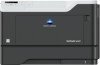 |
View all Konica Minolta bizhub 3602P manuals
Add to My Manuals
Save this manual to your list of manuals |
Page 27 highlights
Understanding the printer menus 27 Menu item Description Tray Configuration Paper Prompts Auto* Multipurpose Feeder Manual Paper Envelope Prompts Auto* Multipurpose Feeder Manual Envelope Set the paper source that the user fills when a prompt to load paper or envelope appears. Note: For Multipurpose Feeder to appear, set Configure MP to Cassette from the Paper menu. Tray Configuration Action for Prompts Prompt user* Continue Use current Set the printer to resolve paper- or envelope-related change prompts. Reports Menu Settings Page Event Log Event Log Summary HealthCheck Statistics Print reports about printer menu settings, printer events, and event logs. Supply Usage And Counters Clear Supply Usage History Reset Maintenance Counter Reset the supply page counter or view the total printed pages. Printer Emulations PPDS Emulation Off* On Set the printer to recognize and use the PPDS data stream. Print Configuration Font Sharpening 0-150 (24*) Set a text point-size value below which the high‑frequency screens are used when printing font data. For example, if the value is 24, then all fonts sized 24 points or less use the high‑frequency screens. Print Configuration Print Density 1-5 (3*) Adjust the toner density when printing or copying documents. Device Operations Quiet Mode Off* On Set the amount of noise that the printer produces. Note: Enabling this setting slows the printer performance. Device Operations Panel Menus Off On* Enable access to the control panel menus. Note: An asterisk (*) next to a value indicates the factory default setting.















