Konica Minolta bizhub 3602P bizhub 3602P User Guide - Page 54
Maintaining the printer, Networking, Preparing to set up the printer on an Ethernet network
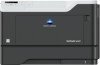 |
View all Konica Minolta bizhub 3602P manuals
Add to My Manuals
Save this manual to your list of manuals |
Page 54 highlights
Maintaining the printer 54 Maintaining the printer Warning-Potential Damage: Failure to maintain optimum printer performance, or to replace parts and supplies, may cause damage to your printer. Networking Preparing to set up the printer on an Ethernet network Before connecting your printer to an Ethernet network, make sure to have the following information: • A valid, unique IP address for the printer to use on the network • The network gateway • The network mask • A nickname for the printer (optional) Note: A printer nickname makes it easier to identify your printer on the network. You need an Ethernet cable to connect the printer to the network and an available port where the printer can physically connect to the network. Use a new network cable when possible to avoid potential problems caused by a damaged cable. Preparing to set up the printer on a wireless network Notes: • Make sure that your wireless network adapter is installed in your printer and working properly. For more information, see the instruction sheet that came with the adapter. • The wireless network adapter is standard in some printer models. • Make sure that your access point (wireless router) is turned on and working properly. Make sure to have the following information: • SSID-The SSID is also referred to as the network name. • Wireless Mode (or Network Mode)-The mode is either infrastructure or ad hoc. • Channel (for ad hoc networks)-The channel defaults to automatic for infrastructure networks. Some ad hoc networks also require the automatic setting. Check with your administrator if you are not sure which channel to select. • Security Method-Select one of the following: - WEP key If your network uses more than one WEP key, then enter up to four keys. Select the key currently in use on the network by selecting the default WEP transmit key. - WPA or WPA2 preshared key or passphrase WPA includes encryption as an extra layer of security. Set the same encryption type on the router and on the printer, for the printer to communicate with the network. - 802.1X-RADIUS















