Konica Minolta bizhub 3602P bizhub 3602P User Guide - Page 72
Identifying jam locations
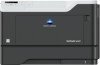 |
View all Konica Minolta bizhub 3602P manuals
Add to My Manuals
Save this manual to your list of manuals |
Page 72 highlights
Clearing jams 72 • Flex, fan, and align the paper edges before loading. • Do not use paper that has been cut or trimmed by hand. • Do not mix paper sizes, weights, or types in the same tray. • Make sure that the paper size and type are set correctly on the computer or printer control panel. • Store paper according to manufacturer recommendations. Identifying jam locations Notes: • When Jam Assist is set to On, the printer automatically flushes blank pages or partially printed pages after a jammed page has been cleared. Check your printed output for blank pages. • When Jam Recovery is set to On or Auto, the printer reprints jammed pages. Jam location 1 Standard bin 2 Rear door 3 Tray [x] 4 Multipurpose feeder 5 Front door

•
Flex, fan, and align the paper edges before loading.
•
Do not use paper that has been cut or trimmed by hand.
•
Do not mix paper sizes, weights, or types in the same tray.
•
Make sure that the paper size and type are set correctly on the computer or printer control panel.
•
Store paper according to manufacturer recommendations.
Identifying jam locations
Notes:
•
When Jam Assist is set to On, the printer automatically flushes blank pages or partially printed pages
after a jammed page has been cleared. Check your printed output for blank pages.
•
When Jam Recovery is set to On or Auto, the printer reprints jammed pages.
Jam location
1
Standard bin
2
Rear door
3
Tray [x]
4
Multipurpose feeder
5
Front door
Clearing jams
72














