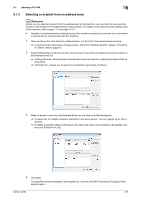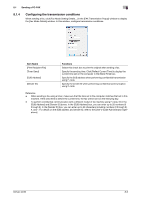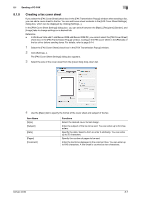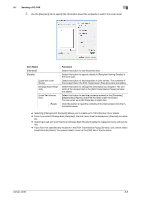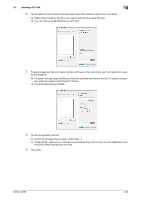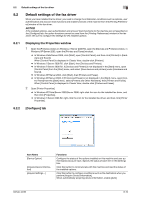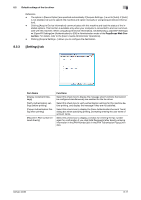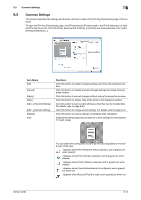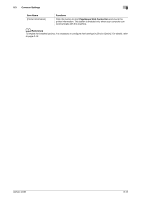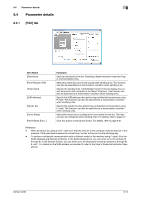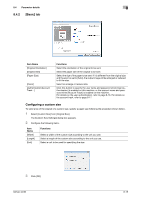Konica Minolta bizhub 42 bizhub 36/42 Fax Operations User Guide - Page 105
Default settings of the fax driver
 |
View all Konica Minolta bizhub 42 manuals
Add to My Manuals
Save this manual to your list of manuals |
Page 105 highlights
8.2 Default settings of the fax driver 8 8.2 Default settings of the fax driver When you have installed the fax driver, you need to change the initialization conditions such as options, user authentication and account track functions and enable functions of the machine from the [Printing Preferences] window of the fax driver. NOTICE If the installed options, user authentication and account track functions for the machine are not specified on the [Configure] tab, the option functions cannot be used from the [Printing Preferences] window of the fax driver. Be sure to configure the settings for the installed options. 8.2.1 Displaying the Properties window 1 Open the [Printers] window (in Windows 7/Server 2008 R2, open the [Devices and Printers] window, in Windows XP/Server 2003, open the [Printers and Faxes] window). % In Windows Vista/Server 2008, click [Start], open [Control Panel], and then click [Printers] in [Hardware and Sound]. When [Control Panel] is displayed in Classic View, double-click [Printers]. % In Windows 7/Server 2008 R2, click [Start], then [Devices and Printers]. % In Windows 7/Server 2008 R2, if [Devices and Printers] is not displayed in the [Start] menu, open [Control Panel] from the [Start] menu, and select [View devices and printers] under [Hardware and Sound]. % In Windows XP/Server 2003, click [Start], then [Printers and Faxes]. % In Windows XP/Server 2003, if [Printers and Faxes] is not displayed in the [Start] menu, open [Control Panel] from the [Start] menu, select [Printers and Other Hardware], then [Printers and Faxes]. When [Control Panel] is displayed in Classic View, double-click [Printers and Faxes]. 2 Open [Printer Properties]. % In Windows XP/Vista/Server 2003/Server 2008, right-click the icon for the installed fax driver, and then click [Properties]. % In Windows 7/Server 2008 R2, right-click the icon for the installed fax driver, and then click [Printer Properties]. 8.2.2 [Configure] tab Item Name [Device Option] [Acquire Device Information] [Acquire Settings...] Functions Configure the status of the options installed on this machine and user authentication/account track. Specify the status of each item in the [Setting] box. Click this button to communicate with this machine and load the status of the installed options. Click this button to configure conditions such as the destination when you perform [Acquire Device Information]. When automatically acquiring device information, enable [Auto]. bizhub 42/36 8-10