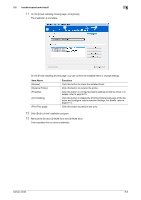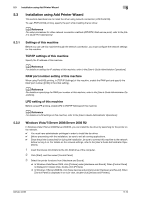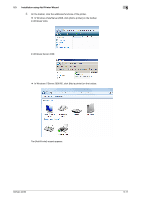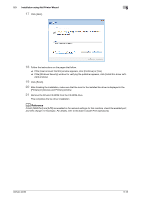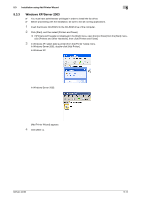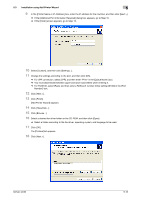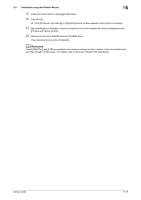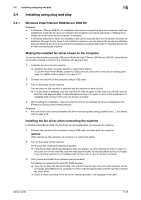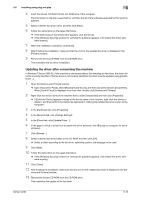Konica Minolta bizhub 42 bizhub 36/42 Fax Operations User Guide - Page 48
In Windows Server 2003, double-click [Add Printer].
 |
View all Konica Minolta bizhub 42 manuals
Add to My Manuals
Save this manual to your list of manuals |
Page 48 highlights
5.3 Installation using Add Printer Wizard 5 5.3.3 Windows XP/Server 2003 0 You must have administrator privileges in order to install the fax driver. 0 Before proceeding with the installation, be sure to exit all running applications. 1 Insert the Drivers CD-ROM into the CD-ROM drive of the computer. 2 Click [Start], and then select [Printers and Faxes]. % If [Printers and Faxes]is not displayed in the [Start] menu, open [Control Panel] from the [Start] menu, click [Printers and Other Hardware], then click [Printers and Faxes]. 3 In Windows XP, select [Add a printer] from the [Printer Tasks] menu. In Windows Server 2003, double-click [Add Printer]. In Windows XP: In Windows Server 2003: [Add Printer Wizard] appears. 4 Click [Next >]. bizhub 42/36 5-14