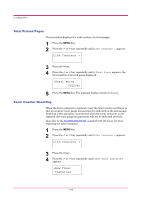Kyocera FS 1900 Operation Guide - Page 105
Configuration, Protect Mode
 |
UPC - 783310458241
View all Kyocera FS 1900 manuals
Add to My Manuals
Save this manual to your list of manuals |
Page 105 highlights
Configuration Configuration This section explains the details of printer settings. The following items are covered. • Page Protect Mode • Linefeed (LF) Action • Carriage-Return (CR) Action • Wide A4 Pitch • Print Density • Total Printed Pages • Toner Counter Resetting • Message Language • Automatic Form Feed Timeout • Sleep Timer Setting • Printer Resetting • Resource Protection • Alarm (Buzzer) Setting • Auto Continue Setting Page Protect Mode The Page Protect Menu does not normally appear, however, Page Protect will be forcibly set to On if a print overrun error occurs due to insufficient printer memory. When this has happened, be sure to reset Page Protect to Auto (default) in order to maintain the optimum use of printer memory. 1 Press the MENU key. 2 Press the or key repeatedly until Page set > appears. Page set > 3 Press the > key. 4 Press the or key repeatedly until >Page Protect appears. >Page Protect On 5 Press the ENTER key. A blinking question mark (?) appears. >Page Protect ? On 1-91