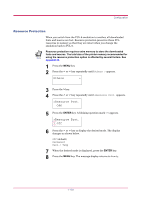Kyocera FS 1900 Operation Guide - Page 119
Auto Continue Setting
 |
UPC - 783310458241
View all Kyocera FS 1900 manuals
Add to My Manuals
Save this manual to your list of manuals |
Page 119 highlights
Configuration Auto Continue Setting If an error that still allows you to continue printing occurs (Memory overflow Press GO, Print overrun Press GO, KPDL error Press GO, and File not found Press GO), the next received data is automatically printed after a set period of time elapses. For example, if the printer is shared over a network as a network printer and one person causes one of the above errors, after the set period of time elapses, the data sent from the next person is printed. 1 Press the MENU key. 2 Press the or key repeatedly until Others > appears. Others > 3 Press the > key. 4 Press the or key repeatedly until Auto Continue > appears. >Auto Continue > Mode On 5 Press the ENTER key. A blinking question mark (?) appears. >Auto Continue Mode ? On 6 Select On or Off using the or key. 7 Press the ENTER key. 8 Press the MENU key. The message display returns to Ready. 1-105