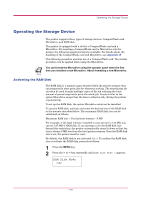Kyocera FS 1900 Operation Guide - Page 92
Network Interface Parameters, Interface, Parallel, Option - change ip
 |
UPC - 783310458241
View all Kyocera FS 1900 manuals
Add to My Manuals
Save this manual to your list of manuals |
Page 92 highlights
Interface Network Interface Parameters Option This section applies to the printers having the option network card installed. To make your printer supports TCP/IP, Netware, and EtherTalk networks, you will need to install the option network interface card in the printer and make the proper settings as explained in this section. Using the operator panel, you can: • Activate or deactivate TCP/IP, NetWare, and EtherTalk • Activate or deactivate DHCP • Enter IP address, subnet mask address, and default gateway address To confirm or change network card parameters, proceed as follows: 1 Press the MENU key. 2 Press the or key repeatedly until Interface > appears. One of the interface names shown below appears, indicating the current interface. Parallel (default) USB Serial (when a serial interface board kit is installed) Option (when a network interface card is installed) 3 Press the ENTER key. A blinking question mark (?) appears. Interface ? Parallel 4 Press the or key repeatedly until Option appears. Interface ? Option 5 Press the ENTER key again. 1-78