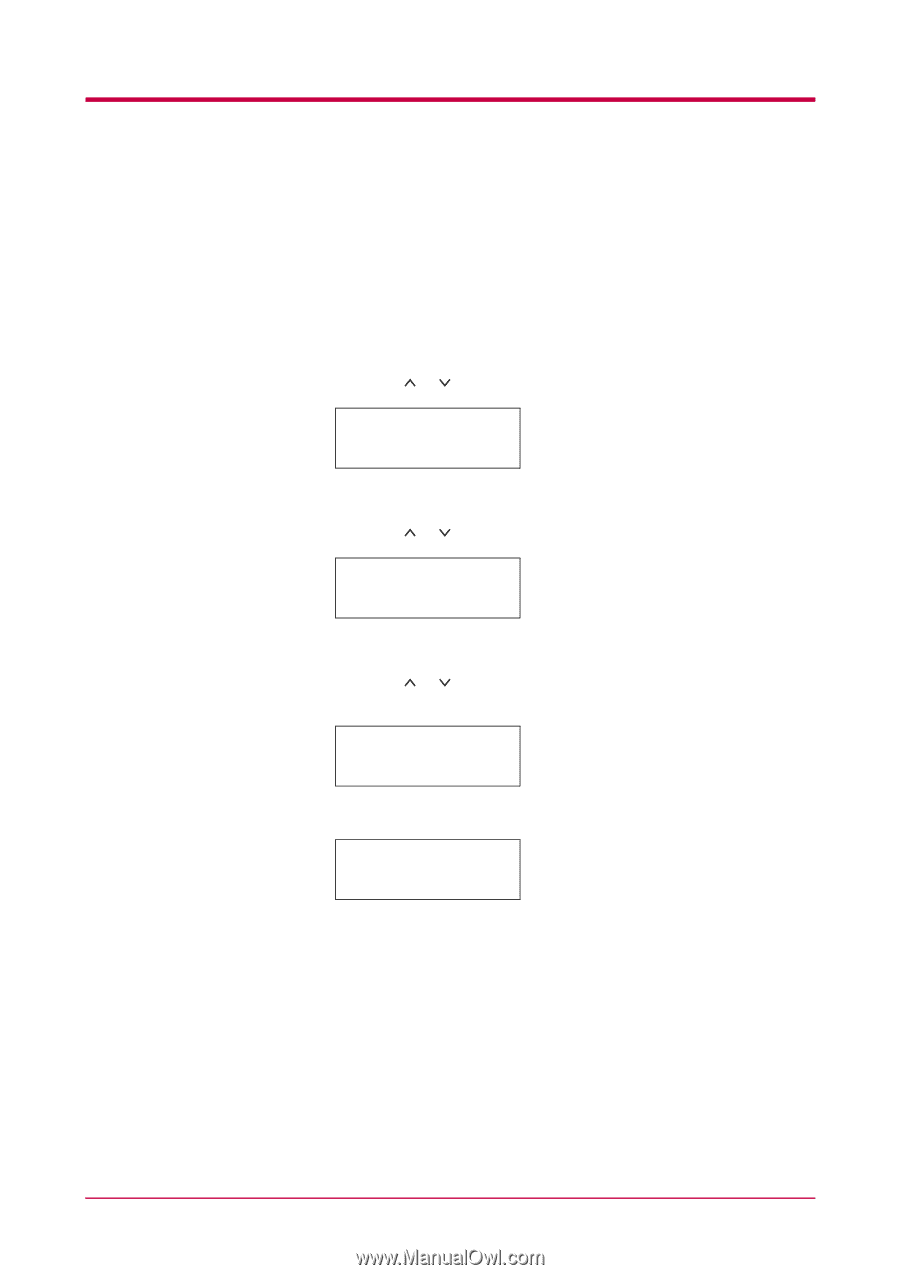Kyocera FS 1900 Operation Guide - Page 32
Service Status
 |
UPC - 783310458241
View all Kyocera FS 1900 manuals
Add to My Manuals
Save this manual to your list of manuals |
Page 32 highlights
Printing Test Pages Service Status Page The service status page contains printer settings information that is more detailed than the standard status page and is therefore for mostly service purposes. However, since there is a great deal of information available on the service status page that may be helpful to you, the procedure for printing it out is given below. 1 Press the MENU key. 2 Press the or key repeatedly until Others > appears. Others > 3 Press the > key. 4 Press the or key repeatedly until >Service > appears. >Service > 5 Press the > key. 6 Press the or key repeatedly until >>Print Status Page appears. >>Print Status Page 7 Press the ENTER key. A question mark (?) appears. >>Print Status Page ? 8 Press the ENTER key again. The printer prints a service status page. 1-18