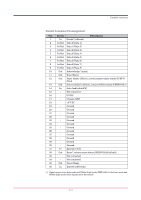Kyocera FS 1900 Operation Guide - Page 202
Parallel Interface, Parallel Interface Communication Modes, Interface Signals
 |
UPC - 783310458241
View all Kyocera FS 1900 manuals
Add to My Manuals
Save this manual to your list of manuals |
Page 202 highlights
Parallel Interface Parallel Interface Parallel Interface Communication Modes The printer features fast data transmission with the parallel interface. The parallel interface mode can be activated from the operator panel. See Parallel Interface Mode on page 1-74. Use a parallel printer cable that complies with the IEEE1284 standard. Note Auto [default] The printer automatically changes its communication mode to the one the host computer is currently using. Nibble (high) High speed data communication is used in compliance with the IEEE1284 standard. Ordinarily, you should leave this setting unchanged. Normal The printer uses the standard communication method prescribed for Centronics interfaces. High-speed This mode enables faster data transmission between the printer and the host computer. (Select this mode if printing problems occur when the printer is connected to a workstation.) Interface Signals The pins of the parallel interface connector carry the signals listed in the table in Parallel Connector Pin Assignment on page C-3. Asterisks in the table indicate signals that are active low. The table also indicates whether each signal is incoming or outgoing with respect to the printer. C-2