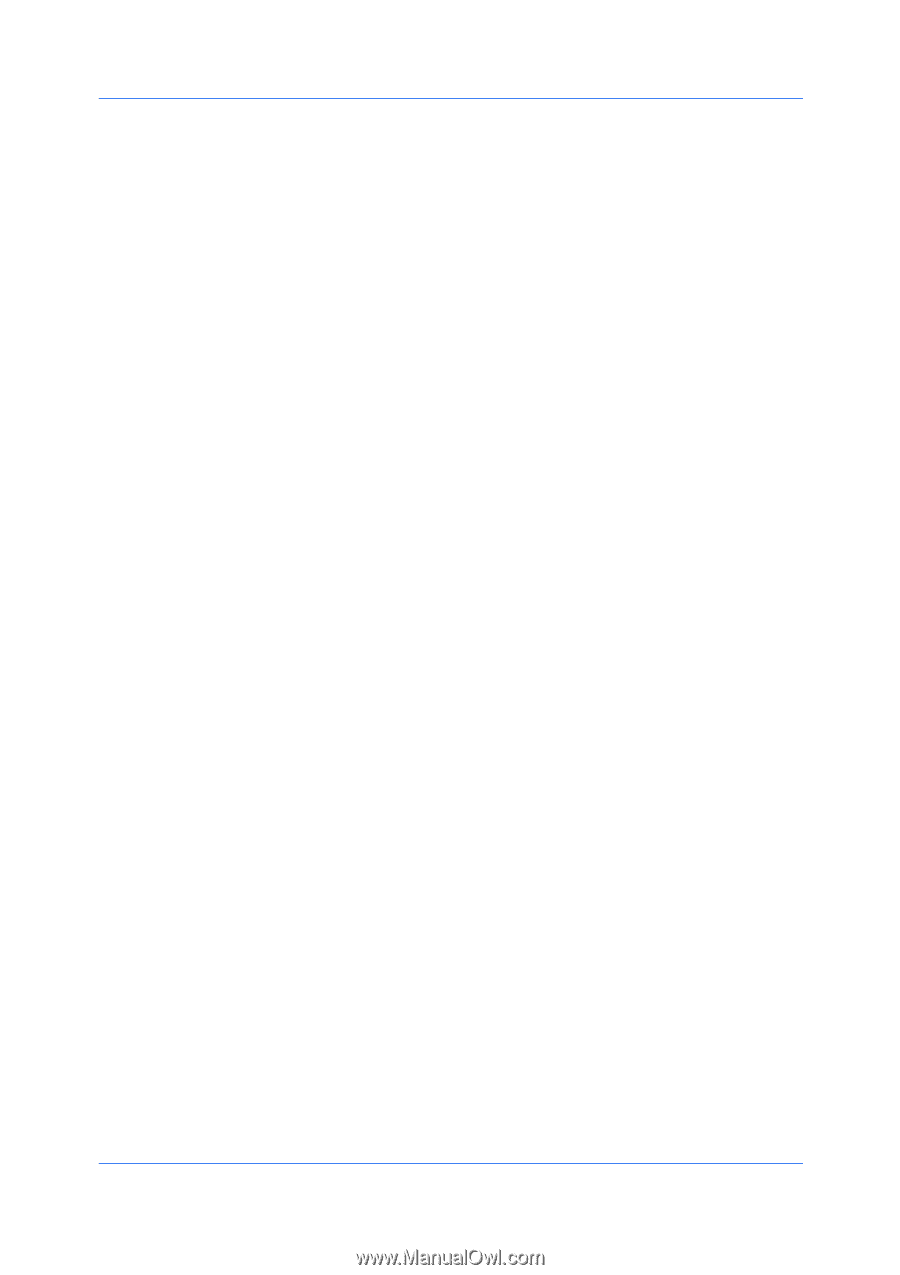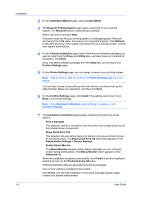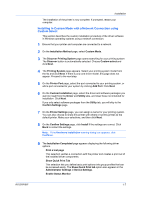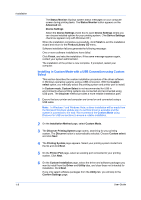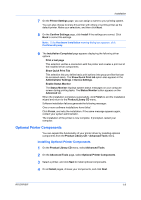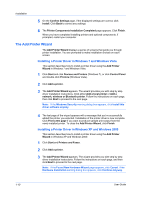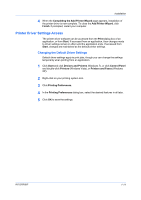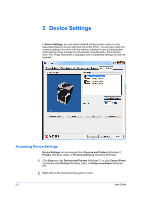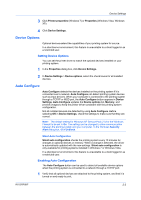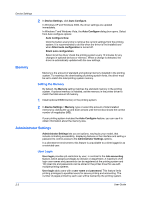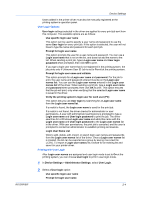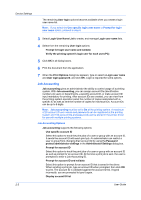Kyocera FS-3140MFP FS-3040MFP/3140MFP Printer Driver User Guide Rev-12.10 - Page 17
Printer Driver Settings Access, Changing the Default Driver Settings
 |
View all Kyocera FS-3140MFP manuals
Add to My Manuals
Save this manual to your list of manuals |
Page 17 highlights
Installation 4 When the Completing the Add Printer Wizard page appears, installation of the printer driver is now complete. To close the Add Printer Wizard, click Finish. If prompted, restart your computer. Printer Driver Settings Access The printer driver software can be accessed from the Print dialog box of an application, or from Start. If accessed from an application, then changes made to driver settings remain in effect until the application ends. If accessed from Start, changes are maintained as the default printer settings. Changing the Default Driver Settings Default driver settings apply to print jobs, though you can change the settings temporarily when printing from an application. 1 Click Start and click Devices and Printers (Windows 7), or click Control Panel and double-click Printers (Windows Vista), or Printers and Faxes (Windows XP). 2 Right-click on your printing system icon. 3 Click Printing Preferences. 4 In the Printing Preferences dialog box, select the desired features in all tabs. 5 Click OK to save the settings. KX DRIVER 1-11