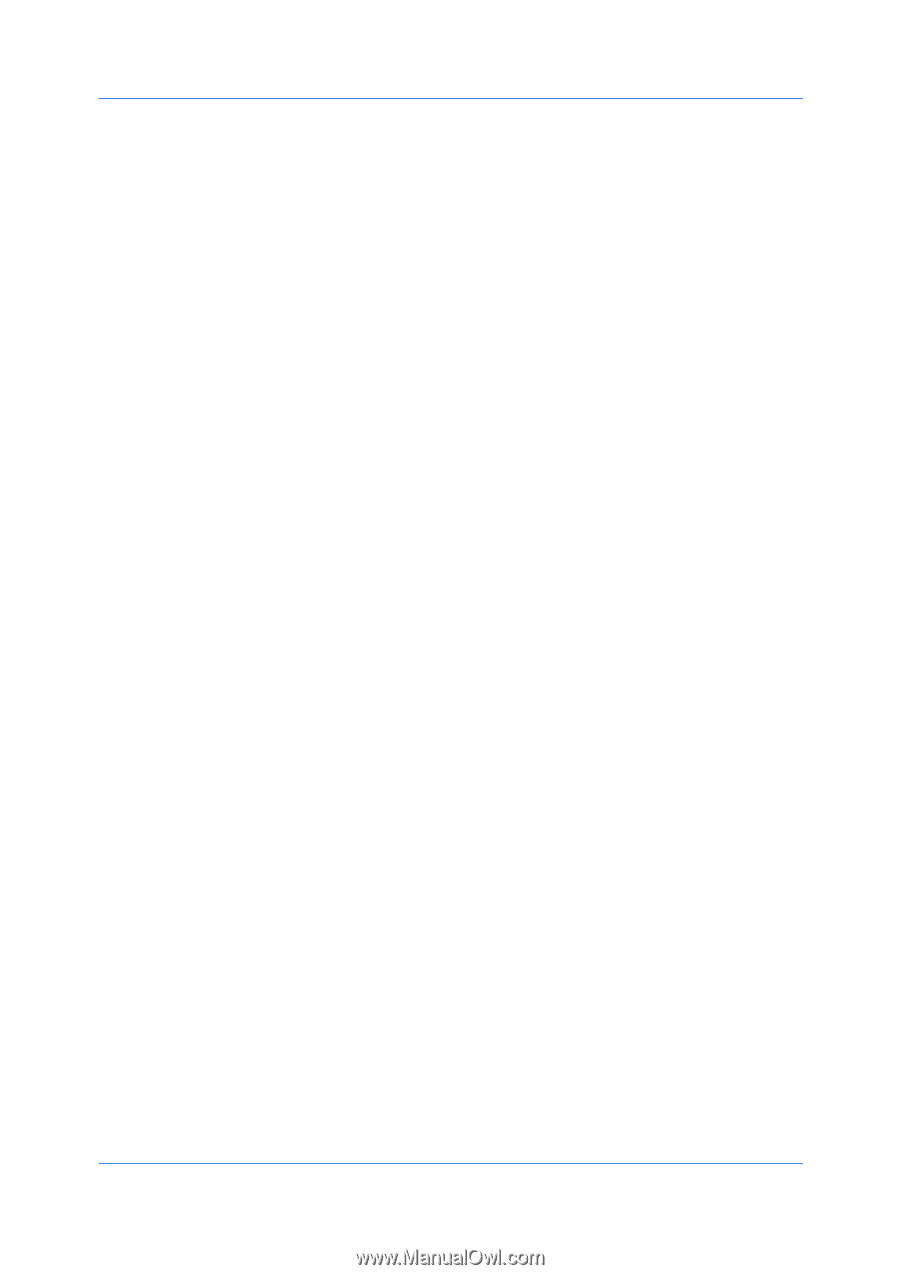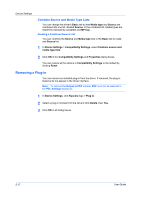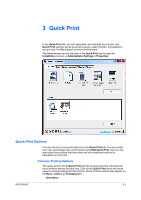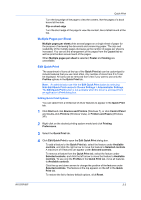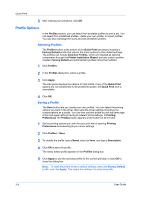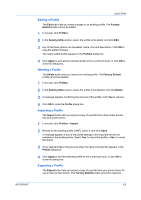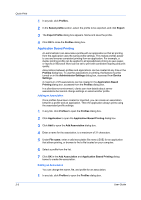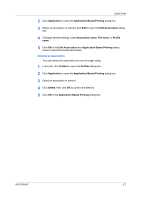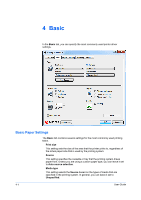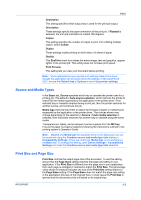Kyocera FS-3140MFP FS-3040MFP/3140MFP Printer Driver User Guide Rev-12.10 - Page 39
Editing a Profile, Factory, Default, Profiles, Select profile, Apply, Delete, Factory Default, Import
 |
View all Kyocera FS-3140MFP manuals
Add to My Manuals
Save this manual to your list of manuals |
Page 39 highlights
Quick Print Editing a Profile The Edit button lets you make changes to an existing profile. The Factory Default profile cannot be edited. 1 In any tab, click Profiles. 2 In the Select profile section, select the profile to be edited, and click Edit. 3 Any of the three options can be edited: name, icon and description. Click OK to save the edited changes. The newly edited profile appears in the Profiles dialog box. 4 Click Apply to activate the selected profile to the current print job, or click OK to close the dialog box. Deleting a Profile The Delete button lets you remove an existing profile. The Factory Default profile cannot be deleted. 1 In any tab, click Profiles. 2 In the Select profile section, select the profile to be deleted, and click Delete. 3 A message appears confirming the removal of the profile. Click Yes to remove. 4 Click OK to close the Profile dialog box. Importing a Profile The Import button lets you import a copy of a profile from other printer drivers into your printer driver. 1 In any tab, click Profiles > Import. 2 Browse for the existing profile (.KXP), select it, and click Open. A message appears if any of the profile settings in the imported file are not available in the existing driver. Select Yes, to import the profile, or No, to cancel the import. 3 If you selected Yes in the previous step, the newly imported file appears in the Profile dialog box. 4 Click Apply to use the selected profile for the current print job, or click OK to close the dialog box. Exporting a Profile The Export button lets you export a copy of a profile from your printer driver for use in other printer drivers. The Factory Default profile cannot be exported. KX DRIVER 3-5