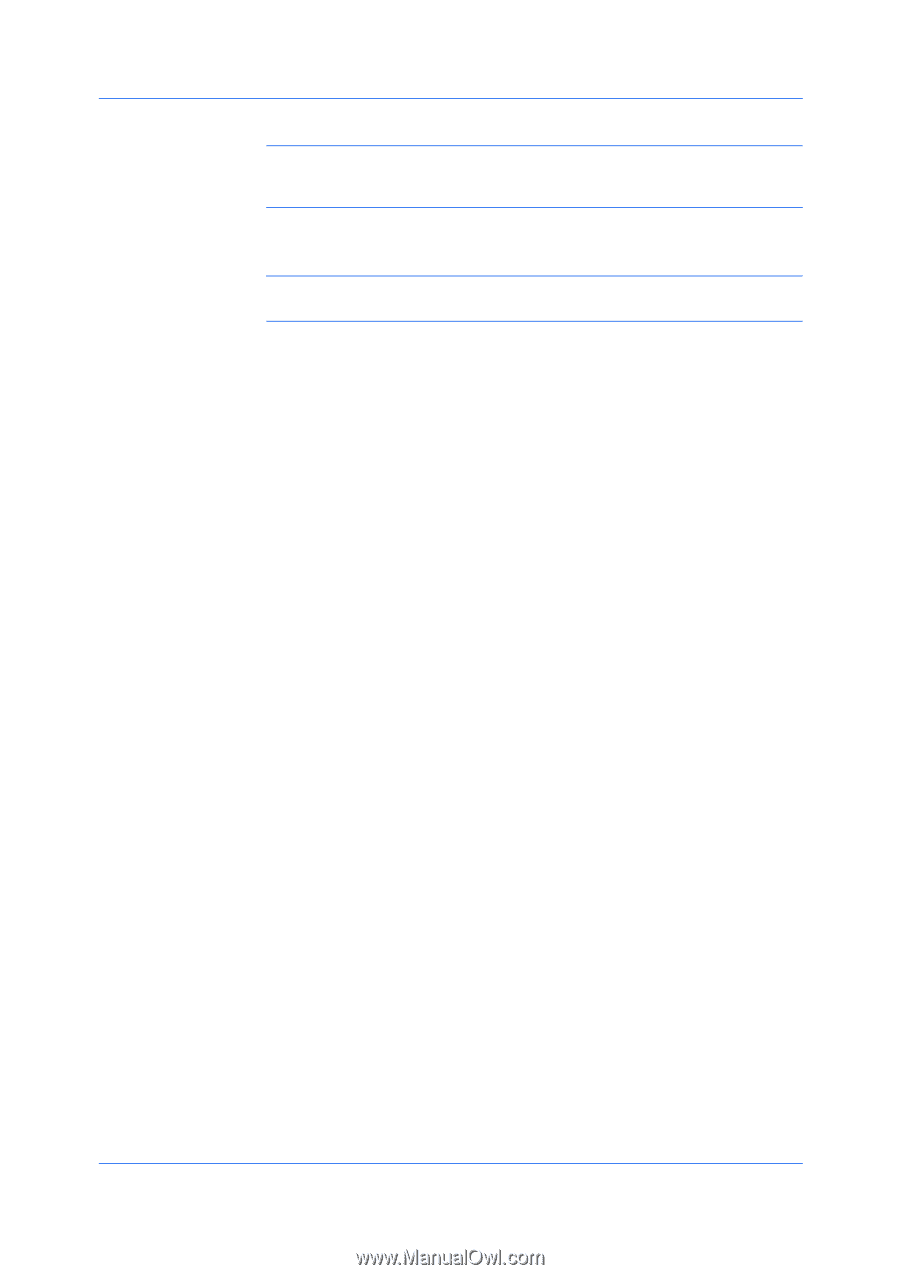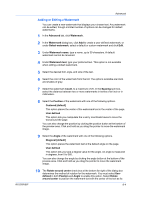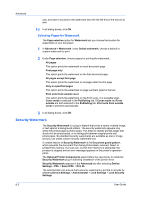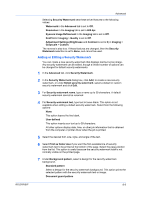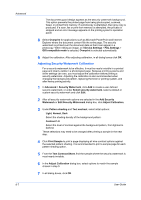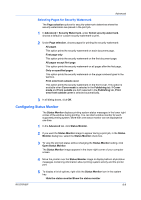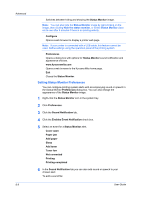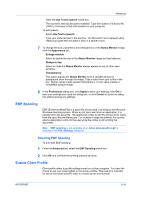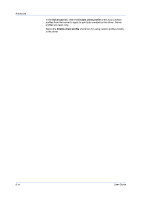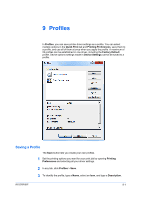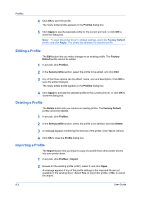Kyocera FS-3140MFP FS-3040MFP/3140MFP Printer Driver User Guide Rev-12.10 - Page 76
Setting Status Monitor Preferences, Enables Event Notification
 |
View all Kyocera FS-3140MFP manuals
Add to My Manuals
Save this manual to your list of manuals |
Page 76 highlights
Advanced 8-9 Switches between hiding and showing the Status Monitor image. Note: You can also hide the Status Monitor image by right-clicking on the image, then clicking Hide the status monitor, or let the Status Monitor close on its own after 5 minutes if there is no printing activity. Configure Opens a web browser to display a printer web page. Note: If your printer is connected with a USB cable, this feature cannot be used. Define settings using the operation panel of the printing system. Preferences Opens a dialog box with options for Status Monitor sound notification and appearance choices. www.kyoceramita.com Opens a web browser to the Kyocera Mita home page. Exit Closes the Status Monitor. Setting Status Monitor Preferences You can configure printing system alerts with accompanying sound or speech in the Status Monitor Preferences dialog box. You can also change the appearance of the Status Monitor image. 1 Right-click the Status Monitor icon in the system tray. 2 Click Preferences. 3 Click the Sound Notification tab. 4 Click the Enables Event Notification check box. 5 Select an event for a Status Monitor alert. Cover open Paper jam Add paper Sleep Add toner Toner low Not connected Printing Printing completed 6 In the Sound Notification tab you can also add sound or speech to your chosen alert. To add a sound file: User Guide