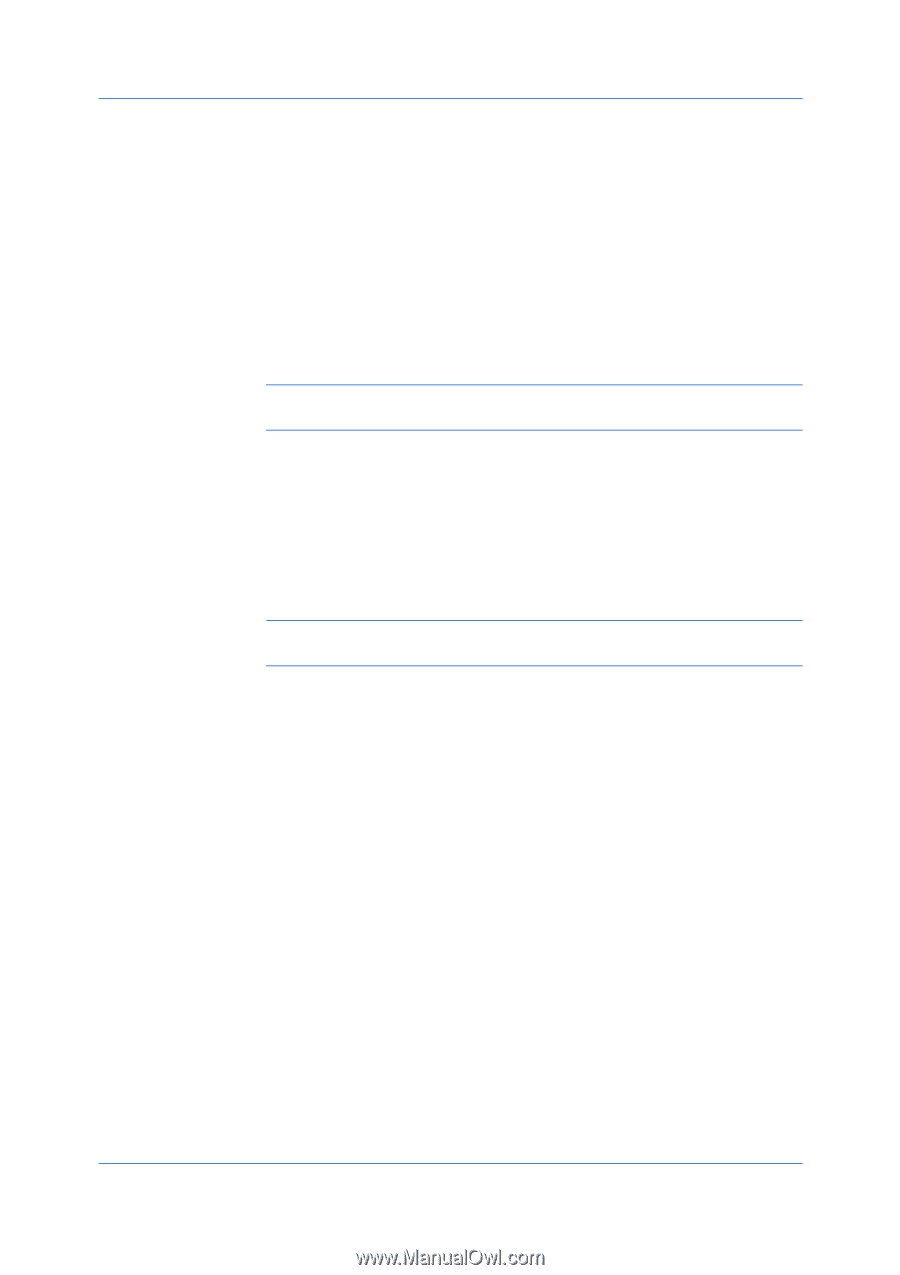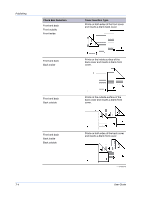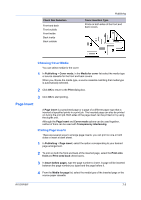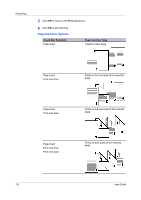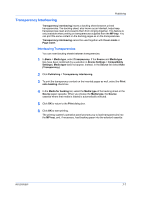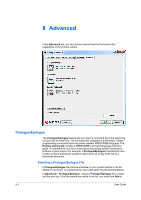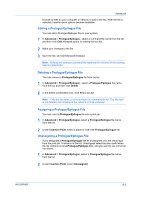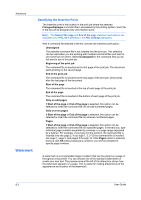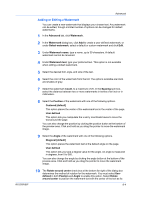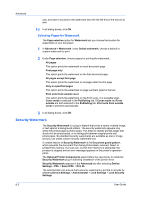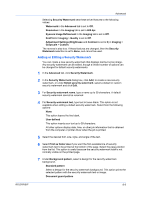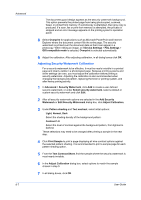Kyocera FS-3140MFP FS-3040MFP/3140MFP Printer Driver User Guide Rev-12.10 - Page 69
Editing a Prologue/Epilogue File, Advanced, Prologue/Epilogue, Delete, Insertion Point, Unassigned
 |
View all Kyocera FS-3140MFP manuals
Add to My Manuals
Save this manual to your list of manuals |
Page 69 highlights
Advanced browse for files on your computer or network to add to the list.) After the file is selected, insertion point options become available. Editing a Prologue/Epilogue File You can edit a Prologue/Epilogue file on your system. 1 In Advanced > Prologue/Epilogue , select a command file name from the list, and then click Edit. Notepad opens for editing the text file. 2 Make your changes to the file. 3 Save the file, and exit Microsoft Notepad. Note: Editing and saving a command file replaces the contents of the existing local or network file. Deleting a Prologue/Epilogue File You can remove a Prologue/Epilogue file from the list. 1 In Advanced > Prologue/Epilogue , select a Prologue/Epilogue file name from the list, and then click Delete. 2 In the delete confirmation box, click Yes to accept. Note: Only the file name is removed from the command file list. The file itself is not deleted, but remains on the network or local computer. Assigning a Prologue/Epilogue File You can insert a Prologue/Epilogue file into a print job. 1 In Advanced > Prologue/Epilogue, select a Prologue/Epilogue file name from the list. 2 Under Insertion Point, select a place to insert the Prologue/Epilogue file. Unassigning a Prologue/Epilogue File If you designate a Prologue/Epilogue file as unassigned, you are removing it from the print job. It remains in the list. Unassigned selections are useful when the list contains several Prologue/Epilogue files, and you want to use some but not others. 1 In Advanced > Prologue/Epilogue, select a Prologue/Epilogue file name from the list. 2 Under Insertion Point, select Unassigned. KX DRIVER 8-2