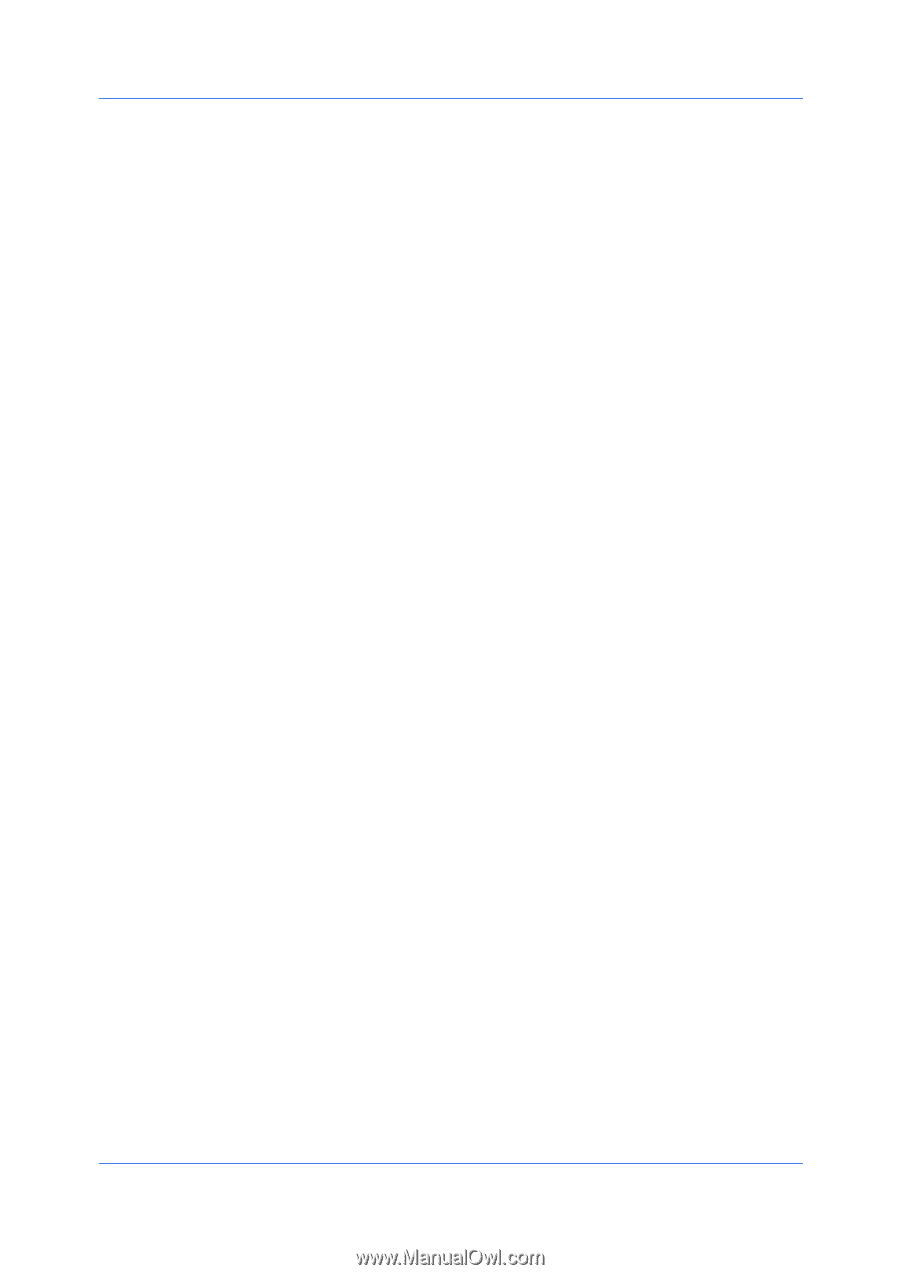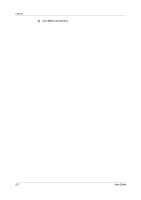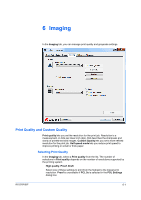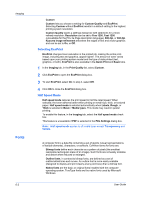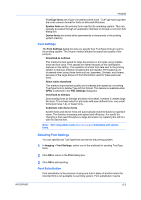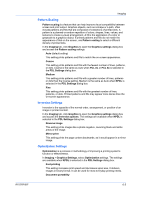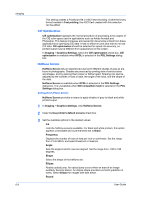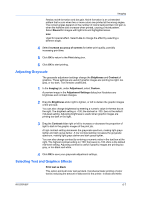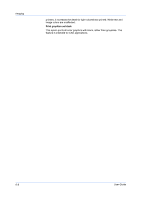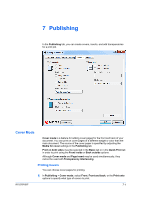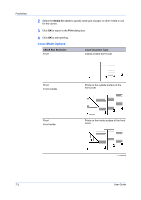Kyocera FS-3140MFP FS-3040MFP/3140MFP Printer Driver User Guide Rev-12.10 - Page 57
Pattern Scaling, Inversion Settings, Optimization Settings, Graphics Settings
 |
View all Kyocera FS-3140MFP manuals
Add to My Manuals
Save this manual to your list of manuals |
Page 57 highlights
KX DRIVER Imaging Pattern Scaling Pattern scaling is a feature that can help improve visual compatibility between screen and print output. Graphics objects, such as a shape or a path, often include patterns and fills that are composed of collections of printed dots. A pattern is a planned or random repetition of colors, shapes, lines, values, and textures to create a visual arrangement. A fill is the application of a color or grayscale to a graphics object. If printed patterns and fills do not match the appearance of that on the screen, use Pattern scaling to select a different density of printed dots. In the Imaging tab, click Graphics to open the Graphics settings dialog box and access the Pattern scaling settings. Auto (default setting) This setting prints patterns and fills to match the on-screen appearance. Coarse This setting prints patterns and fills with the fewest number of lines, patterns, or dots. Coarse is the same as Auto when PCL XL or PCL 5e is selected in the PDL Settings dialog box. Medium This setting prints patterns and fills with a greater number of lines, patterns or dots than the Coarse setting. Medium is the same as Auto when KPDL is selected in the PDL Settings dialog box. Fine This setting prints patterns and fills with the greatest number of lines, patterns, or dots. Printed patterns and fills may appear more dense than the on-screen appearance. Inversion Settings Inversion is the opposite of the normal order, arrangement, or position of an image or printed content. In the Imaging tab, click Graphics to open the Graphics settings dialog box and access the Inversion options. The settings are available when KPDL is selected in the PDL Settings dialog box. Reverse image This setting prints images like a photo negative, reversing black and white areas of the image. Mirror print This setting prints the page content backwards, as it would appear in a mirror image. Optimization Settings Optimization is a process or methodology of improving a printing system's function or effectiveness. In Imaging > Graphics Settings, select Optimization settings. The settings are available when KPDL is selected in the PDL Settings dialog box. Fast printing This setting increases print speed and decreases spool size. It delivers images in binary format. It can be used for most everyday printing needs. Document portability 6-5