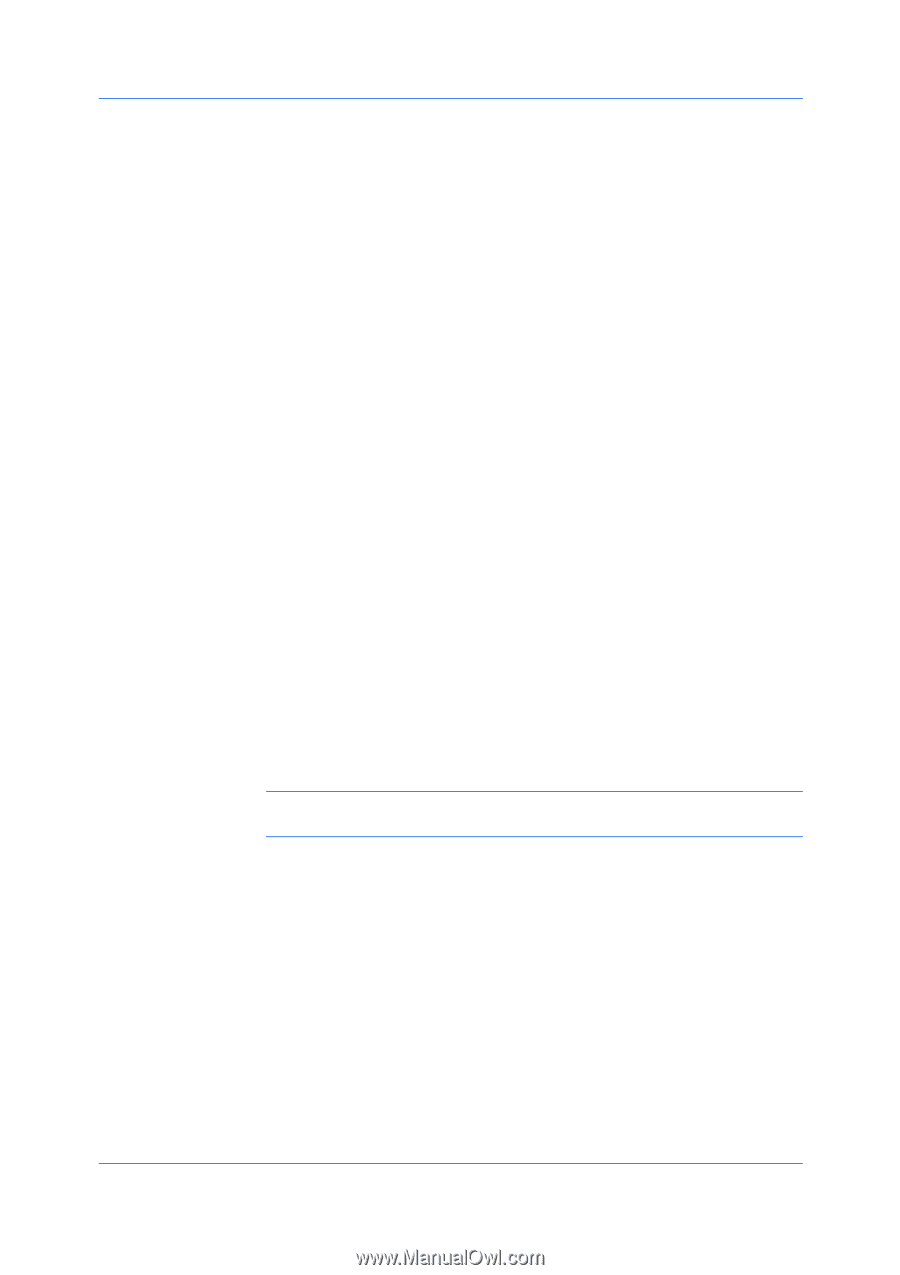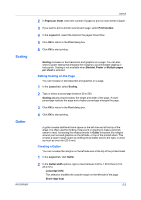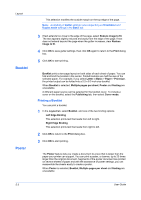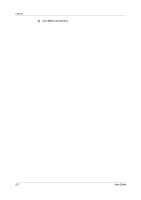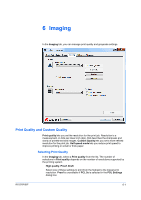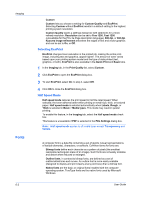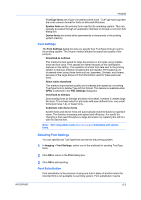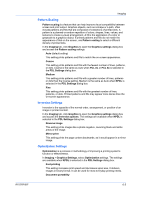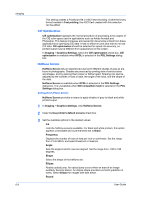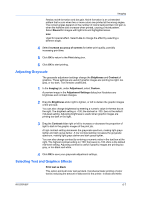Kyocera FS-3140MFP FS-3040MFP/3140MFP Printer Driver User Guide Rev-12.10 - Page 54
Selecting EcoPrint, Half Speed Mode, Fonts
 |
View all Kyocera FS-3140MFP manuals
Add to My Manuals
Save this manual to your list of manuals |
Page 54 highlights
Imaging Fonts 6-2 Custom Custom lets you choose a setting for Custom Quality and EcoPrint. Selecting Custom without EcoPrint results in a default setting to the highest printing system resolution. Custom Quality opens a settings dialog box with selections for a more refined resolution: Resolution can be set to Fine 1200, Fast 1200 (unavailable for the PCL 5e Page description language), 600 dpi, or 300 dpi. Kyocera image refinement smoothes the edges of text and vector graphics and can be set to On, or Off. Selecting EcoPrint EcoPrint changes toner saturation in the printed job, making the entire print image, including text and graphics, appear lighter. The amount of toner varies based upon your printing system model and the type of data printed (text, graphics, or both). EcoPrint is also available in the Quick Print and Basic tabs. 1 In the Imaging tab, in the Print Quality list, select Custom. 2 Click EcoPrint to open the EcoPrint dialog box. 3 To start EcoPrint, select On; to stop it, select Off. 4 Click OK to close the EcoPrint dialog box. Half Speed Mode Half speed mode reduces the print speed to half the rated speed. When selected, the toner adheres better when printing on small size, thick, or textured paper. Half speed mode is selected automatically when Labels, Rough, or Thick is selected in Basic > Media types. This mode may result in quieter printing. To enable this feature, in the Imaging tab, select the Half speed mode check box. This feature is unavailable if PDF is selected in the PDL Settings dialog box. Note: Half speed mode applies to all media types except Transparency and Vellum. A computer font is a data file containing a set of glyphs (visual representations of textual elements), characters, or symbols. Common terms for fonts are: Bitmap fonts define each character as a pattern of pixels (the smallest resolvable rectangular areas of an image). Such fonts are not easily scalable and distort when reduced or enlarged. Outline fonts, in contrast to bitmap fonts, are defined as a set of mathematical lines and curves. An outline font is more easily scalable (designed to display and print clearly at any point size) than a bitmap font. Native fonts are the basic or original fonts installed with the computer operating system. TrueType fonts are the native fonts used by Microsoft Windows. User Guide