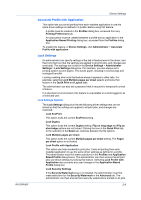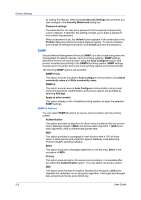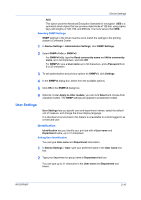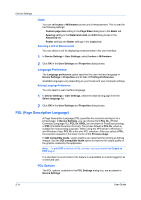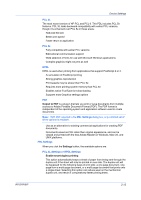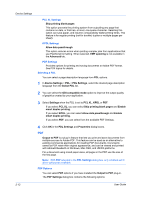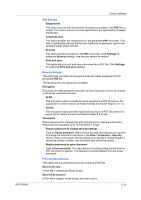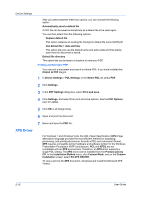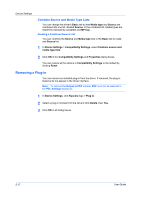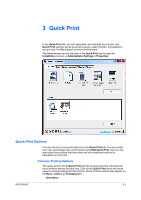Kyocera FS-3140MFP FS-3040MFP/3140MFP Printer Driver User Guide Rev-12.10 - Page 30
Selecting a PDL, PDF, PDF Options, Output to PDF
 |
View all Kyocera FS-3140MFP manuals
Add to My Manuals
Save this manual to your list of manuals |
Page 30 highlights
Device Settings PCL XL Settings Skip printing blank pages This option prevents the printing system from outputting any page that contains no data, or that has, at most, one space character. Selecting this option can save paper, and result in comparatively faster printing times. This feature is for regular printing (not for booklet, duplex or multiple pages per sheet). KPDL Settings Allow data passthrough This option reduces errors when printing complex jobs from applications that use PostScript formatting. When selected, EMF spooling is not available in the Advanced tab. PDF Settings Provides options for printing and saving documents to Adobe PDF format. See PDF topics for details. Selecting a PDL You can select a page description language from PDL options. 1 In Device Settings > PDL > PDL Settings, select the desired page description language from the Select PDL list. 2 You can select the GDI compatible mode option to improve the output quality of graphics created by your application. 3 Select Settings when the PDL is set to PCL XL, KPDL or PDF. If you select PCL XL, you can select Skip printing blank pages and Enable smart duplex printing. If you select KPDL, you can select Allow data passthrough and Enable smart duplex printing. If you select PDF, you can select from the available PDF Settings. 4 Click OK in the PDL Settings and Properties dialog boxes. PDF Output to PDF is a plug-in feature that lets you print and save documents from multiple sources to Adobe PDF. This feature can be used as an alternative to existing commercial applications for creating PDF documents. Documents saved as PDF retain their original appearance, and can be viewed and printed with Adobe® Reader® on Windows, Mac OS®, and UNIX® platforms. For a document using mixed paper sizes, all pages in the PDF use the size of the first page. Note: With PDF selected in the PDL Settings dialog box, only a limited set of driver options are available. PDF Options You can select PDF options if you have installed the Output to PDF plug-in. The PDF Settings dialog box contains the following options: 2-13 User Guide