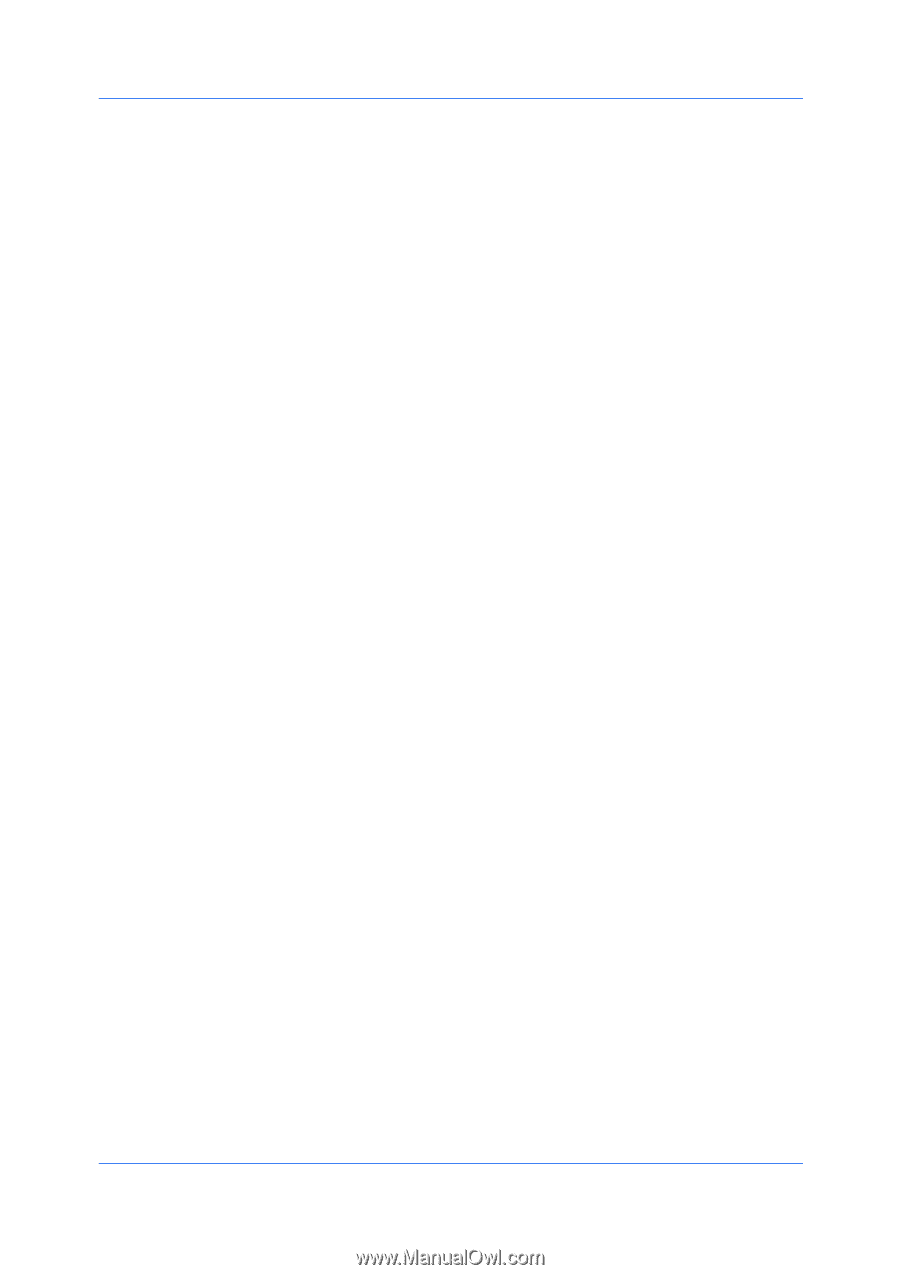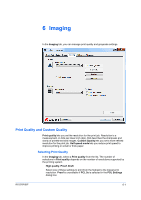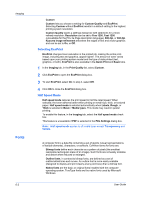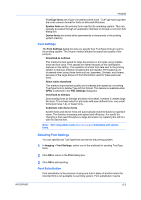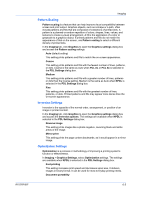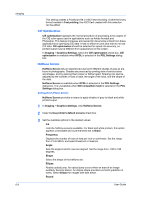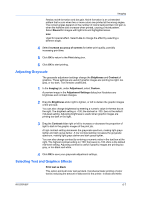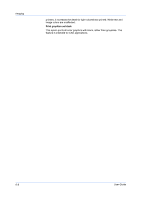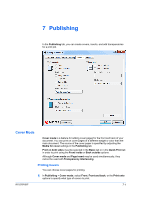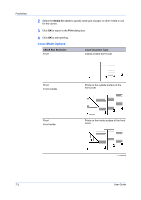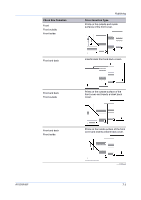Kyocera FS-3140MFP FS-3040MFP/3140MFP Printer Driver User Guide Rev-12.10 - Page 58
CIE Optimization, Halftone Screen, Setting the Halftone Screen
 |
View all Kyocera FS-3140MFP manuals
Add to My Manuals
Save this manual to your list of manuals |
Page 58 highlights
Imaging 6-6 This setting creates a PostScript file in ASCII text encoding. Unlike the binary format created in Fast printing, the ASCII text created with this selection can be edited. CIE Optimization CIE optimization bypasses the normal procedure of processing every aspect of the CIE color space used in applications such as Adobe Acrobat and Photoshop. This feature increases print speed for documents printed from these applications by optimizing CIE data. It has no effect on print jobs that do not use CIE data. CIE optimization should be selected for speed not accuracy, so printed output may be different from appearance on the screen. In Imaging > Graphics Settings, select the CIE optimization check box. CIE optimization is available when KPDL is selected in the PDL Settings dialog box. Halftone Screen Halftone Screen lets an experienced user print different shades of gray as are found in photographs. Shades are produced by printing dots of various sizes and shapes, and by spacing them closer or farther apart. Shading can also be adjusted by the number of rows of data, the angle of the rows, and the shape of the data. Halftone Screen is available when KPDL is selected in the PDL Settings dialog box. It is unavailable when GDI compatible mode is selected in the PDL Settings dialog box. Setting the Halftone Screen Halftone Screen provides a means to apply shades of gray to black and white printed output. 1 In Imaging > Graphics Settings, click Halftone Screen. 2 Clear the Use printer's default screens check box. 3 Set the available options to the desired values: Ink Lists the halftone screens available. For black and white printers, this option appears unavailable and is permanently set to Black. Frequency Displays the number of rows of dots per inch or centimeter. Set the range from 2.0 to 999.9, and select lines/inch or lines/cm. Angle Sets the angle at which rows are aligned. Set the range from -180 to 180 degrees. Shape Select the shape of the halftone dot: Ellipse Resists optical jump. An optical jump occurs when an area of an image suddenly become darker. An ellipse shape provides a smooth gradation of tones. Select Ellipse for images with dark areas. Round User Guide