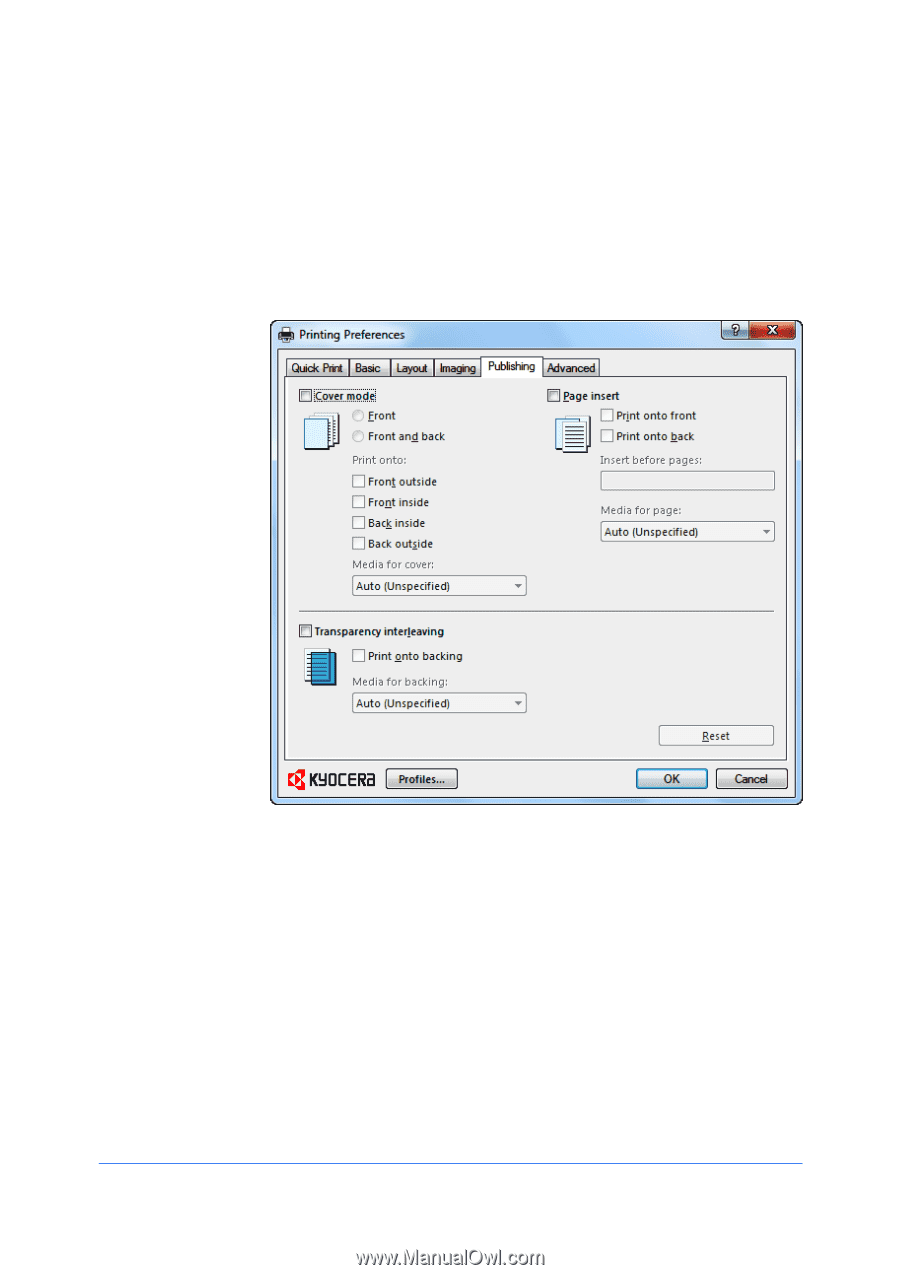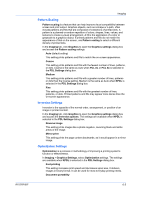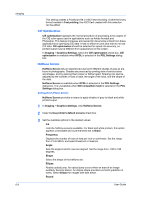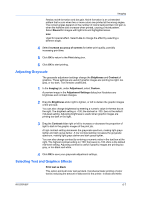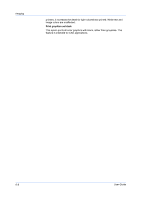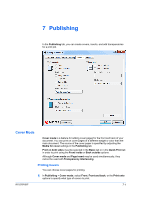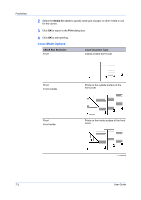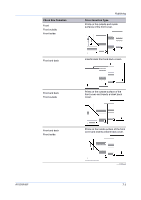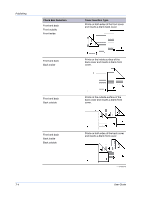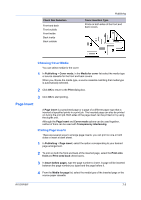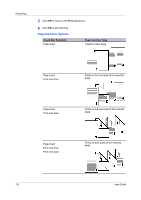Kyocera FS-3140MFP FS-3040MFP/3140MFP Printer Driver User Guide Rev-12.10 - Page 61
Publishing, Cover Mode, Printing Covers
 |
View all Kyocera FS-3140MFP manuals
Add to My Manuals
Save this manual to your list of manuals |
Page 61 highlights
7 Publishing In the Publishing tab, you can create covers, inserts, and add transparencies for a print job. Cover Mode Cover mode is a feature for adding cover pages for the front and back of your document. You can print on cover pages of a different weight or color than the main document. The source of the cover paper is specified by adjusting the Media for cover settings in the Publishing tab. Print on both sides must be selected in the Basic tab or in the Quick Print tab in order to print using the Front inside or Back outside options. Although Cover mode and Page insert may be used simultaneously, they cannot be used with Transparency interleaving. Printing Covers You can choose cover pages for printing. 1 In Publishing > Cover mode, select Front, Front and back, or the Print onto options to specify what type of covers to print. KX DRIVER 7-1