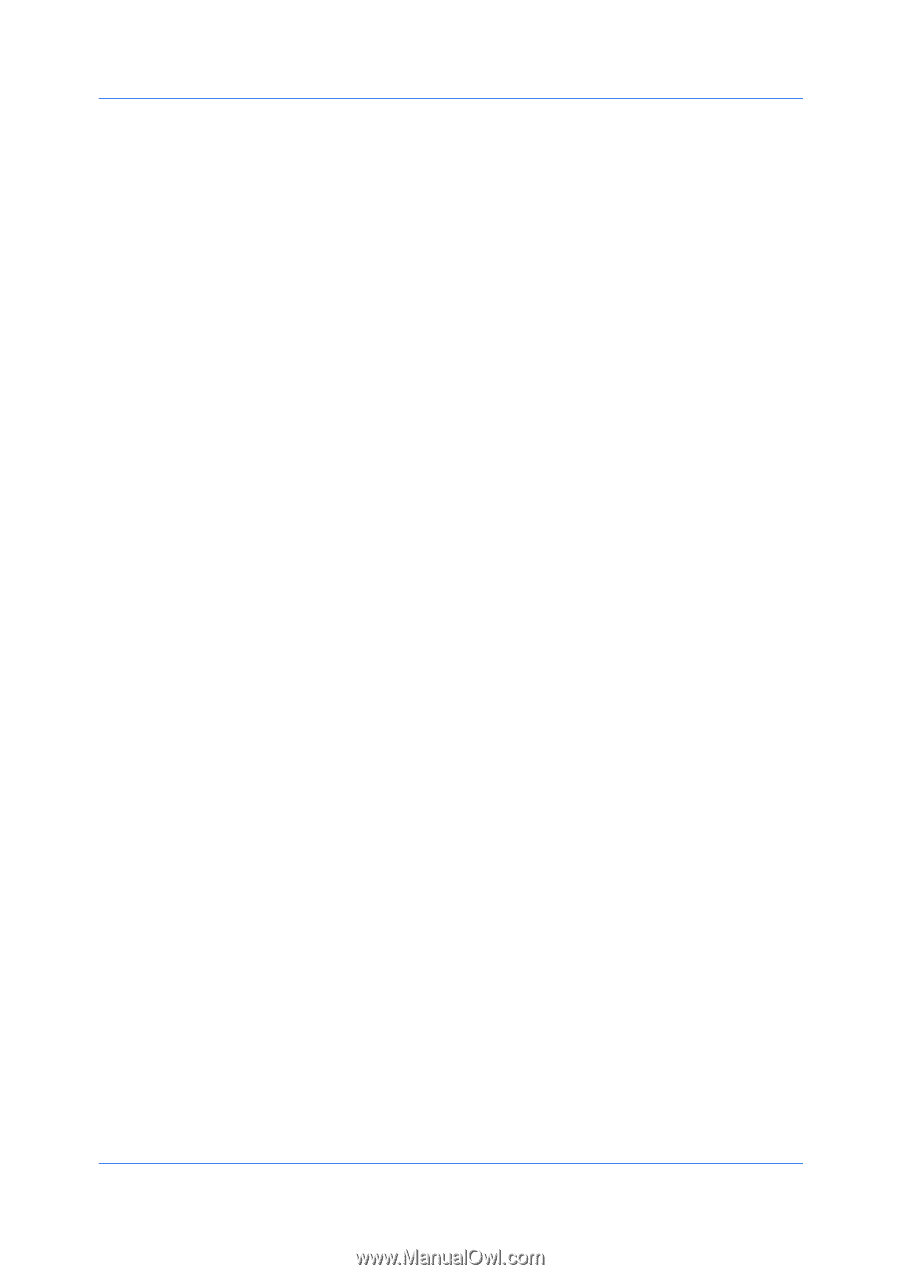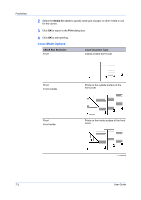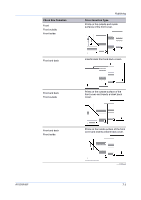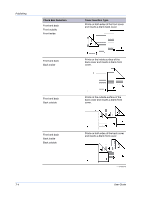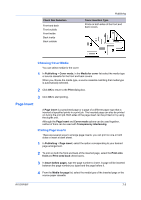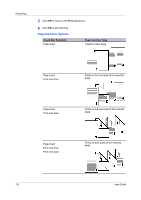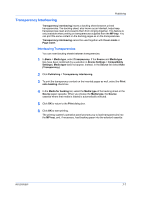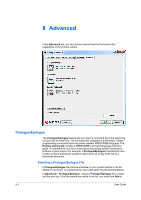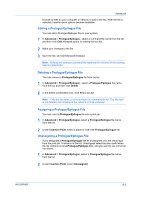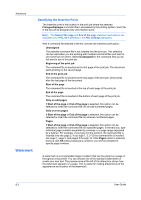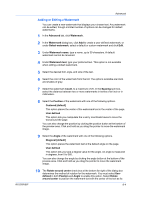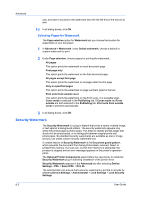Kyocera FS-3140MFP FS-3040MFP/3140MFP Printer Driver User Guide Rev-12.10 - Page 67
Transparency Interleaving, Interleaving Transparencies
 |
View all Kyocera FS-3140MFP manuals
Add to My Manuals
Save this manual to your list of manuals |
Page 67 highlights
Publishing Transparency Interleaving Transparency interleaving inserts a backing sheet between printed transparencies. The backing sheet, also known as an interleaf, helps keep transparencies clean and prevents them from clinging together. This feature is only available when printing on transparencies supplied from the MP tray. You can print the same content on the backing pages as on the transparencies. Transparency interleaving cannot be used together with Cover mode or Page insert. Interleaving Transparencies You can insert backing sheets between transparencies. 1 In Basic > Media type, select Transparency. If the Source and Media type lists have been combined (by a selection in Device Settings > Compatibility Settings), Media type does not appear. Instead, in the Source list select Auto (Transparency). 2 Click Publishing > Transparency interleaving. 3 To print the transparency content on the inserted pages as well, select the Print onto backing check box. 4 In the Media for backing list, select the Media type of the backing sheet or the Source paper cassette. When you choose the Media type, the Source cassette where that media is loaded is automatically selected. 5 Click OK to return to the Print dialog box. 6 Click OK to start printing. The printing system's operation panel prompts you to load transparencies into the MP tray, and, if necessary, load backing paper into the selected cassette. KX DRIVER 7-7