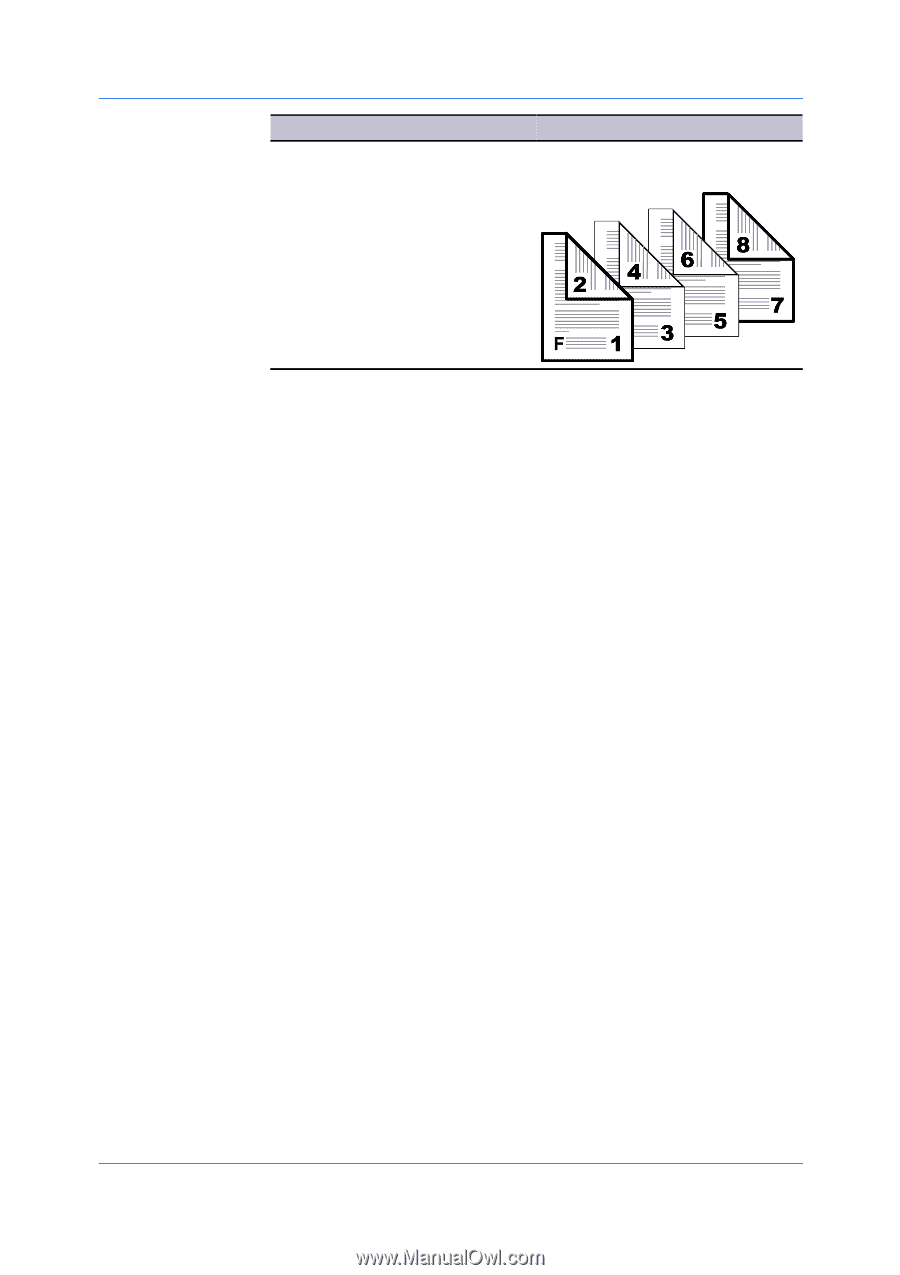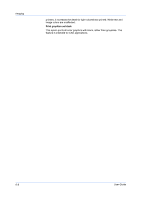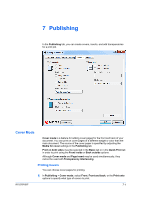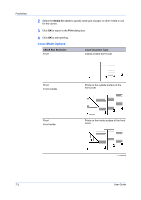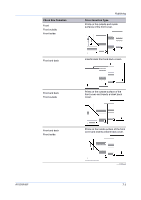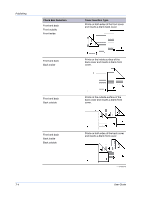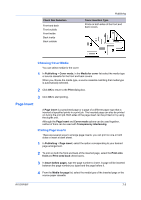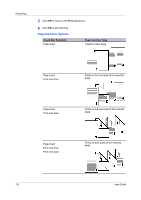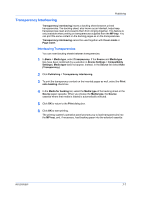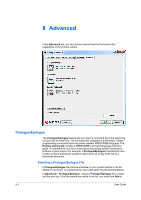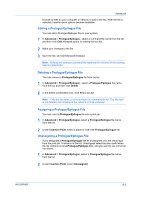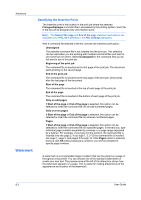Kyocera FS-3140MFP FS-3040MFP/3140MFP Printer Driver User Guide Rev-12.10 - Page 65
Choosing Cover Media, Insert, Printing Inserts
 |
View all Kyocera FS-3140MFP manuals
Add to My Manuals
Save this manual to your list of manuals |
Page 65 highlights
Check Box Selection Front and back Front outside Front inside Back inside Back outside Publishing Cover Insertion Type Prints on both sides of the front and back covers. Choosing Cover Media You can select media for the cover. 1 In Publishing > Cover mode, in the Media for cover list select the media type or source cassette for the front and back covers. When you choose the media type, a source cassette matching that media type is automatically selected. 2 Click OK to return to the Print dialog box. 3 Click OK to start printing. Page Insert A Page insert is a preprinted page or a page of a different paper type that is inserted at specified points in a print job. The inserted page can also be printed on during the print job. Both sides of the page insert can be printed on by using the duplex unit. Although the Page insert and Cover mode options can be used together, neither of them can be used with Transparency interleaving. Printing Page Inserts There are several ways to arrange page inserts: you can print on one or both sides or insert a blank sheet. 1 In Publishing > Page insert, select the option corresponding to your desired page arrangement. 2 To print on both the front and back of the inserted page, select the Print onto front and Print onto back check boxes. 3 In Insert before pages, type the page number to insert. A page will be inserted between the page number you typed and the page before it. 4 From the Media for page list, select the media type of the inserted page or the source paper cassette. KX DRIVER 7-5