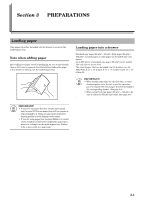Kyocera KM-1500 KM/CS-1500 Operation Guide Rev-2.0 - Page 20
Operation panel, Number of Copies / Zoom- key
 |
View all Kyocera KM-1500 manuals
Add to My Manuals
Save this manual to your list of manuals |
Page 20 highlights
Section 2 NAMES OF PARTS Operation panel (24) (23) (19) (21) (12) (22) (18) (20) (17) (16) (4) (13) (2) (6) (5) (11) (8) (9) (7) (10) (14) (1) (15) (3) (1) Start key & indicator (Press this key when you want to start copying. Copying will begin immediately if you press this key when the indicator is lit green.) (2) Reset/Power key (Press this key when you want to cancel the currently entered setting(s) and return to those registered for the initial mode. Press down on this key for at least 3 seconds when you want to engage the Off mode. When you want to release the copier from the Off mode, press any one of the keys on the operation panel. See page 2-5 for details on the initial mode and page 4-7 for details on the Off mode.) (3) Stop/Clear key (Press this key when you want to stop copying. Press down on this key for at least 3 seconds when you want to view the total copy count. See page 6-12.) (4) Copy quantity/magnification display (Displays the number of copies to be made or the currently selected magnification ratio. When the "%" symbol is lit, the displayed number is the currently selected magnification ratio.) (5) Exposure adjustment keys (Press the left key when you want to make the copy exposure lighter and the right key to make the exposure darker. Press down on both keys at the same time for at least 3 seconds when you want to access the default settings mode.) (6) Image quality select key (Press this key when you want to select the desired image quality mode. See page 4-1.) 2-4 (7) Number of Copies / Zoom(+) key (Press this key when you want to raise the number of copies to be made, as well as to increase the currently selected copy magnification ratio. Press this key as well during default settings in order to select the desired default item or setting.) (8) Number of Copies / Zoom(-) key (Press this key when you want to lower the number of copies to be made, as well as to decrease the currently selected copy magnification ratio. Press this key as well during default settings in order to select the desired default item or setting.) (9) Recall%/Enter key (Press this key when you want copy in the Zoom mode. Press this key as well during default settings in order to select the current default item or register the currently displayed setting. See page 4-4.) (10) Reduce/Enlarge key (Press this key when you want to use the Preset Zoom mode. See page 4-5.) (11) Paper Select key (Press this key when you want to switch paper feed between the drawer(s) and the multi-bypass tray. The indicator for the currently selected source of paper feed will be lit green. Press down on this key for at least 3 seconds when you want to access the default items for paper size selection. See page 4-1.) (12) Thick Paper key & indicator (Press this key when you want to copy onto thick paper. Make sure that the Thick Paper indicator is lit green. See page 3-9.) (13) 2in1/4in1 key & indicators (Press this key when you want to copy with the Layout modes. Make sure that the 2in1 or the 4in1 indicator, as appropriate, is lit green. Press down on this key for at least 3 seconds when you want to access the default items for the Layout modes. See page 5-1 for more information on the Layout modes.)