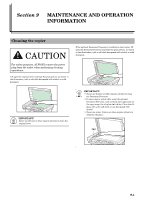Kyocera KM-1500 KM/CS-1500 Operation Guide Rev-2.0 - Page 75
If other trouble occurs, Trouble, Checkpoint, Procedure, Reference
 |
View all Kyocera KM-1500 manuals
Add to My Manuals
Save this manual to your list of manuals |
Page 75 highlights
Section 8 TROUBLESHOOTING If other trouble occurs If trouble occurs with your copier, carry out the applicable checkpoints and procedures indicated on the following pages. If the trouble persists, contact your service representative or authorized service center. Trouble Checkpoint Nothing lights on the operation panel when the power switch is turned ON. No copies come out when the Start key is pressed. Is the power plug connected to an AC outlet? Is there some indication of the trouble on the operation panel? The copies come out blank. Were the originals set correctly? The copies come out too light. Is the copier in the Auto Exposure Adjustment mode? Is the copier in either the Photo, Text & Photo, or Text mode? Is the copier in the Eco-Copy mode? The copies come out too dark. Is the Add Toner indicator lit? Is the copy paper wet? Is the copier in the Auto Exposure Adjustment mode? Is the copier in either the Photo, Text & Photo, or Text mode? The copies are dirty. Is the platen or the optional Document Processor dirty? Procedure Connect the plug to an AC outlet. Check the appropriate response to that indication and perform the corresponding procedure. When setting originals on the platen, set them face-down. When setting originals in the optional Document Processor, set them face-up. In order to adjust the overall exposure level, perform the "Auto Exposure Adjustment" procedure. Adjust the exposure to the correct level using the copy exposure adjustment keys. To adjust the overall exposure, perform the corresponding exposure adjustment procedure. Select an image quality mode other than the Eco-Copy mode. Replace the toner container. Replace the copy paper with new paper. In order to adjust the overall exposure level, perform the "Auto Exposure Adjustment" procedure. Adjust the exposure to the correct level using the copy exposure adjustment keys. To adjust the overall exposure, perform the corresponding exposure adjustment procedure. Clean the platen and/or the optional Document Processor. Remove the Process Unit and perform the cleaning operation on the charger. Reference Page - 8-1 4-2 7-2 6-1 4-2 6-1 4-1 9-2 3-1 6-1 4-2 6-1 9-1 9-4 8-9