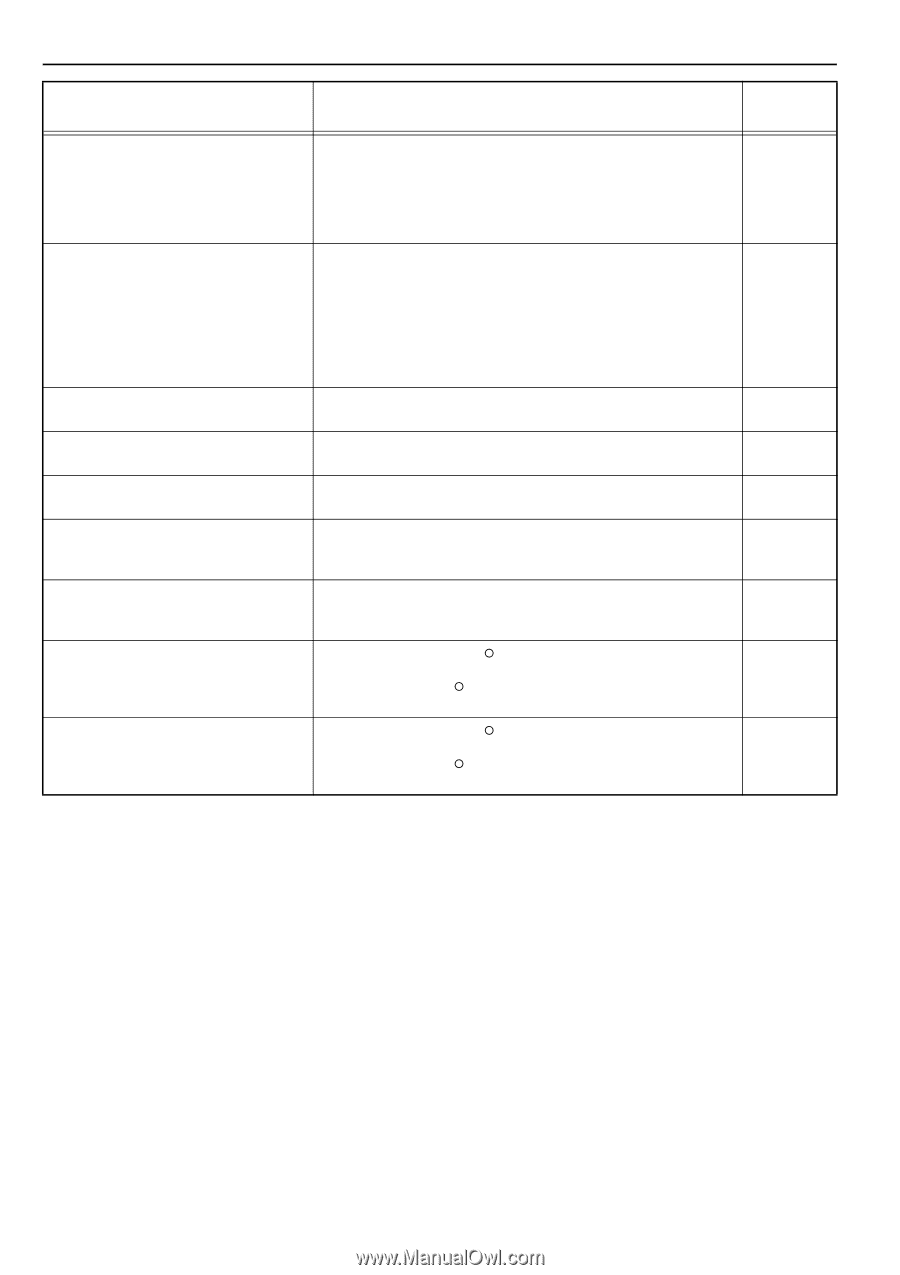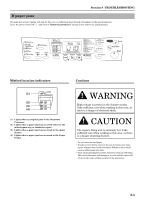Kyocera KM-1500 KM/CS-1500 Operation Guide Rev-2.0 - Page 68
TROUBLESHOOTING, Indication, Procedure, Reference
 |
View all Kyocera KM-1500 manuals
Add to My Manuals
Save this manual to your list of manuals |
Page 68 highlights
Section 8 TROUBLESHOOTING Indication "E72" appears on the copy quantity/ magnification display "E90" appears on the copy quantity/ magnification display "OP" appears on the copy quantity/ magnification display "OP1" appears on the copy quantity/ magnification display "J" and a number appear on the copy quantity/magnification display The Add Toner indicator lights The Add Toner indicator lights and "E33" appears on the copy quantity/magnification display "C" and a number appear on the copy quantity/magnification display "A" and a number appear on the copy quantity/magnification display Procedure Reference Page Originals for another job were set in the optional Document Processor - during copying from the platen in the 2-in-1 or 4-in-1 layout mode or in the Sort mode. Remove the new originals from the Document Processor and, once the copy operation for the 2-in-1 or 4-in-1 layout mode or the Sort mode is completed, reset them on the original table and try to copy again. The copier's memory is full. - To copy from those originals already scanned: Press the Recall%/Enter key and copying will begin. Once those copies have been made, reset the originals that have not yet been copied and press the Start key. Copying will continue. To start the copy procedure once again from the beginning: Press the Stop/Clear key, set a lesser number of originals and try to copy again. The upper front cover or the front cover to the copier is open. - Close the covers securely. The left cover to the Document Processor is open. - Close the cover securely. A paper jam has occurred. 8-3 Refer to "If paper jams" on page 8-3 and remove the jammed paper. The toner supply has run low. 9-2 Copying will still be available for awhile, but will then become impossible. Replace the toner container as soon as possible. Toner has run out so further copying is impossible. 9-2 Replace the toner container. Turn the power switch OFF ({) and then back ON ( | ) again. If the error - indication does not go out, make a note of the "C" and the number. Turn the power switch OFF ({), remove the power cord, and contact your service representative or an authorized service center. Turn the power switch OFF ({) and then back ON ( | ) again. If the error - indication does not go out, make a note of the "A" and the number. Turn the power switch OFF ({), remove the power cord, and contact your service representative or an authorized service center. 8-2