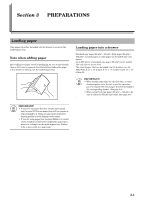Kyocera KM-1500 KM/CS-1500 Operation Guide Rev-2.0 - Page 23
PREPARATIONS, Loading paper, Note when adding paper, Loading paper into a drawer
 |
View all Kyocera KM-1500 manuals
Add to My Manuals
Save this manual to your list of manuals |
Page 23 highlights
Section 3 PREPARATIONS Loading paper Copy paper can either be loaded into the drawer(s) or set on the multi-bypass tray. Note when adding paper After taking new paper out of its packaging, be sure to fan through them a few times to separate the sheets before loading the paper into a drawer or setting it on the multi-bypass tray. Loading paper into a drawer Standard copy paper (60 g/m² - 90 g/m²), thick paper (90 g/m² - 105 g/m²), recycled paper, or color paper can be loaded into each drawer. Up to 250 sheets of standard copy paper (80 g/m²) can be loaded into each drawer at one time. The sizes of paper that can be loaded into the drawers are: A4, A5R, Folio, 8 1/2" × 14" (Legal), 8 1/2" × 11" (Letter) and 8 1/2" × 13" (Oficio II). IMPORTANT! • When loading copy paper for the first time, or when changing paper sizes, be sure to use the operation panel to register the size of paper that will be loaded in the corresponding drawer. (See page 3-4.) • When using thick copy paper (90 g/m² - 105 g/m²), be sure to select the Thick Paper mode. (See page 3-9.) IMPORTANT! • If you ever use paper that has already been copied onto, be sure NOT to use paper that still has staples or clips attached to it. Doing so may result in lowered copying quality or even damage to the copier. • If you are using paper that has been folded or is curled at all, straighten it out before loading the paper into a drawer or setting it on the multi-bypass tray. Failure to do so may result in a paper jam. 3-1