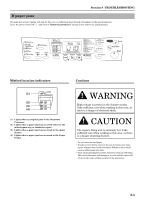Kyocera KM-1500 KM/CS-1500 Operation Guide Rev-2.0 - Page 69
If paper jams, Misfeed location indicators, Cautions - troubleshooting
 |
View all Kyocera KM-1500 manuals
Add to My Manuals
Save this manual to your list of manuals |
Page 69 highlights
Section 8 TROUBLESHOOTING If paper jams If a paper jam occurs, copying will stop. In this case, an indication about the jam will appear on the operation panel. Leave the power switch ON ( | ) and refer to "Removal procedures" on page 8-4 to remove the jammed paper. Misfeed location indicators (1) (2) (3) (4) (1) Lights when an original jams in the Document Processor. (2) Lights when a paper jam has occurred either in the multi-bypass tray or inside the copier. (3) Lights when a paper jam has occurred in the upper drawer. (4) Lights when a paper jam has occurred in the Paper Feeder. Cautions WARNING High voltage is present in the charger section. Take sufficient care when working in this area, as there is a danger of electrical shock. CAUTION The copier's fixing unit is extremely hot. Take sufficient care when working in this area, as there is a danger of getting burned. * Do not reuse jammed paper. * If paper is torn during removal, be sure to remove any loose scraps of paper from inside the copier. Failure to do so could cause another paper jam later. * Once all jammed paper has been removed, warm-up will begin. The error indications will disappear as well and the copier will return to the same settings as prior to the paper jam. 8-3