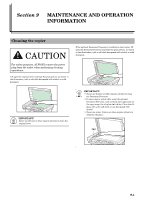Kyocera KM-1500 KM/CS-1500 Operation Guide Rev-2.0 - Page 76
Trouble, Checkpoint, Procedure, Reference, The Add Toner indicator
 |
View all Kyocera KM-1500 manuals
Add to My Manuals
Save this manual to your list of manuals |
Page 76 highlights
Section 8 TROUBLESHOOTING Trouble Checkpoint Procedure Reference Page Black or white vertical bands Is the charger cleaner in its home position Remove the Process Unit and return the 9-4 appear on the copies. (marked "CLEANER HOME POSITION")? charger cleaner to its home position. If you are using the optional Document Clean the slit glass. 6-2 Processor, is the slit glass dirty? It is also possible to use the Black Line 9-1 Correction function to make black lines on the copies less apparent. The copy image is skewed. Were the originals set correctly? When setting originals on the platen, align 4-2 them flush up against its upper left corner. When setting originals in the optional 7-2 Document Processor, align the original insert guides securely before setting the originals. Paper jams occur often. Is the copy paper loaded properly in the Load the paper properly. 3-1 drawer? Is the copy paper curled, folded or Replace the copy paper with new paper. - wrinkled? Is there any jammed paper or loose scraps Carry out the appropriate procedure to 8-3 of paper remaining inside the copier? remove the paper. Does the registered paper size match the Make sure the registered paper size 3-1 size you are actually using? matches the size you are actually using. The Add Toner indicator Did you shake the new toner container Shake the toner container a number of - doesn't go out even after enough? times. replacing the toner container. 8-10