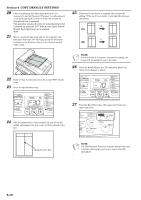Kyocera KM-1500 KM/CS-1500 Operation Guide Rev-2.0 - Page 58
F27, F28 and F29, If the result is as shown in example
 |
View all Kyocera KM-1500 manuals
Add to My Manuals
Save this manual to your list of manuals |
Page 58 highlights
Section 6 COPY DEFAULT SETTINGS 8 Press the Recall%/Enter key. The operation panel will return to the display in step 2. Once you are finished accessing default items, proceed to step 19. 11 Press the Start key. A pattern like that shown in the following illustration will be printed out. (F27, F28 and F29) 9 Press the Number of Copies / Zoom(+) or the Number of Copies / Zoom(-) key to set the copy limit. (The setting can be made to any number up to "99".) (F16) NOTE Be sure that there is 8 1/2" × 11" (Letter) or A4 size paper in the location (a drawer or the multi-bypass tray) to be adjusted. 12 Fold the printed sheet up the middle and compare the true center with the printed center line. 10 Press the Recall%/Enter key. The operation panel will return to the display in step 2. Once you are finished accessing default items, proceed to step 19. (printed center line) 13 If the result is as shown in example (1), increase the setting. If the result is as shown in example (2), decrease the setting. + (1) - (2) NOTE For each tenth (0.1) that you increase the setting, the image will be moved 0.1 mm to the left. 6-8