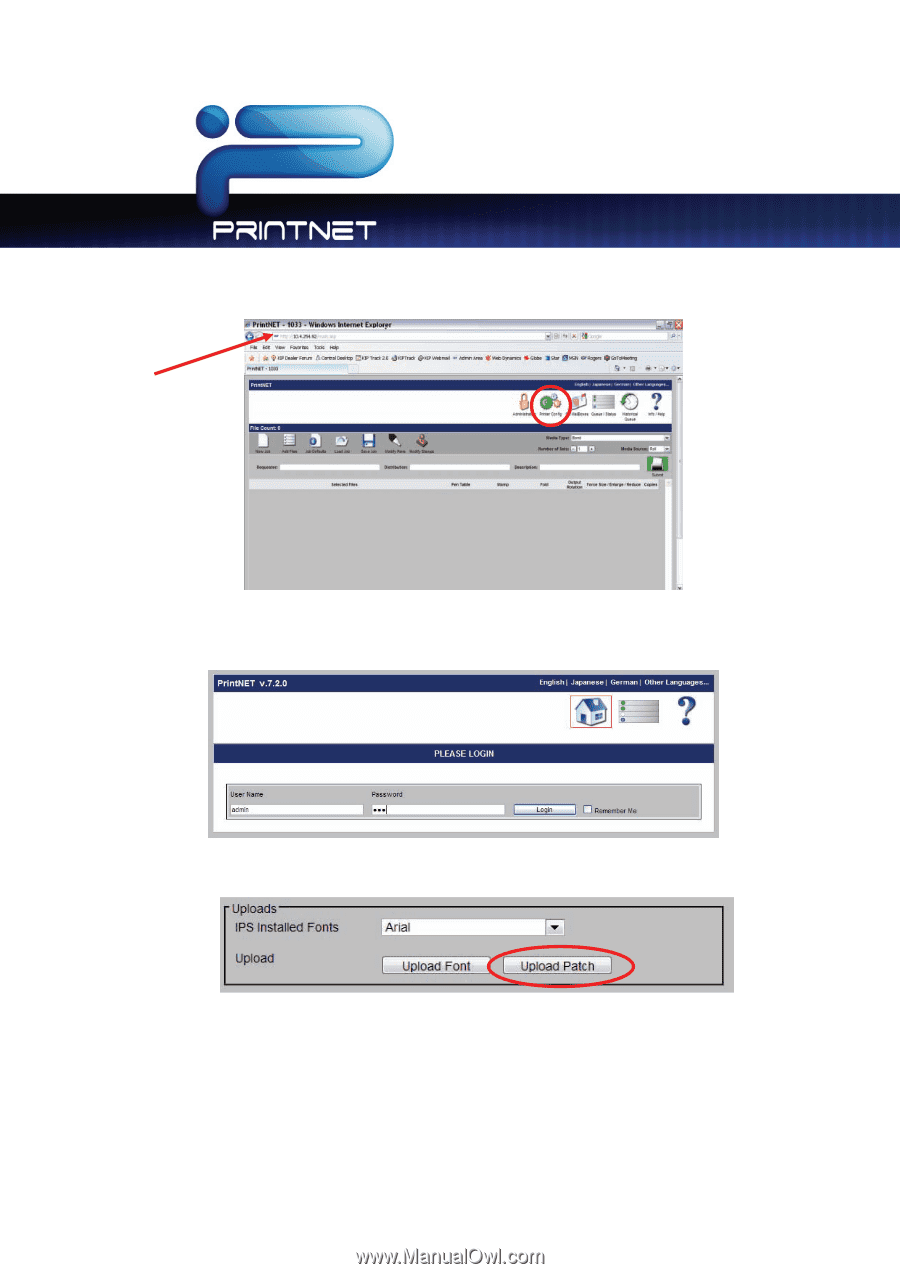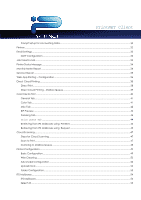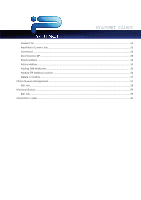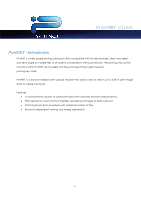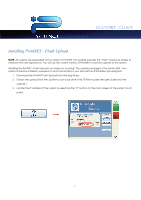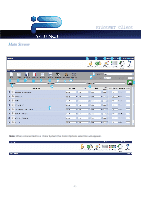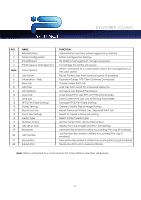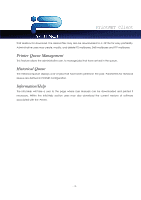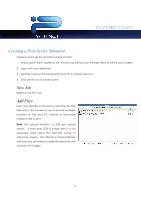Kyocera TASKalfa 2420w TASKalfa 2420w PrintNet Client Operation Guide - Page 10
Browse for the file that was extracted in step #2.
 |
View all Kyocera TASKalfa 2420w manuals
Add to My Manuals
Save this manual to your list of manuals |
Page 10 highlights
PrintNET Client 4. Models are web browser enabled. From your web browser on your desktop, simply enter the IP address of the printer to launch PrintNET. And then click on the "Printer Config" page. 5. Enter the "admin" user name and password. (contact your local administrator for credentials for the system or reference the system's user guide) 6. Scroll down the web page until "Upload" is located. Click on "Upload Patch" 7. Browse for the file that was extracted in step #2. 8. Select "Save". This will transfer the Web App software to the system. 9. At the printer the touch screen will display a message "Please wait Updating IPS" and the system will restart. (this can take up to ten minutes) 10. Once the printer has restarted, Web App is ready for final configuration as noted in the following pages. - 8 -