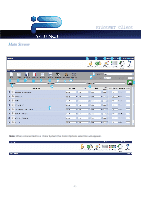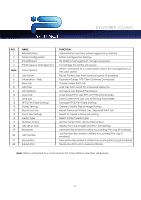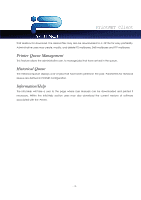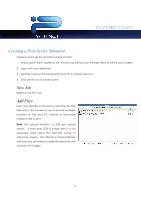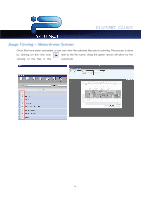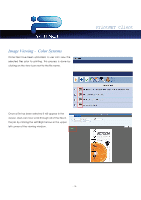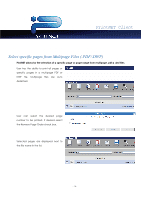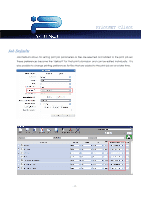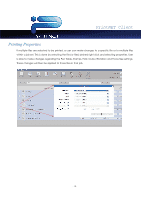Kyocera TASKalfa 2420w TASKalfa 2420w PrintNet Client Operation Guide - Page 15
Creating a Print Set for Submittal, New Job, Add Files
 |
View all Kyocera TASKalfa 2420w manuals
Add to My Manuals
Save this manual to your list of manuals |
Page 15 highlights
PrintNET Client Creating a Print Set for Submittal Creating a print set for submittal is simple and fast. 1. Simply type in the IP address of the IPS (this may be found on the help menu of the IPS touch screen. 2. Log in with user credentials. 3. Add files to the set by browsing the local PC or network resource 4. Click printer icon to submit a print New Job Begins a new Print Job Add Files Users may add files to the job by selecting the Add Files button. This will allow a user to browse available locations on the local PC, network or removable media for files to print. Note: File upload limitation of 2GB per upload session. If more than 2GB of image data is to be uploaded, simply select the 'add files' button to add more images. Non-Windows Internet Explorer web browsers are limited to single file selections and uploads of 10 images. - 13 -