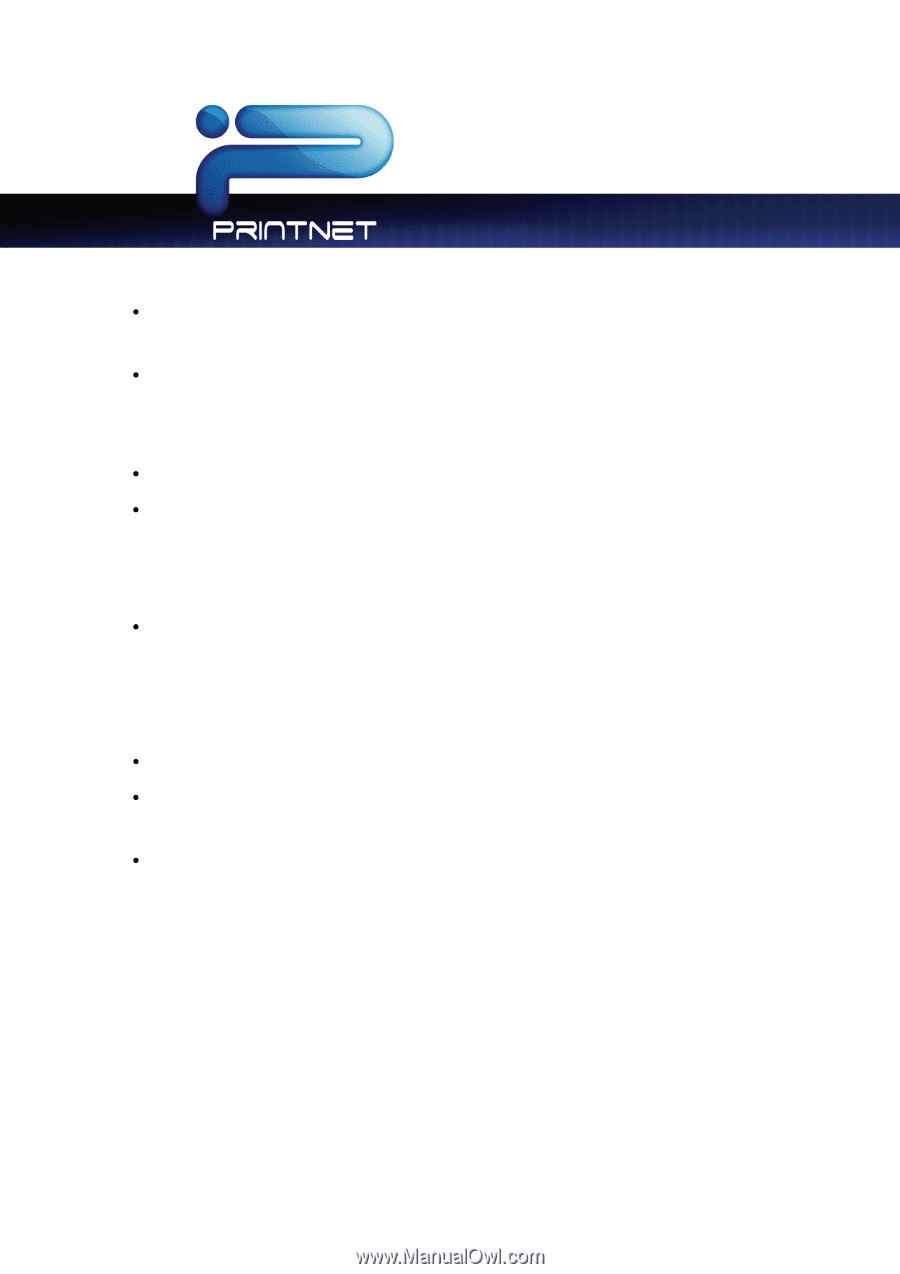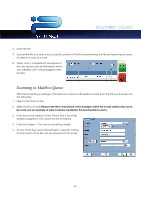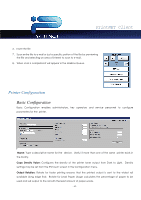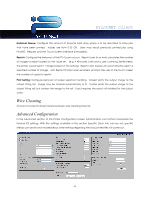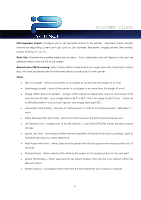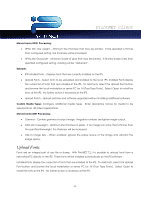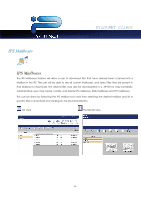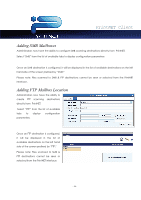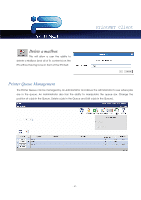Kyocera TASKalfa 2420w TASKalfa 2420w PrintNet Client Operation Guide - Page 54
Upload Fonts, Monochrome HPGL Processing, Uploads, Custom Media Types
 |
View all Kyocera TASKalfa 2420w manuals
Add to My Manuals
Save this manual to your list of manuals |
Page 54 highlights
PrintNET Client Monochrome HPGL Processing: x HPGL Min Line weight - Minimum line thickness that may be printed. If line specified is thinner than configured setting, line thickness will be increased. x HPGL Min Grayscale - Minimum shade of gray that may be printed. If fill area shade is less than specified configured setting, shading will be "darkened". Uploads: x IPS Installed Fonts - Displays fonts that are currently installed on the IPS. x Upload Fonts - Select fonts to be uploaded and installed to the local IPS. Installed Fonts display the current list of fonts that are installed at the IPS. To add fonts, select the Upload Font button and browse the local workstation or server PC for .ttf (True Type Fonts). Select Open to install the fonts at the IPS. No further action is necessary at the IPS. x Upload Patch - Upload patches and software upgraded without installing additional software. Custom Media Types: Configure additional media types. Enter descriptive names for media to be selected from IPS Client Applications. Monochrome DWF Processing: x Gamma - Controls gamma of output image. Negative numbers are lighter image output. x DWF Min Lineweight - Minimum line thickness in pixels. If an image has a line that is thinner than the specified lineweight, the thickness will be increased. x Clip to Image Size - When enabled, ignores the paper space of the image and will print the image space. Upload Fonts Fonts are an integral part of any file or stamp. With PrintNET 7.2, it is possible to upload fonts from a networked PC directly to the IPS. These fonts will be installed automatically by the IPS software. Installed Fonts display the current list of fonts that are installed at the IPS. To add fonts, select the Upload Font button and browse the local workstation or server PC for .ttf (True Type Fonts). Select Open to install the fonts at the IPS. No further action is necessary at the IPS. - 52 -