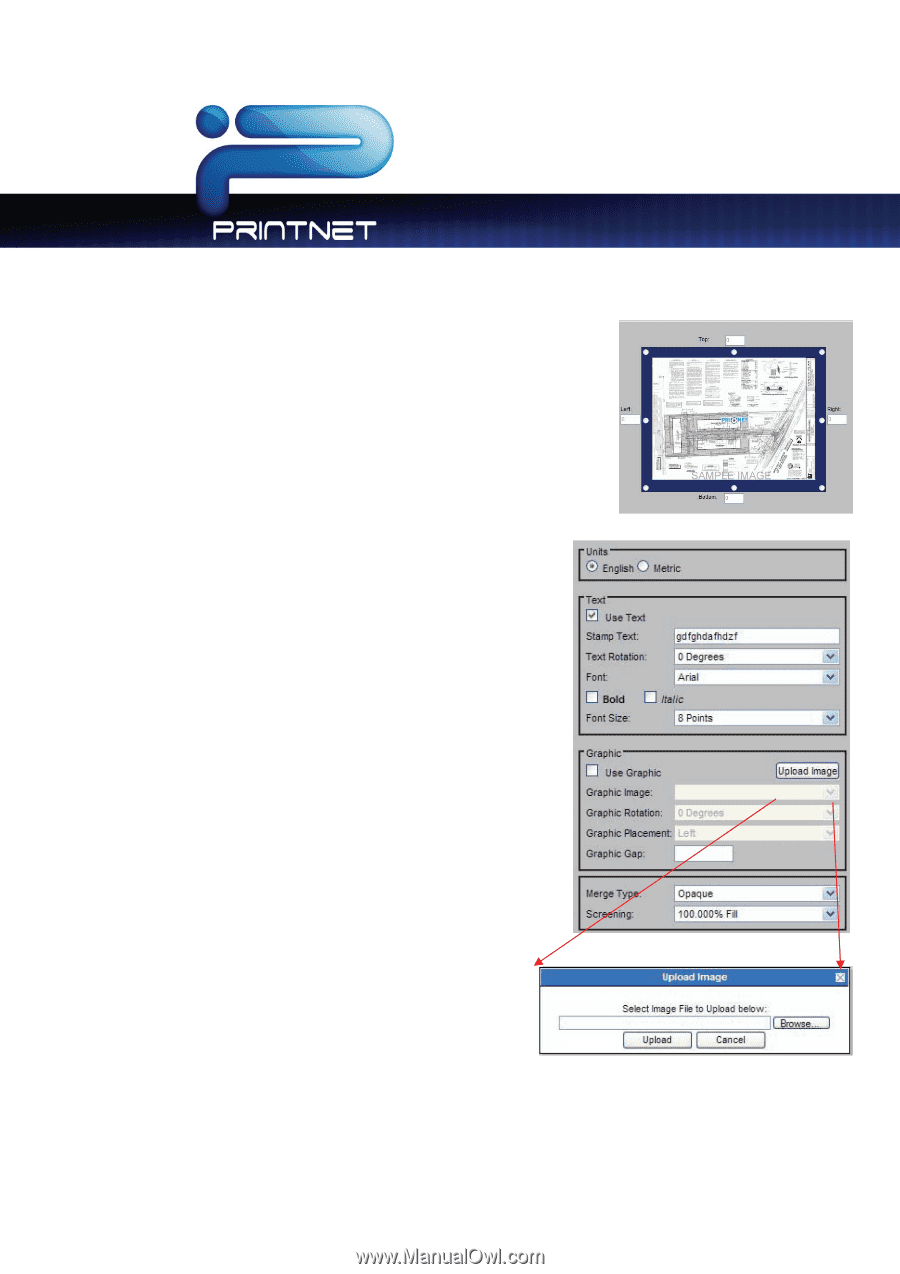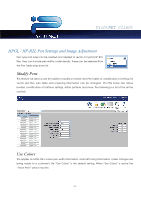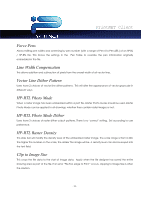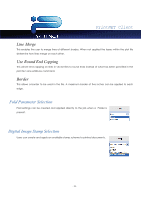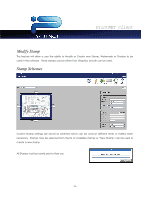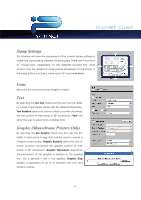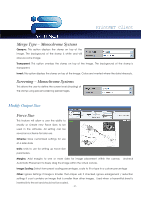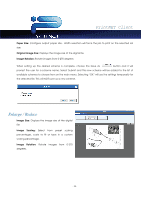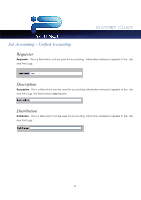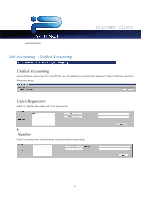Kyocera TASKalfa 2420w TASKalfa 2420w PrintNet Client Operation Guide - Page 28
Stamp Settings, Units, Text, Graphic (Monochrome Printers Only), Use Text, Text Rotation, Use Graphic
 |
View all Kyocera TASKalfa 2420w manuals
Add to My Manuals
Save this manual to your list of manuals |
Page 28 highlights
PrintNET Client Stamp Settings This Window will show the placement of the current stamp settings or where the stamp being created will be placed. There are 9 locations to choose from. Depending on the selected location the value window may be utilized for more precise placement of the stamp. If the value button is active a value up to 18" may be entered. Units Allows for the choice between English or Metric Text By selecting the Use Text check box the user has the ability to create a text based stamp with the desired information. Text Rotation allows the user to rotate (counter clockwise) the text portion of their stamp in 45° increments. "Font" will allow the user to select from available fonts. Graphic (Monochrome Printers Only) By selecting the Use Graphic check box the user has the ability to Upload an image that can be used to create a Graphic based stamp. Graphic Rotation allows the user to rotate (counter clockwise) the graphic portion of their stamp in 45° increments. Graphic Placement determines the placement of the graphic in relation to the applied text. This is ignored if text is not applied. Graphic Gap applies a separation of up to 5" between the Text and Graphic stamps - 26 -