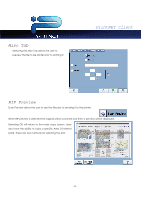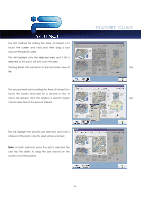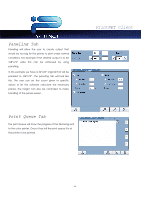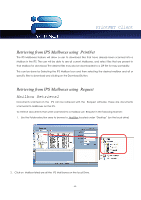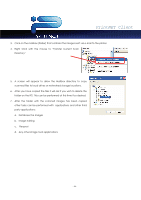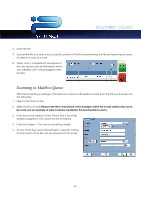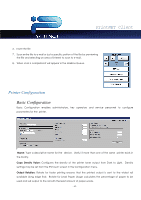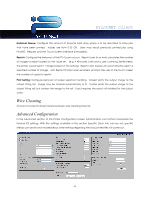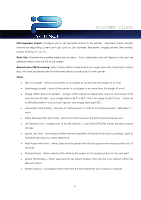Kyocera TASKalfa 2420w TASKalfa 2420w PrintNet Client Operation Guide - Page 48
Right Click with the mouse to Transfer Current Scan, other tasks can be performed
 |
View all Kyocera TASKalfa 2420w manuals
Add to My Manuals
Save this manual to your list of manuals |
Page 48 highlights
PrintNET Client 3. Click on the mailbox (folder) that contains the images sent via e-mail to the printer. 4. Right Click with the mouse to "Transfer Current Scan Directory" 5. A screen will appear to allow the Mailbox directory to copy scanned files to local drives or networked storage locations. 6. After you have copied the files it will ask if you wish to delete the folder on the IPS. This can be performed at this time if so desired. 7. After the folder with the scanned images has been copied other tasks can be performed with applications and other third party applications: a. Database the images b. Image editing c. Request d. Any other image tools applications - 46 -

PrintNET Client
- 46 -
3.
Click on the mailbox (folder) that contains the images sent via e-mail to the printer.
4.
Right Click with the mouse to “Transfer Current Scan
Directory”
5.
A screen will appear to allow the Mailbox directory to copy
scanned files to local drives or networked storage locations.
6.
After you have copied the files it will ask if you wish to delete the
folder on the IPS. This can be performed at this time if so desired.
7.
After the folder with the scanned images has been copied
other tasks can be performed with
applications and other third
party applications:
a.
Database the images
b.
Image editing
c.
Request
d.
Any other image tools applications