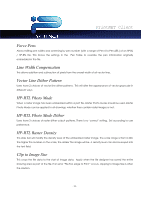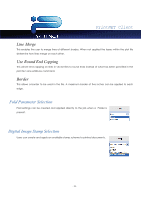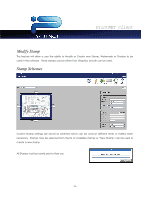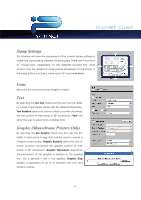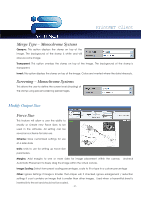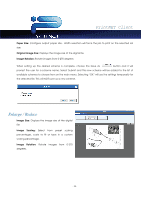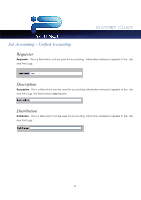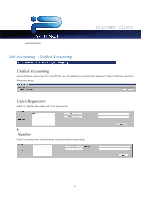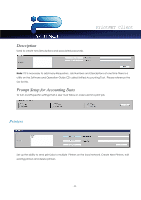Kyocera TASKalfa 2420w TASKalfa 2420w PrintNet Client Operation Guide - Page 29
Merge Type - Monochrome Systems, Modify Output Size, Force Size
 |
View all Kyocera TASKalfa 2420w manuals
Add to My Manuals
Save this manual to your list of manuals |
Page 29 highlights
PrintNET Client Merge Type - Monochrome Systems Opaque: This option displays the stamp on top of the image. The background of the stamp is white and will obscure some image. Transparent: This option overlays the stamp on top of the image. The background of the stamp is transparent. Invert: This option displays the stamp on top of the image. Colors are inverted where the data intersects. Screening - Monochrome Systems This allows the user to define the screen level (shading) of the stamp using pre-set screening percentages. Modify Output Size Force Size This feature will allow a user the ability to Modify or Create new Force Sizes to be used in the software. All setting can be saved as a scheme for later use. Scheme: Save customized settings for use at a later date Units: Units to use for setting up Force Size parameters. Margins: Add margins to one or more sides for image placement within the canvas. Uncheck Automatic Placement to freely drag the image within the virtual canvas. Image Scaling: Select from preset scaling percentages, scale to fit or type in a custom percentage Other: Ignore Settings if Image is Smaller Than Paper will, if checked, ignore enlargement / reduction settings if a set contains an image that is smaller than other images. Used when a transmittal sheet is inserted into the set and should not be scaled. - 27 -