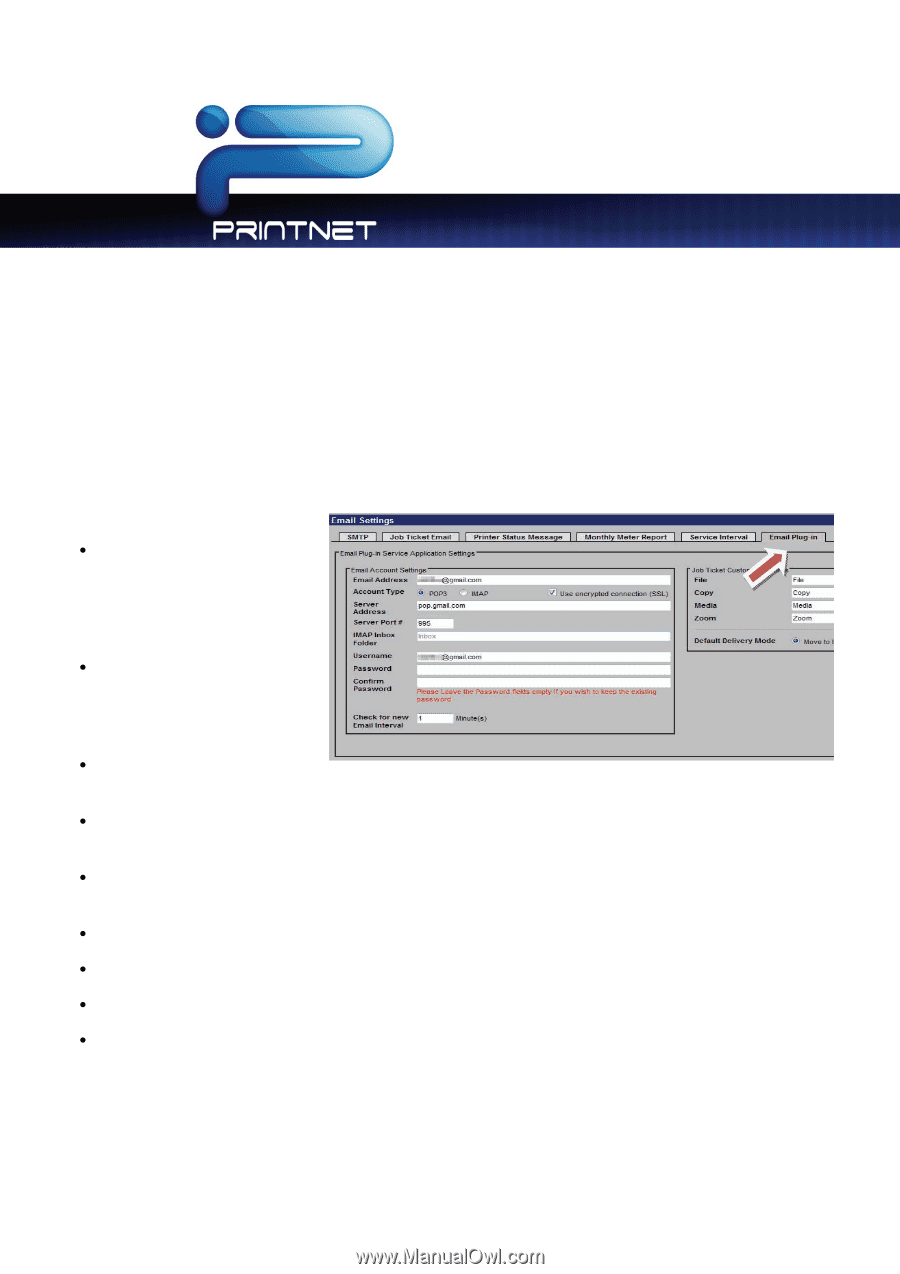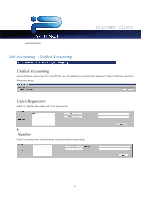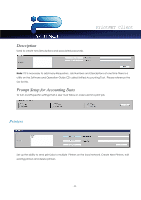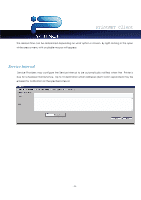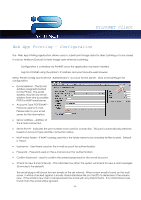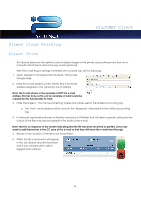Kyocera TASKalfa 2420w TASKalfa 2420w PrintNet Client Operation Guide - Page 38
Web App Printing - Configuration, Click on Email Plug-in
 |
View all Kyocera TASKalfa 2420w manuals
Add to My Manuals
Save this manual to your list of manuals |
Page 38 highlights
PrintNET Client Web App Printing - Configuration The Web App Printing application allows users to submit print image data for direct printing or to be stored in a local Mailbox (Queue) for later image data retrieval or printing. Configuration is controlled via PrintNET once the application has been installed. Log into PrintNET using the printer's IP address and your favourite web browser. Select Printer Config and enter the 'Administrator's' account for the printer. Click on Email Plug-in for configuration. x E-mail address - The E-mail Address assigned/created for the Printer. The email address may be any email address from any accessible POP3 or IMAP email server. x Accounts Type POP3/IMAP - Protocol used for E-mail. Please refer to your email server for this information. x Server Address - Address of the E-mail connection x Server Port # - Indicates the port number to be used for connection. This port is automatically selected based on Account type and SSL connection status. x IMAP Inbox Folder - If IMAP is being used this is the folder name to be checked for files to print. Default is 'Inbox'. x Username - User Name used on the e-mail account for authentication. x Password - Password used on the e-mail account for authentication. x Confirm Password - Used to confirm the entered password for the e-mail account. x Check for new E-mail (interval) - This indicates how often the system will check for new e-mail messages (3 minutes is the default) The email plug-in will check for new emails at the set interval. When a new email is found on the mail server, it will be checked against a locally stored database file (on the IPS) to determine if the email is new. If the email is new, then it will download the email with any attachments. If no attachments are found, then the email will be ignored. - 36 -