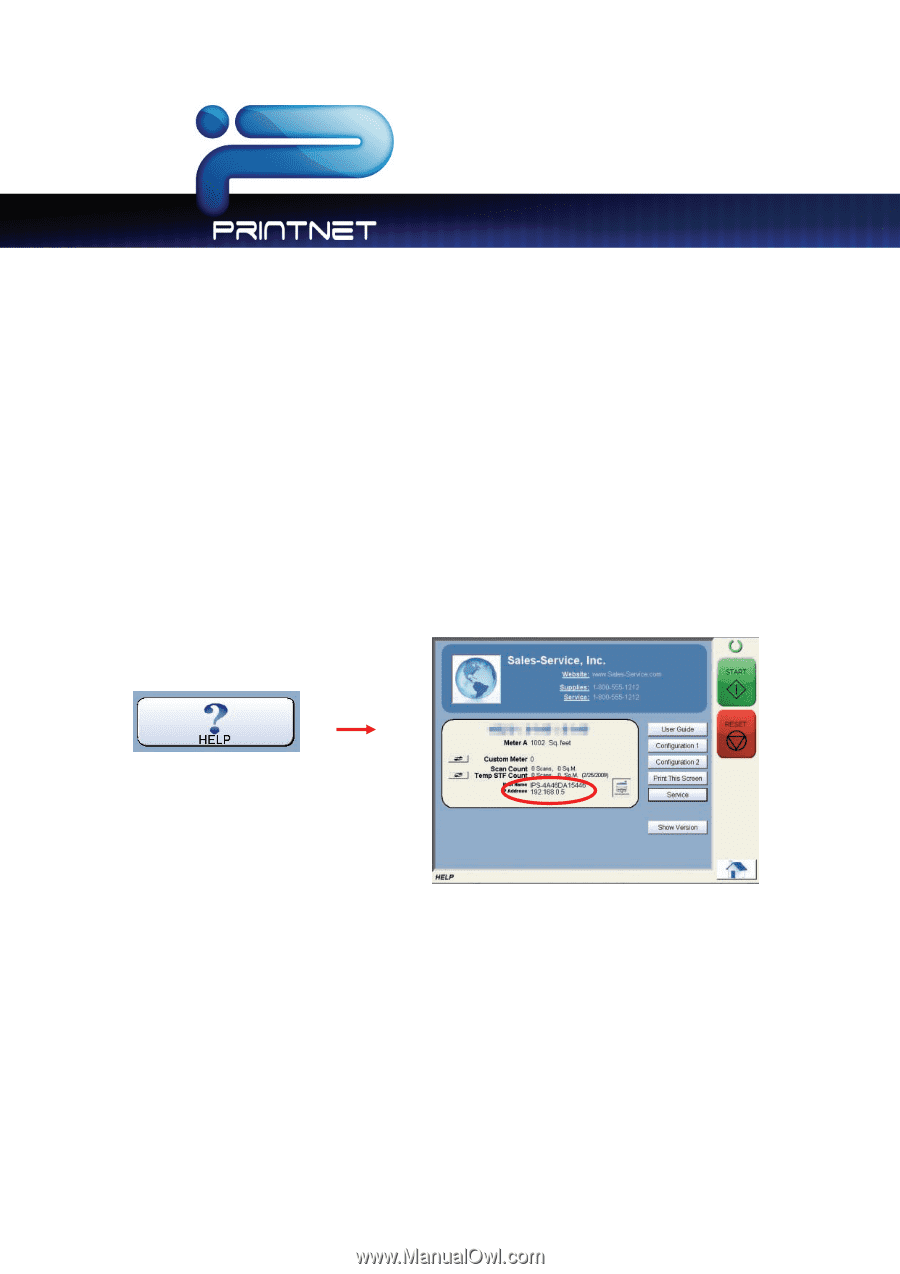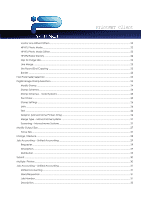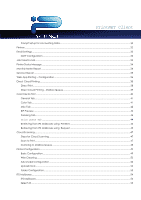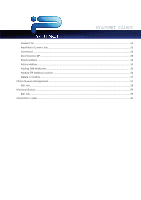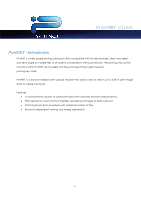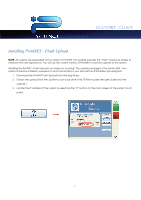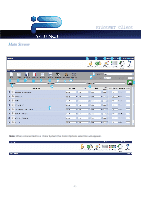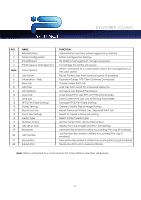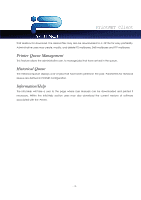Kyocera TASKalfa 2420w TASKalfa 2420w PrintNet Client Operation Guide - Page 9
Installing PrintNET - Flash Upload, Download the PrintNET Flash Upload from the App Store.
 |
View all Kyocera TASKalfa 2420w manuals
Add to My Manuals
Save this manual to your list of manuals |
Page 9 highlights
PrintNET Client Installing PrintNET - Flash Upload NOTE: All systems are preloaded with a version of PrintNET. This update includes the "Flash" based up loader to enhance the user experience. You will use the current version of PrintNET to load the update to the system. Installing the PrintNET - Flash Upload is as simple as "pushing" the update package to the printer (IPS). Your system should be installed, powered on and connected to your LAN with an IPS address pre-assigned. 1. Download the PrintNET Flash Upload from the App Store. 2. Extract the upload from the .zip file to your local drive ( the ZIP file includes the User Guide and the update ) 3. Locate the IP address of the system by selecting the "?" button on the main screen of the system touch panel. - 7 -