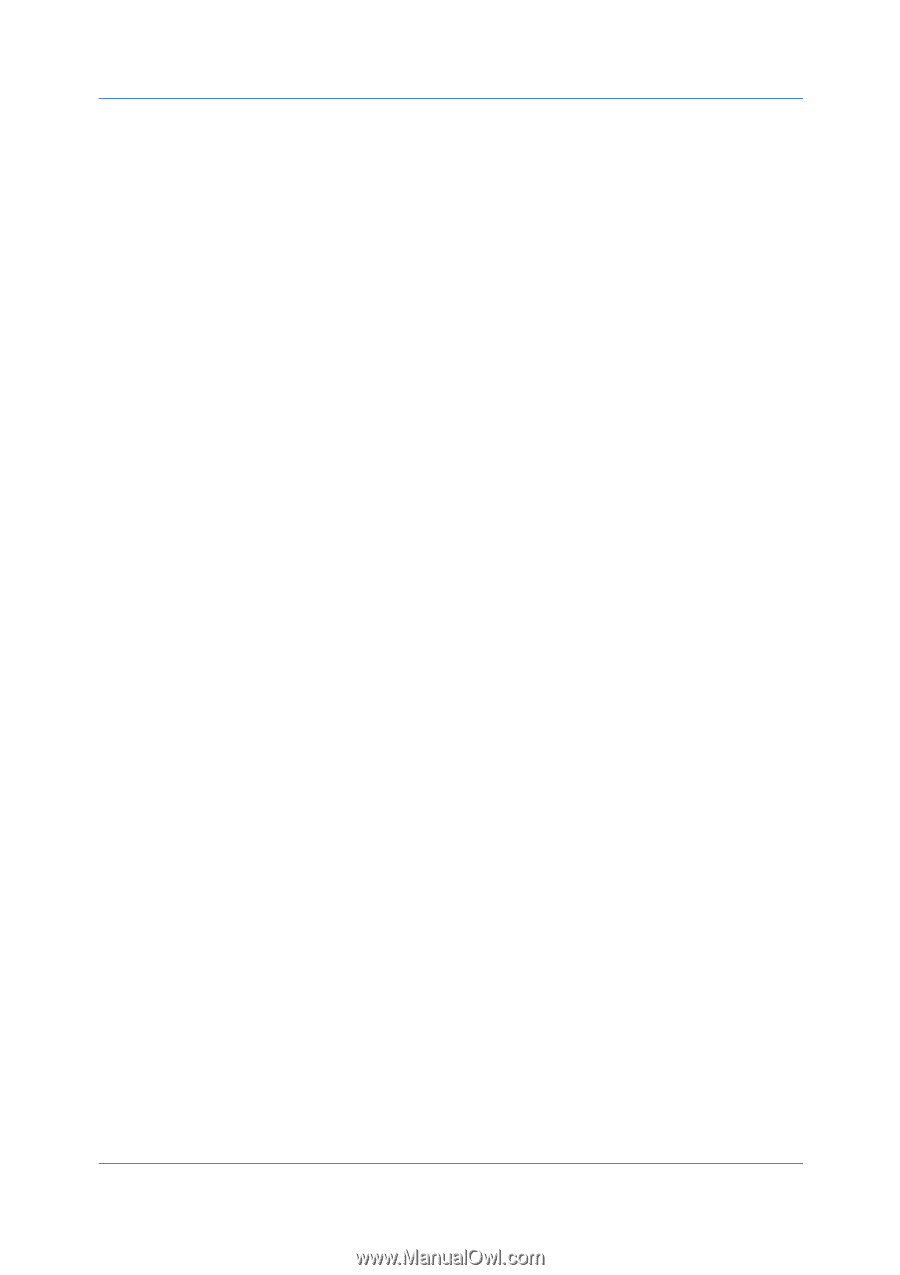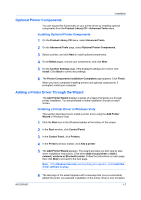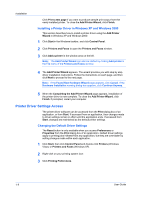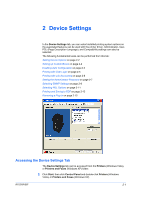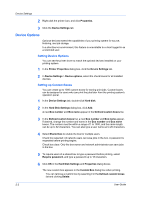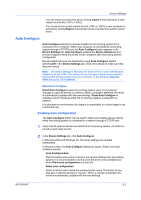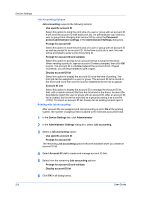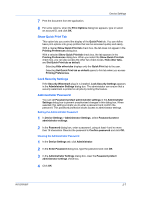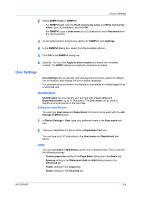Kyocera TASKalfa 520i 420i/520i Printer Driver User Guide Rev-10.5 - Page 18
Memory, Administrator Settings, User Login, User Login Options
 |
View all Kyocera TASKalfa 520i manuals
Add to My Manuals
Save this manual to your list of manuals |
Page 18 highlights
Device Settings Memory This feature displays the amount of memory in the printing system. Administrator Settings Administrator Settings lets you specify Login user names, Job accounting IDs, display the Quick Print tab, select Lock Security Settings and SNMP Settings, and set a password to control access. In a client/server environment, this feature is unavailable to a client logged in as a restricted user. User Login User login provides job restriction by user, in contrast to the Job accounting feature, which assigns privileges by division or department. A maximum of 1000 login user names and passwords can be registered at the printing system and stored in the printer driver. User login adds users with a user name and password. This feature limits printing privileges to specified users for secure printing and accounting. The number of pages printed by each user will be tracked by the printing system. Users added in the printer driver must also be manually registered at the printing system's operation panel. User Login Options User login settings selected in the driver are applied to every print job sent from this computer. The available options are as follows: Use specific login user name This option can be used to specify a user name and password to use the same User login for every print job. If this option is selected, the user will not have to type the name and password for each print job. Prompt for login user name This option prompts the user for a user name and password. You can use a Login user name that is not on the list, and does not add the name to the list. When sending a print job, type a Login user name and User login password when prompted, then click OK to print. If you type a login user name that is not registered in the printing system, the job prints only if Unknown User ID Job is set to Permit at the printing system. Prompt for login user name and validate This option prompts for a Login user name and password. For the job to print, the user name and password entered must be on the Login user names list. You can use the Login user names entered in the Login user names list of the driver. When sending a print job, type a Login user name and password when prompted, then click OK to print. This option ensures that the job will print, only when verifying that the selected Login user name is saved in the driver. Verify the printing system's login user for each user (PC) This option lets you use User login by searching for a Login user name from the Login user name list. If a match is found, the Login user name is used for the print job. If a match is not found, the driver checks for administrator or user permissions. A user with administrator permissions is prompted to type a 2-4 User Guide