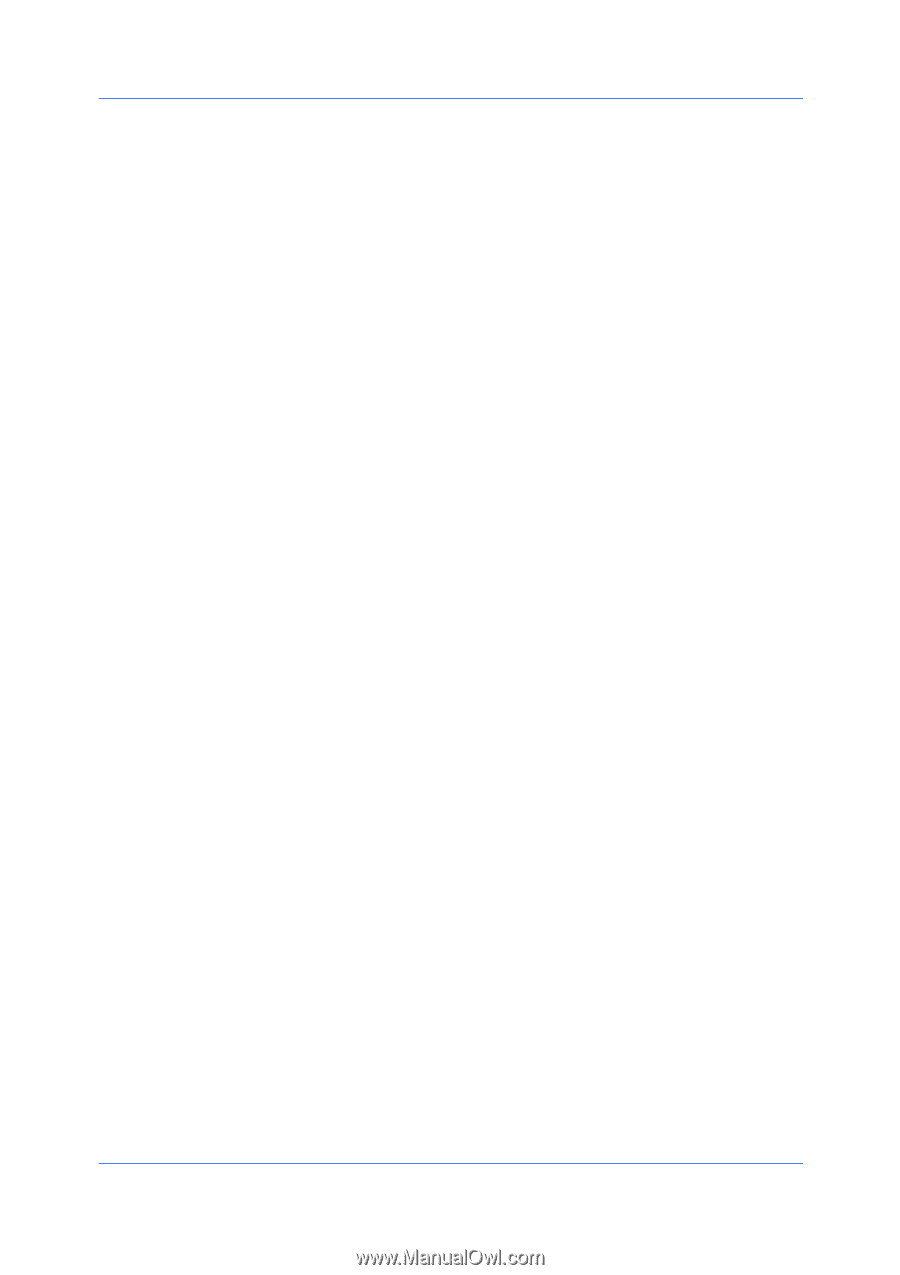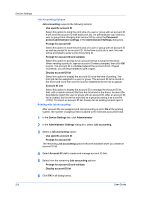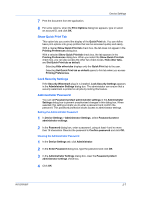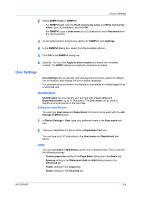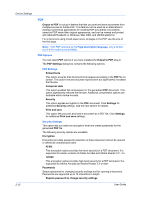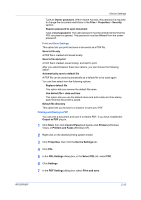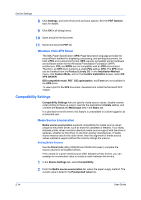Kyocera TASKalfa 520i 420i/520i Printer Driver User Guide Rev-10.5 - Page 23
User Settings, Identification, Setting User Identification, Units
 |
View all Kyocera TASKalfa 520i manuals
Add to My Manuals
Save this manual to your list of manuals |
Page 23 highlights
Device Settings 2 Select SNMPv1/v2c or SNMPv3. For SNMPv1/v2c, type the Read community name and Write community name, up to 32 characters, and click OK. For SNMPv3, type a User name up to 32 characters, and a Password from 8 to 32 characters. 3 To set authentication and privacy options for SNMPv3, click Settings. 4 In the SNMPv3 dialog box, select from the available options. 5 Click OK in the SNMPv3 dialog box. 6 Optional: You can click Apply to other models and select from available models. The SNMP settings are applied to all selected models. User Settings User Settings lets you specify user and department names, select the default unit of measure, and change the driver display language. In a client/server environment, this feature is unavailable to a client logged in as a restricted user. Identification Identification lets you identify your print job with a User name and Department name, up to 31 characters. The User name can be used to identify a print job stored on the hard disk. Setting User Identification You can type User name and Department information to be used with the Job Storage (e-MPS) feature. 1 In Device Settings > User, type your preferred name in the User name text box. 2 Type your department or group name in Department text box. You can type up to 31 characters in the User name and Department text boxes. Units You can set Inches or Millimeters as the unit of measurement. This is used for the following settings: Custom page size setting in the Page Sizes dialog box in the Basic tab. Spacing setting in the Watermark Add and Edit dialog boxes in the Advanced tab. Poster settings in the Layout tab. Gutter settings in the Finishing tab. KX DRIVER 2-9