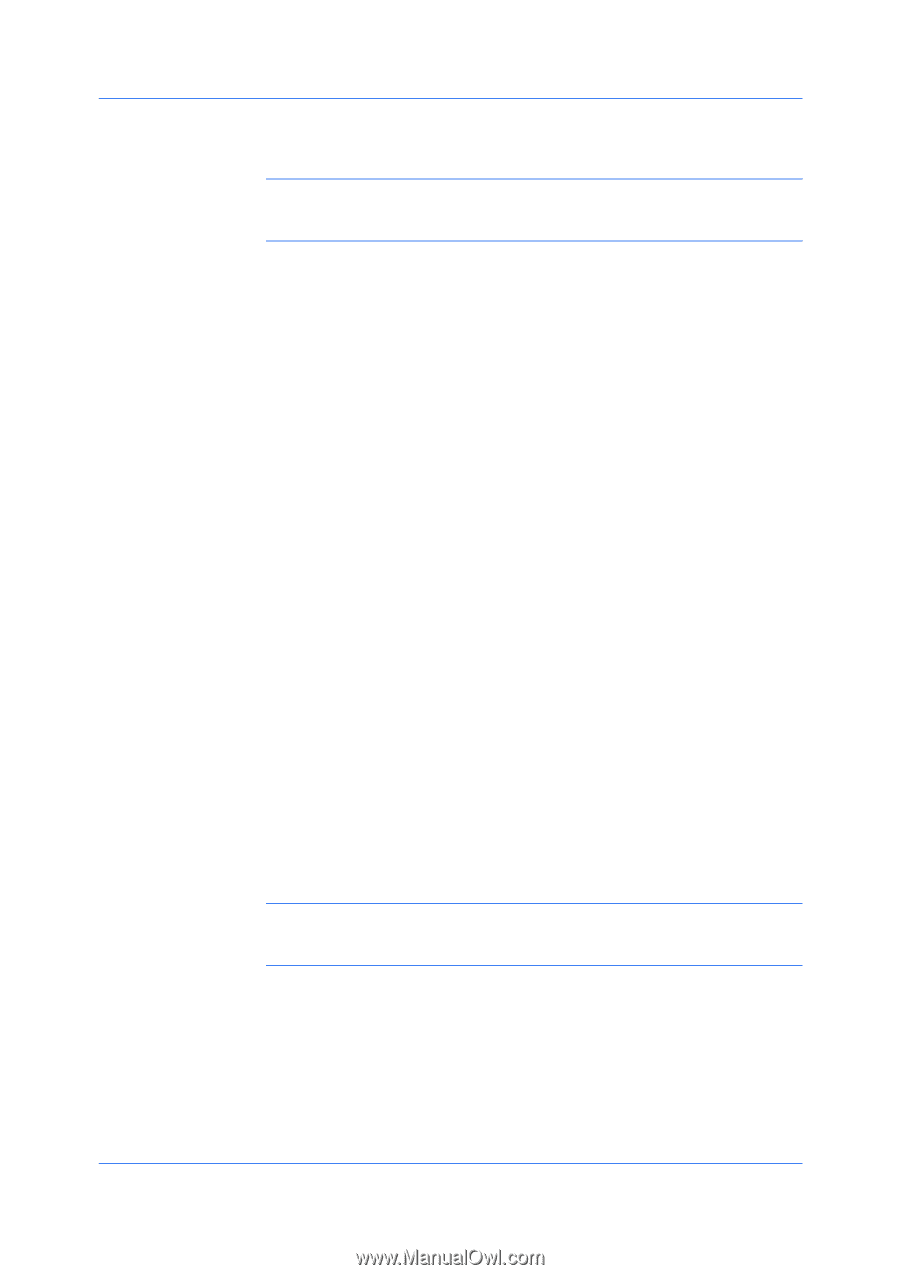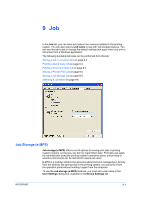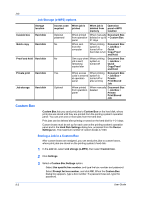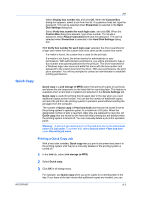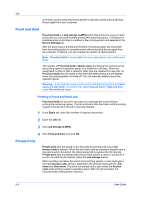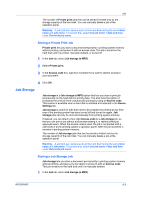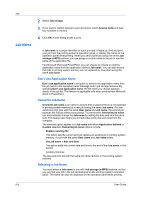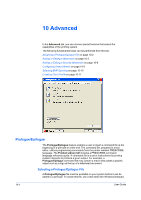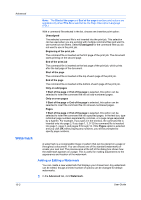Kyocera TASKalfa 520i 420i/520i Printer Driver User Guide Rev-10.5 - Page 69
Storing a Private Print Job, Job Storage, Storing a Job Storage Job
 |
View all Kyocera TASKalfa 520i manuals
Add to My Manuals
Save this manual to your list of manuals |
Page 69 highlights
Job The number of Private print jobs that can be stored is limited only by the storage capacity of the hard disk. You can manually delete a job at the operation panel. Warning: A print job can replace a job on the hard disk having the same User name and Job name. To prevent this, select Use job name + date and time under Overwrite job name. Storing a Private Print Job Private print lets you store a document temporarily in printing system memory without printing, and protect it with an access code. The job is stored on the hard disk until it is printed, manually deleted, or turned off. 1 In the Job tab, select Job storage (e-MPS). 2 Select Private print. 3 In the Access code box, type four numbers if you want to restrict access to your document. 4 Click OK. Job Storage Job storage is a Job storage (e-MPS) option that lets you store a print job permanently on the hard disk for printing later. You also have the option of protecting the print job from unauthorized printing by using an Access code. This feature is available when a hard disk is installed and selected in the Device Settings tab. Job storage is useful for jobs that need to be available for printing at any time, even if the printing system has been turned off and turned on again. Job storage jobs can only be removed manually from printing system memory. If desired, you can attach a four-digit Access code to a Job storage job, so that you can print a job without anyone else seeing it, or restrict printing to approved users. When the access code is used, the job is not printed until a user prints it at the printing system's operation panel. After the job is printed, it remains in printing system memory. The number of Job storage jobs that can be stored is limited only by the storage capacity of the hard disk. You can manually delete a job at the operation panel. Warning: A print job can replace a job on the hard disk having the same User name and Job name. To prevent this, select Use job name + date and time under Overwrite job name. Storing a Job Storage Job Job storage lets you store a document permanently in printing system memory without printing, and gives you the option to protect it with an Access code. This job remains on the hard disk until it is manually deleted. 1 In the Job tab, select Job storage (e-MPS). KX DRIVER 9-5